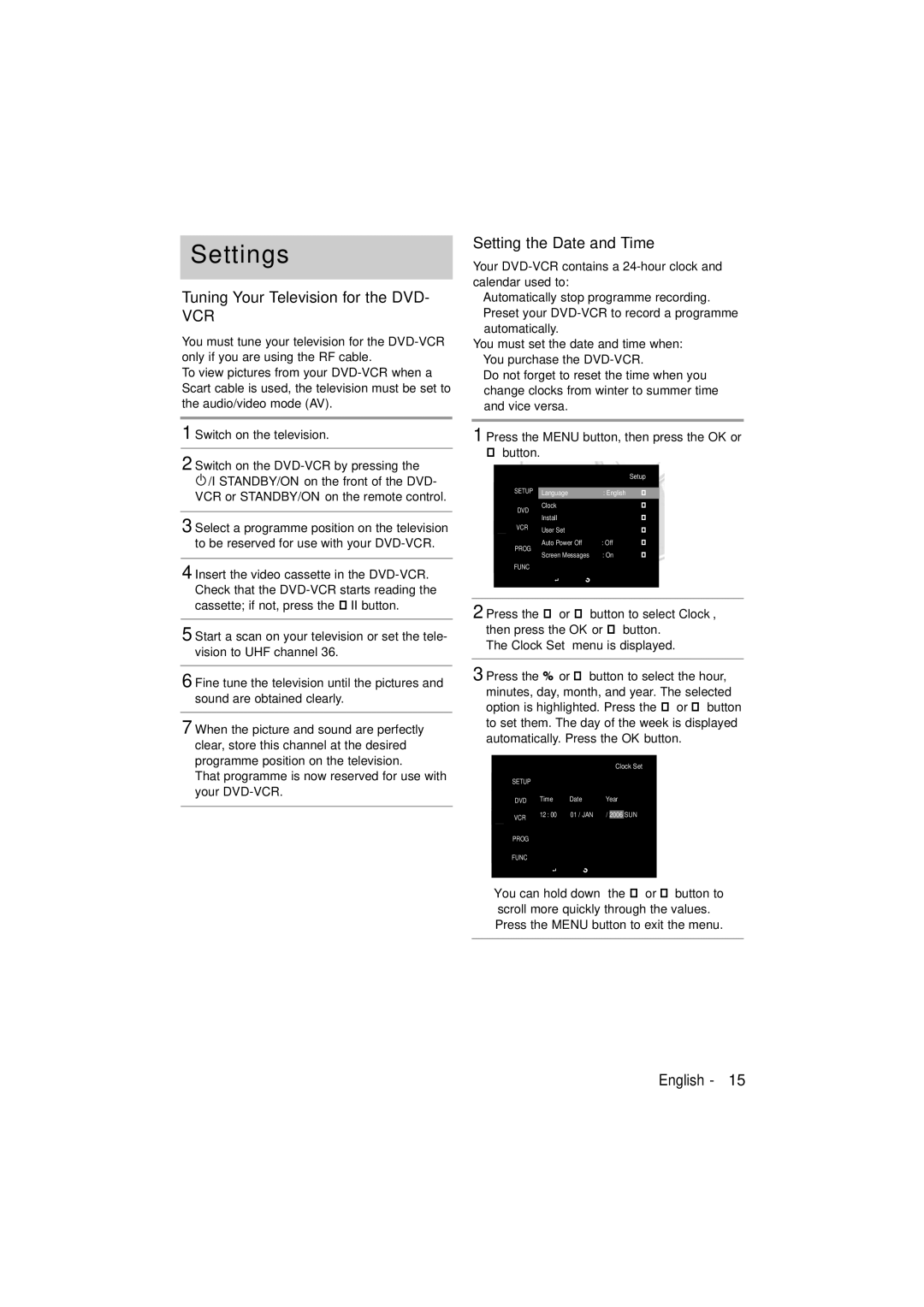Settings
Tuning Your Television for the DVD-
VCR
You must tune your television for the
To view pictures from your
1 Switch on the television.
2 Switch on the
![]() /I STANDBY/ON on the front of the DVD- VCR or STANDBY/ON on the remote control.
/I STANDBY/ON on the front of the DVD- VCR or STANDBY/ON on the remote control.
3 Select a programme position on the television
to be reserved for use with your
4 Insert the video cassette in the
5 Start a scan on your television or set the tele- vision to UHF channel 36.
6 Fine tune the television until the pictures and sound are obtained clearly.
7 When the picture and sound are perfectly clear, store this channel at the desired programme position on the television.
That programme is now reserved for use with your
Setting the Date and Time
Your
•Automatically stop programme recording.
•Preset your
You must set the date and time when:
•You purchase the
•Do not forget to reset the time when you change clocks from winter to summer time and vice versa.
1 Press the MENU button, then press the OK or
"button.
|
| Setup | ||
SETUP | Language | : English | " | |
DVD | Clock |
| " | |
Install |
|
| ||
|
| " | ||
VCR | User Set |
| " | |
|
| |||
PROG | Auto Power Off | : Off | " | |
Screen Messages | : On | " | ||
| ||||
FUNC |
|
|
| |
2 Press the # or $ button to select Clock, then press the OK or " button.
The Clock Set menu is displayed.
3 Press the % or " button to select the hour, minutes, day, month, and year. The selected option is highlighted. Press the # or $ button to set them. The day of the week is displayed automatically. Press the OK button.
|
|
| Clock Set |
SETUP |
|
|
|
DVD | Time | Date | Year |
VCR | 12 : 00 | 01 / JAN | / 2006 SUN |
|
|
| |
PROG |
|
|
|
FUNC |
|
|
|
•You can hold down the # or $!button to scroll more quickly through the values.
•Press the MENU button to exit the menu.
English - 15