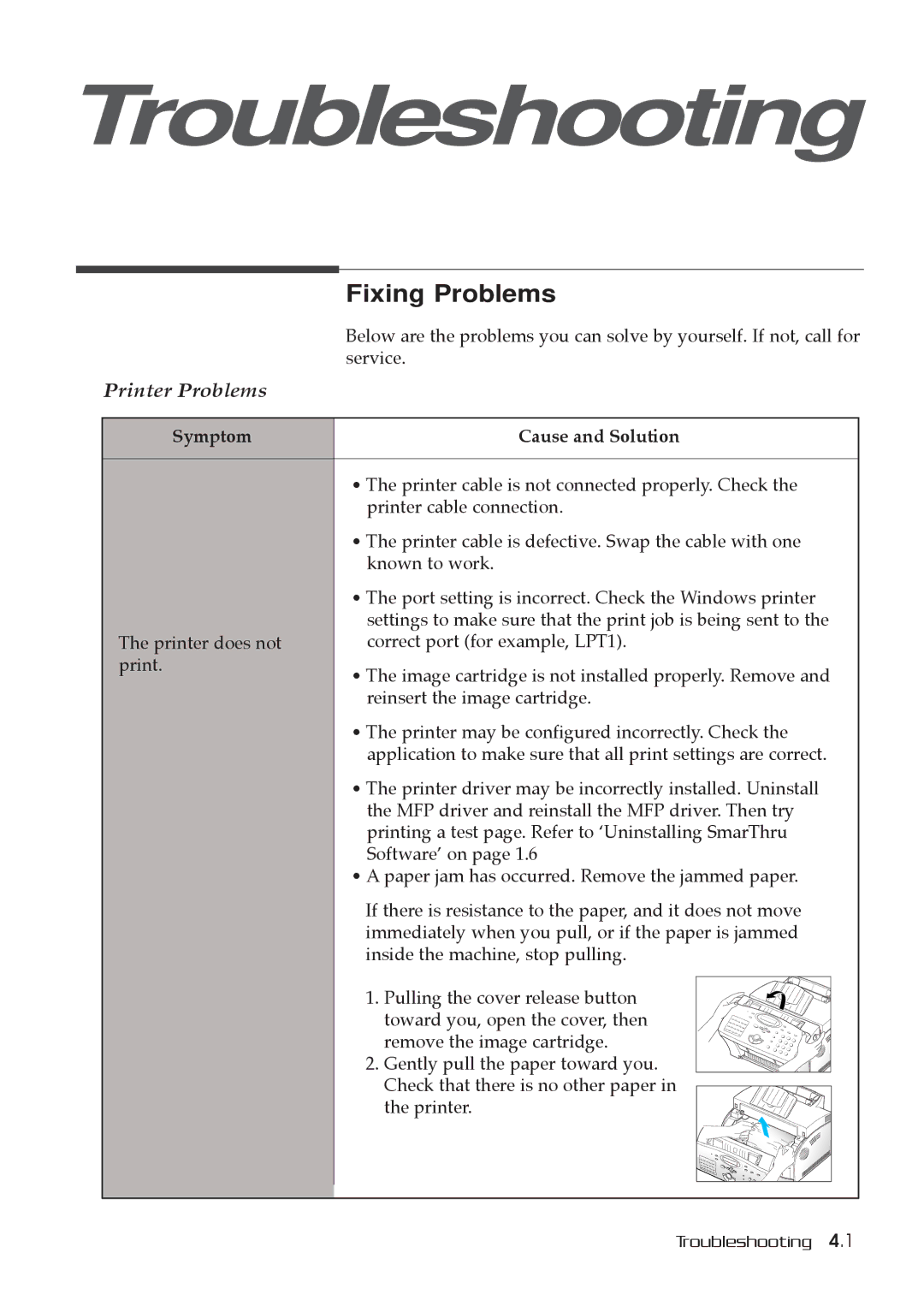Troubleshooting
| Fixing Problems |
| Below are the problems you can solve by yourself. If not, call for |
| service. |
Printer Problems |
|
Symptom | Cause and Solution |
| ¥ The printer cable is not connected properly. Check the |
| printer cable connection. |
| ¥ The printer cable is defective. Swap the cable with one |
| known to work. |
| ¥ The port setting is incorrect. Check the Windows printer |
| settings to make sure that the print job is being sent to the |
The printer does not | correct port (for example, LPT1). |
print. | ¥ The image cartridge is not installed properly. Remove and |
| |
| reinsert the image cartridge. |
| ¥ The printer may be configured incorrectly. Check the |
| application to make sure that all print settings are correct. |
| ¥ The printer driver may be incorrectly installed. Uninstall |
| the MFP driver and reinstall the MFP driver. Then try |
| printing a test page. Refer to ÔUninstalling SmarThru |
| SoftwareÕ on page 1.6 |
| ¥ A paper jam has occurred. Remove the jammed paper. |
| If there is resistance to the paper, and it does not move |
| immediately when you pull, or if the paper is jammed |
| inside the machine, stop pulling. |
| 1. Pulling the cover release button |
| toward you, open the cover, then |
| remove the image cartridge. |
| 2. Gently pull the paper toward you. |
| Check that there is no other paper in |
| the printer. |
Troubleshooting 4.1