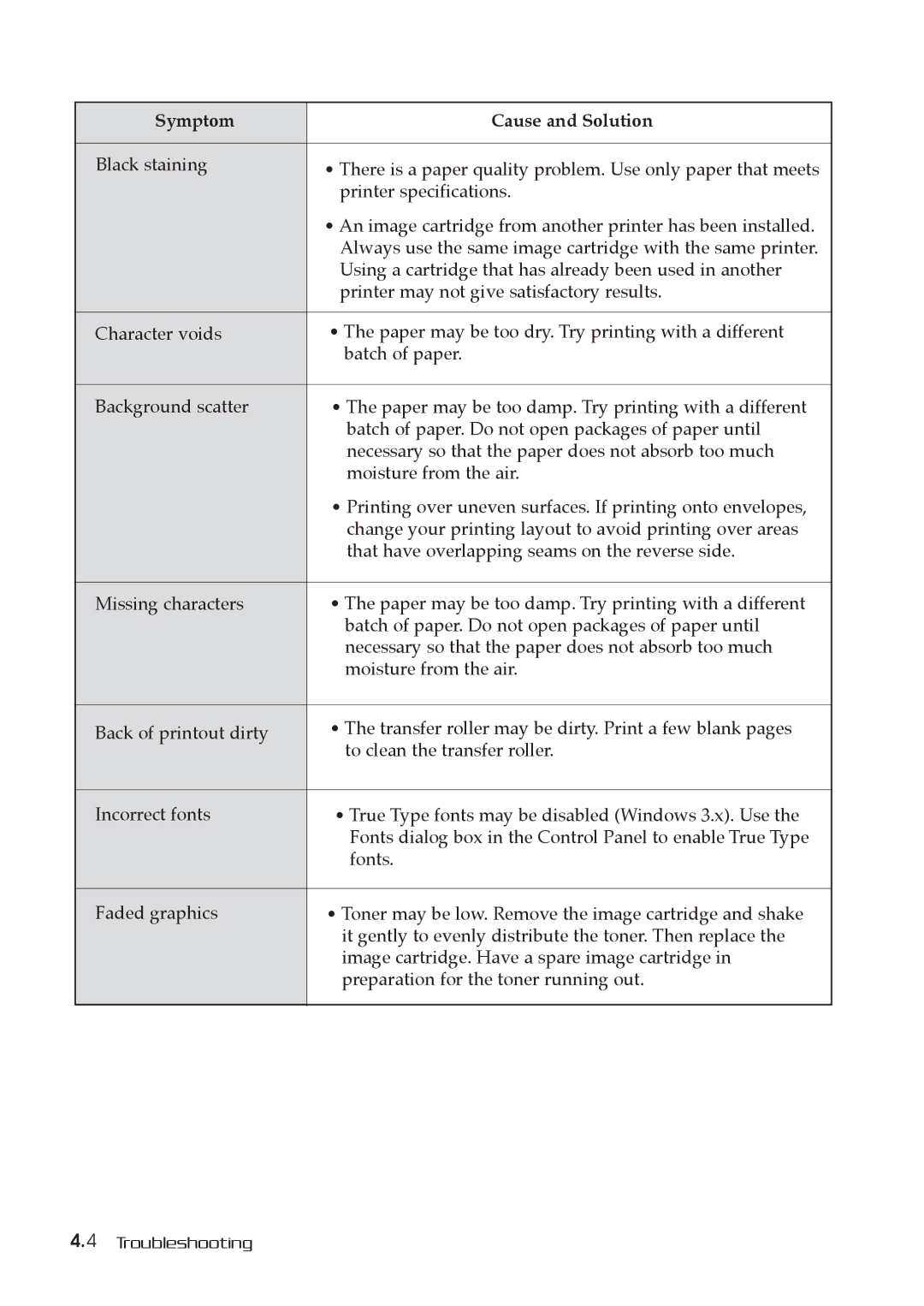Symptom | Cause and Solution |
|
|
Black staining | ¥ There is a paper quality problem. Use only paper that meets |
| printer specifications. |
| ¥ An image cartridge from another printer has been installed. |
| Always use the same image cartridge with the same printer. |
| Using a cartridge that has already been used in another |
| printer may not give satisfactory results. |
|
|
Character voids | ¥ The paper may be too dry. Try printing with a different |
| batch of paper. |
|
|
Background scatter | ¥ The paper may be too damp. Try printing with a different |
| batch of paper. Do not open packages of paper until |
| necessary so that the paper does not absorb too much |
| moisture from the air. |
| ¥ Printing over uneven surfaces. If printing onto envelopes, |
| change your printing layout to avoid printing over areas |
| that have overlapping seams on the reverse side. |
|
|
Missing characters | ¥ The paper may be too damp. Try printing with a different |
| batch of paper. Do not open packages of paper until |
| necessary so that the paper does not absorb too much |
| moisture from the air. |
|
|
Back of printout dirty | ¥ The transfer roller may be dirty. Print a few blank pages |
| to clean the transfer roller. |
|
|
Incorrect fonts | ¥ True Type fonts may be disabled (Windows 3.x). Use the |
| Fonts dialog box in the Control Panel to enable True Type |
| fonts. |
|
|
Faded graphics | ¥ Toner may be low. Remove the image cartridge and shake |
| it gently to evenly distribute the toner. Then replace the |
| image cartridge. Have a spare image cartridge in |
| preparation for the toner running out. |
|
|
4.4 Troubleshooting