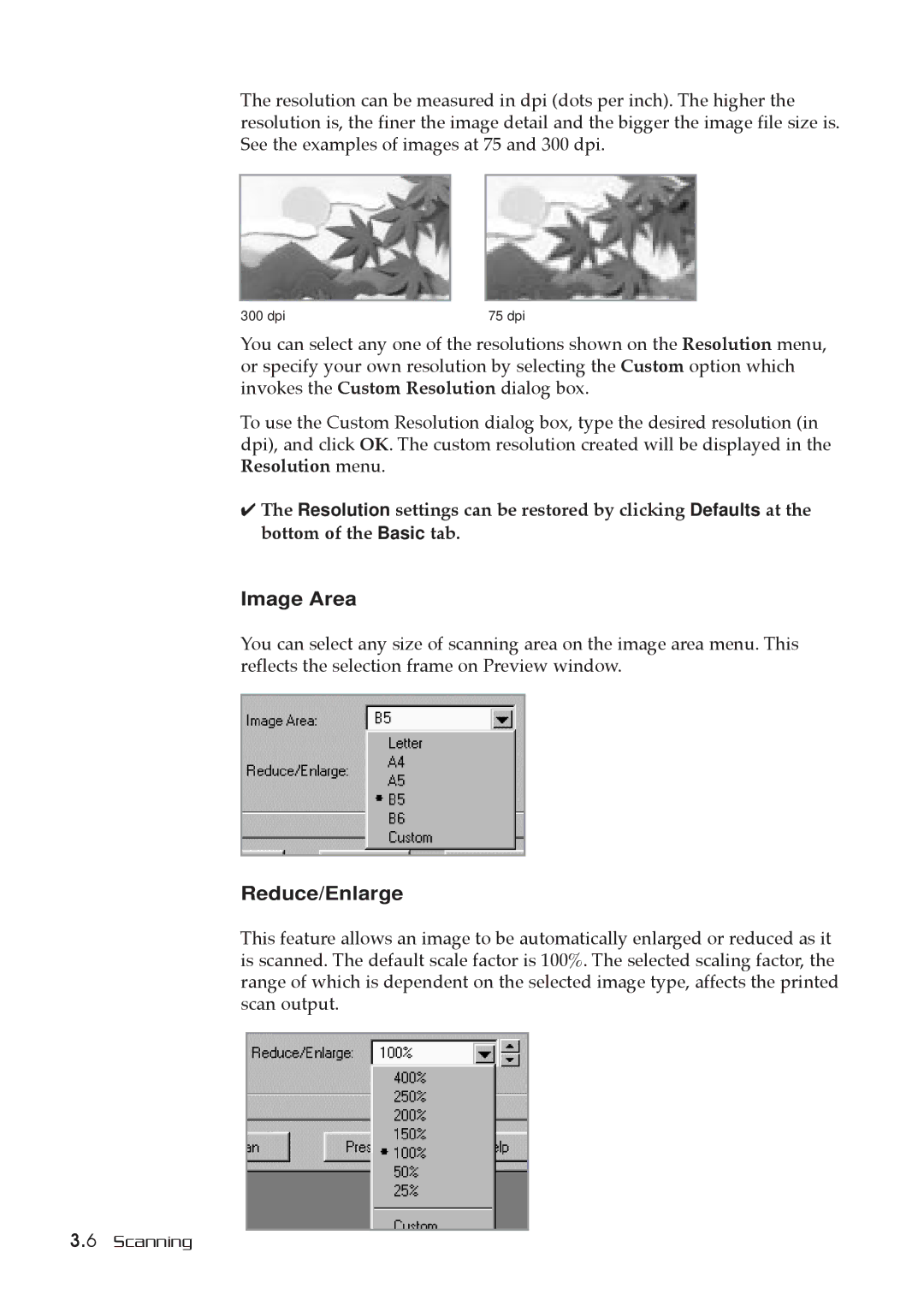The resolution can be measured in dpi (dots per inch). The higher the resolution is, the finer the image detail and the bigger the image file size is. See the examples of images at 75 and 300 dpi.
300 dpi | 75 dpi |
You can select any one of the resolutions shown on the Resolution menu, or specify your own resolution by selecting the Custom option which invokes the Custom Resolution dialog box.
To use the Custom Resolution dialog box, type the desired resolution (in dpi), and click OK. The custom resolution created will be displayed in the Resolution menu.
✔The Resolution settings can be restored by clicking Defaults at the bottom of the Basic tab.
Image Area
You can select any size of scanning area on the image area menu. This reflects the selection frame on Preview window.
Reduce/Enlarge
This feature allows an image to be automatically enlarged or reduced as it is scanned. The default scale factor is 100%. The selected scaling factor, the range of which is dependent on the selected image type, affects the printed scan output.
3.6 Scanning