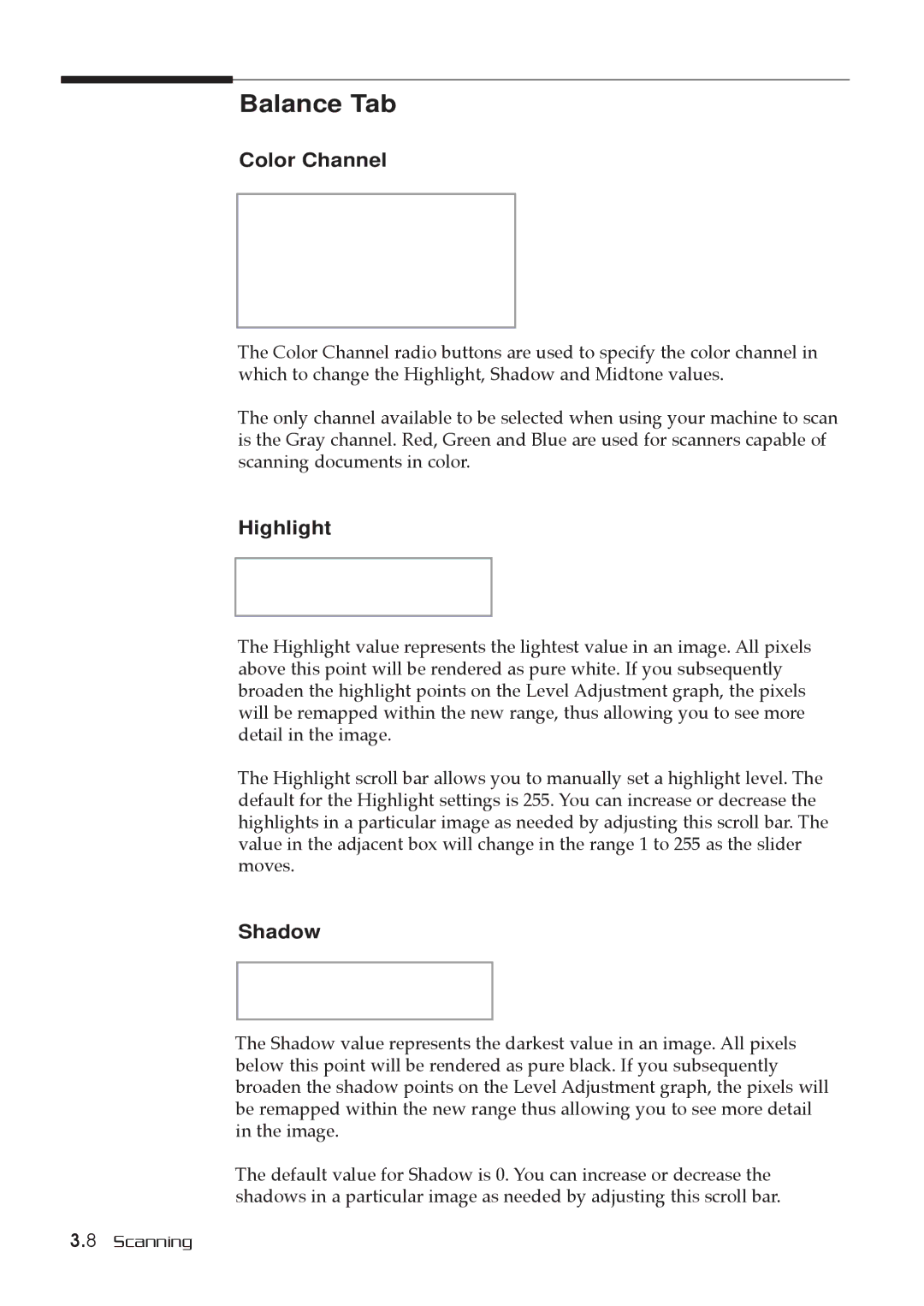Balance Tab
Color Channel
The Color Channel radio buttons are used to specify the color channel in which to change the Highlight, Shadow and Midtone values.
The only channel available to be selected when using your machine to scan is the Gray channel. Red, Green and Blue are used for scanners capable of scanning documents in color.
Highlight
The Highlight value represents the lightest value in an image. All pixels above this point will be rendered as pure white. If you subsequently broaden the highlight points on the Level Adjustment graph, the pixels will be remapped within the new range, thus allowing you to see more detail in the image.
The Highlight scroll bar allows you to manually set a highlight level. The default for the Highlight settings is 255. You can increase or decrease the highlights in a particular image as needed by adjusting this scroll bar. The value in the adjacent box will change in the range 1 to 255 as the slider moves.
Shadow
The Shadow value represents the darkest value in an image. All pixels below this point will be rendered as pure black. If you subsequently broaden the shadow points on the Level Adjustment graph, the pixels will be remapped within the new range thus allowing you to see more detail in the image.
The default value for Shadow is 0. You can increase or decrease the shadows in a particular image as needed by adjusting this scroll bar.
3.8 Scanning