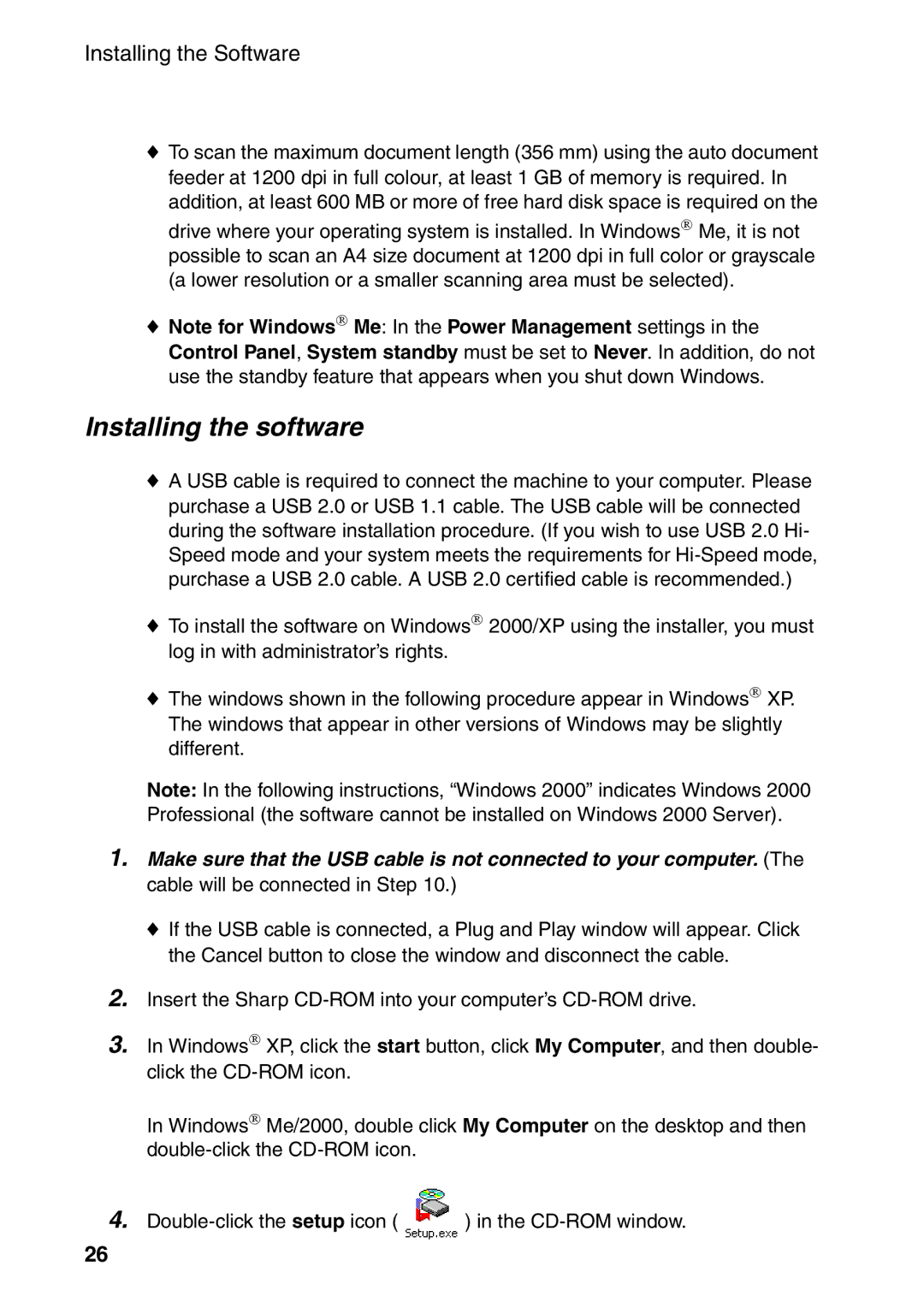Installing the Software
♦ To scan the maximum document length (356 mm) using the auto document feeder at 1200 dpi in full colour, at least 1 GB of memory is required. In addition, at least 600 MB or more of free hard disk space is required on the
drive where your operating system is installed. In Windows→ Me, it is not possible to scan an A4 size document at 1200 dpi in full color or grayscale (a lower resolution or a smaller scanning area must be selected).
♦ Note for Windows→ Me: In the Power Management settings in the Control Panel, System standby must be set to Never. In addition, do not use the standby feature that appears when you shut down Windows.
Installing the software
♦ A USB cable is required to connect the machine to your computer. Please purchase a USB 2.0 or USB 1.1 cable. The USB cable will be connected during the software installation procedure. (If you wish to use USB 2.0 Hi- Speed mode and your system meets the requirements for Hi-Speed mode, purchase a USB 2.0 cable. A USB 2.0 certified cable is recommended.)
♦ To install the software on Windows→ 2000/XP using the installer, you must log in with administrator’s rights.
♦ The windows shown in the following procedure appear in Windows→ XP. The windows that appear in other versions of Windows may be slightly different.
Note: In the following instructions, “Windows 2000” indicates Windows 2000 Professional (the software cannot be installed on Windows 2000 Server).
1. Make sure that the USB cable is not connected to your computer. (The cable will be connected in Step 10.)
♦ If the USB cable is connected, a Plug and Play window will appear. Click the Cancel button to close the window and disconnect the cable.
2. Insert the Sharp CD-ROM into your computer’s CD-ROM drive.
3. In Windows→ XP, click the start button, click My Computer, and then double- click the CD-ROM icon.
In Windows→ Me/2000, double click My Computer on the desktop and then
4. | ) in the |
26