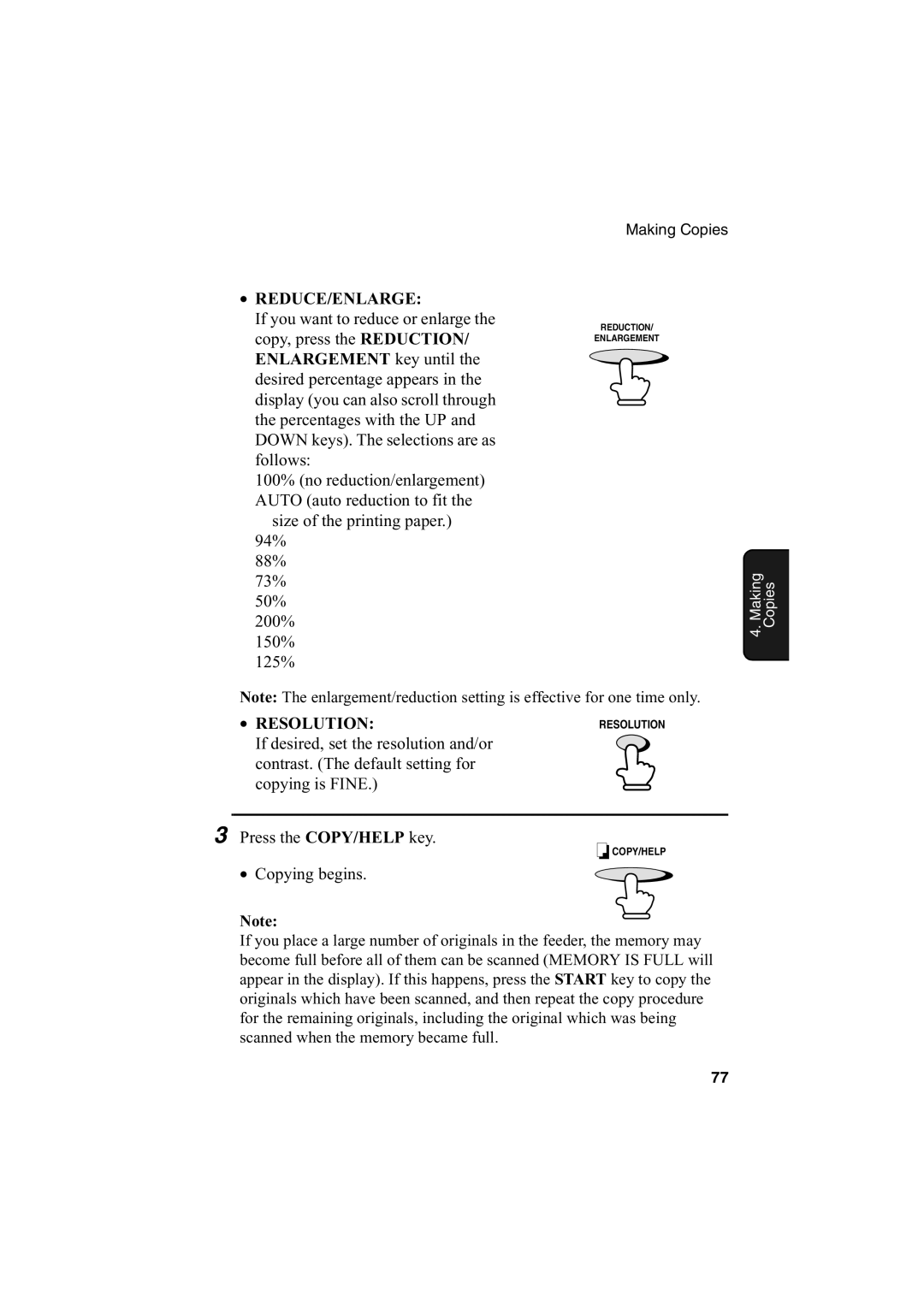•REDUCE/ENLARGE:
If you want to reduce or enlarge the copy, press the REDUCTION/ ENLARGEMENT key until the desired percentage appears in the display (you can also scroll through the percentages with the UP and DOWN keys). The selections are as follows:
100% (no reduction/enlargement) AUTO (auto reduction to fit the size of the printing paper.)
94%
88%
73%
50%
200%
150%
125%
Making Copies
REDUCTION/
ENLARGEMENT
4. Making Copies
Note: The enlargement/reduction setting is effective for one time only.
• RESOLUTION: | RESOLUTION |
If desired, set the resolution and/or |
|
contrast. (The default setting for |
|
copying is FINE.) |
|
3 Press the COPY/HELP key. | COPY/HELP |
| |
• Copying begins. |
|
Note:
If you place a large number of originals in the feeder, the memory may become full before all of them can be scanned (MEMORY IS FULL will appear in the display). If this happens, press the START key to copy the originals which have been scanned, and then repeat the copy procedure for the remaining originals, including the original which was being scanned when the memory became full.
77