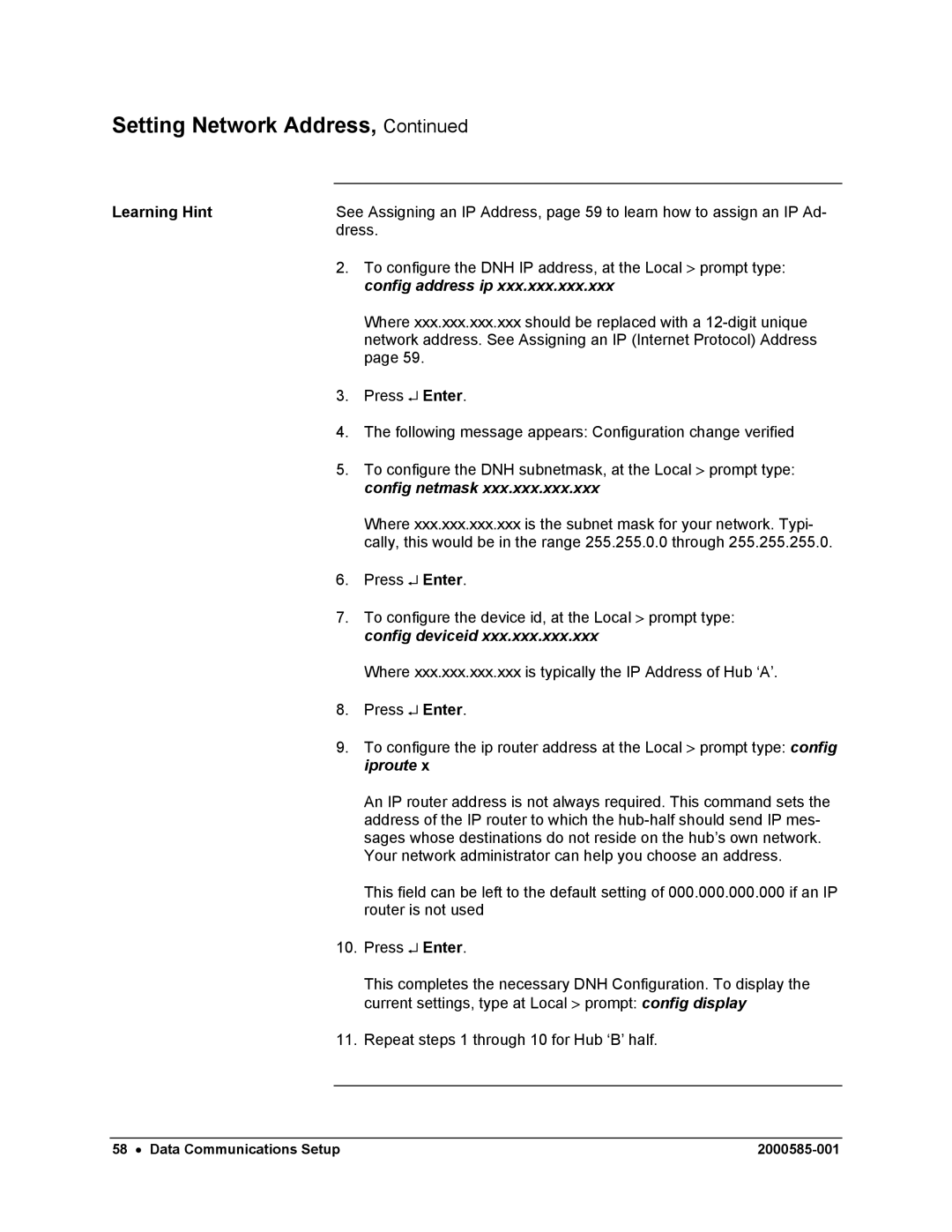Setting Network Address, Continued
Learning Hint | See Assigning an IP Address, page 59 to learn how to assign an IP Ad- | |
| dress. | |
| 2. | To configure the DNH IP address, at the Local > prompt type: |
|
| config address ip xxx.xxx.xxx.xxx |
|
| Where xxx.xxx.xxx.xxx should be replaced with a |
|
| network address. See Assigning an IP (Internet Protocol) Address |
|
| page 59. |
| 3. | Press ↵ Enter. |
| 4. | The following message appears: Configuration change verified |
| 5. | To configure the DNH subnetmask, at the Local > prompt type: |
|
| config netmask xxx.xxx.xxx.xxx |
|
| Where xxx.xxx.xxx.xxx is the subnet mask for your network. Typi- |
|
| cally, this would be in the range 255.255.0.0 through 255.255.255.0. |
| 6. | Press ↵ Enter. |
| 7. | To configure the device id, at the Local > prompt type: |
|
| config deviceid xxx.xxx.xxx.xxx |
|
| Where xxx.xxx.xxx.xxx is typically the IP Address of Hub ‘A’. |
| 8. | Press ↵ Enter. |
| 9. | To configure the ip router address at the Local > prompt type: config |
|
| iproute x |
|
| An IP router address is not always required. This command sets the |
|
| address of the IP router to which the |
|
| sages whose destinations do not reside on the hub’s own network. |
|
| Your network administrator can help you choose an address. |
|
| This field can be left to the default setting of 000.000.000.000 if an IP |
|
| router is not used |
| 10. | Press ↵ Enter. |
|
| This completes the necessary DNH Configuration. To display the |
|
| current settings, type at Local > prompt: config display |
| 11. | Repeat steps 1 through 10 for Hub ‘B’ half. |
|
|
|
58 • Data Communications Setup |