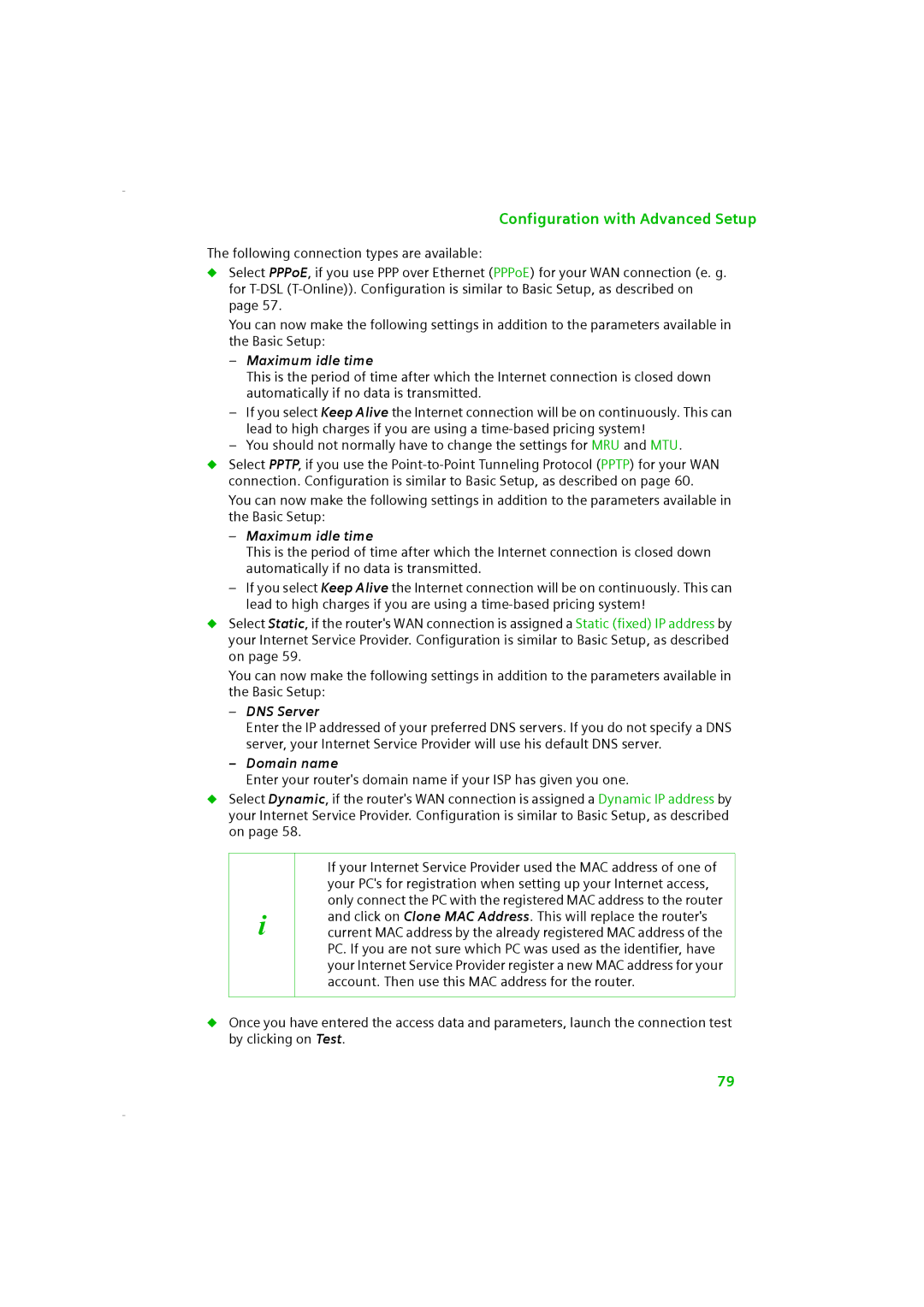Configuration with Advanced Setup
The following connection types are available:
◆Select PPPoE, if you use PPP over Ethernet (PPPoE) for your WAN connection (e. g. for
You can now make the following settings in addition to the parameters available in the Basic Setup:
–Maximum idle time
This is the period of time after which the Internet connection is closed down automatically if no data is transmitted.
–If you select Keep Alive the Internet connection will be on continuously. This can lead to high charges if you are using a
–You should not normally have to change the settings for MRU and MTU.
◆Select PPTP, if you use the
You can now make the following settings in addition to the parameters available in the Basic Setup:
–Maximum idle time
This is the period of time after which the Internet connection is closed down automatically if no data is transmitted.
–If you select Keep Alive the Internet connection will be on continuously. This can lead to high charges if you are using a
◆Select Static, if the router's WAN connection is assigned a Static (fixed) IP address by your Internet Service Provider. Configuration is similar to Basic Setup, as described on page 59.
You can now make the following settings in addition to the parameters available in the Basic Setup:
–DNS Server
Enter the IP addressed of your preferred DNS servers. If you do not specify a DNS server, your Internet Service Provider will use his default DNS server.
–Domain name
Enter your router's domain name if your ISP has given you one.
◆Select Dynamic, if the router's WAN connection is assigned a Dynamic IP address by your Internet Service Provider. Configuration is similar to Basic Setup, as described on page 58.
i
If your Internet Service Provider used the MAC address of one of your PC's for registration when setting up your Internet access, only connect the PC with the registered MAC address to the router and click on Clone MAC Address. This will replace the router's current MAC address by the already registered MAC address of the PC. If you are not sure which PC was used as the identifier, have your Internet Service Provider register a new MAC address for your account. Then use this MAC address for the router.
◆Once you have entered the access data and parameters, launch the connection test by clicking on Test.
79