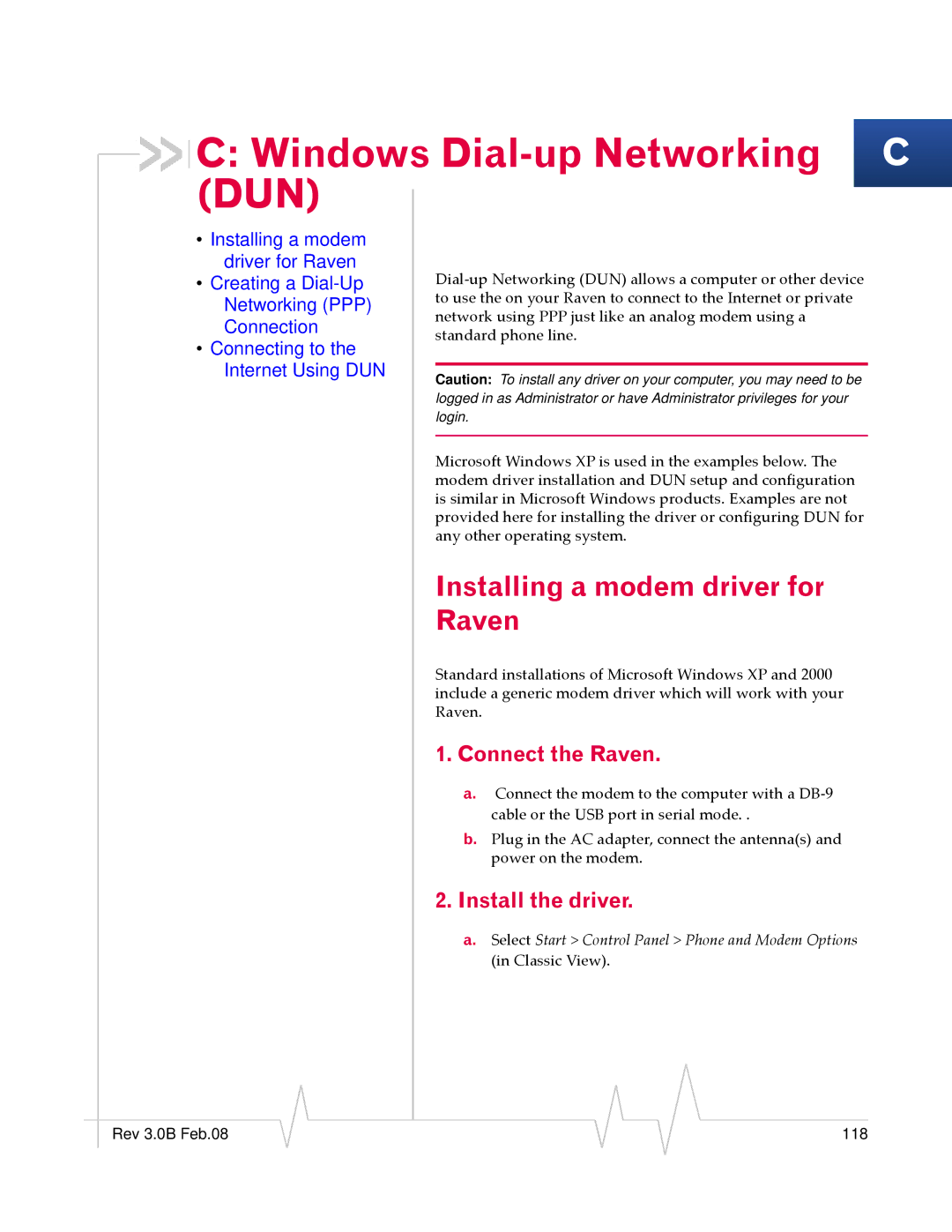C: Windows
C: Windows Dial-up Networking C (DUN)
• Installing a modem |
| |
driver for Raven | Dial‐up Networking (DUN) allows a computer or other device | |
• Creating a | ||
Networking (PPP) | to use the on your Raven to connect to the Internet or private | |
network using PPP just like an analog modem using a | ||
Connection | ||
standard phone line. | ||
• Connecting to the | ||
| ||
Internet Using DUN |
| |
Caution: To install any driver on your computer, you may need to be | ||
| ||
| logged in as Administrator or have Administrator privileges for your | |
| login. | |
|
| |
| Microsoft Windows XP is used in the examples below. The | |
| modem driver installation and DUN setup and configuration | |
| is similar in Microsoft Windows products. Examples are not | |
| provided here for installing the driver or configuring DUN for | |
| any other operating system. |
Installing a modem driver for
Raven
Standard installations of Microsoft Windows XP and 2000 include a generic modem driver which will work with your Raven.
1. Connect the Raven.
a. Connect the modem to the computer with a DB‐9 cable or the USB port in serial mode. .
b. Plug in the AC adapter, connect the antenna(s) and power on the modem.
2. Install the driver.
a. Select Start > Control Panel > Phone and Modem Options (in Classic View).
|
|
|
|
|
|
|
Rev 3.0B Feb.08 |
|
|
|
|
| 118 |
|
|
|