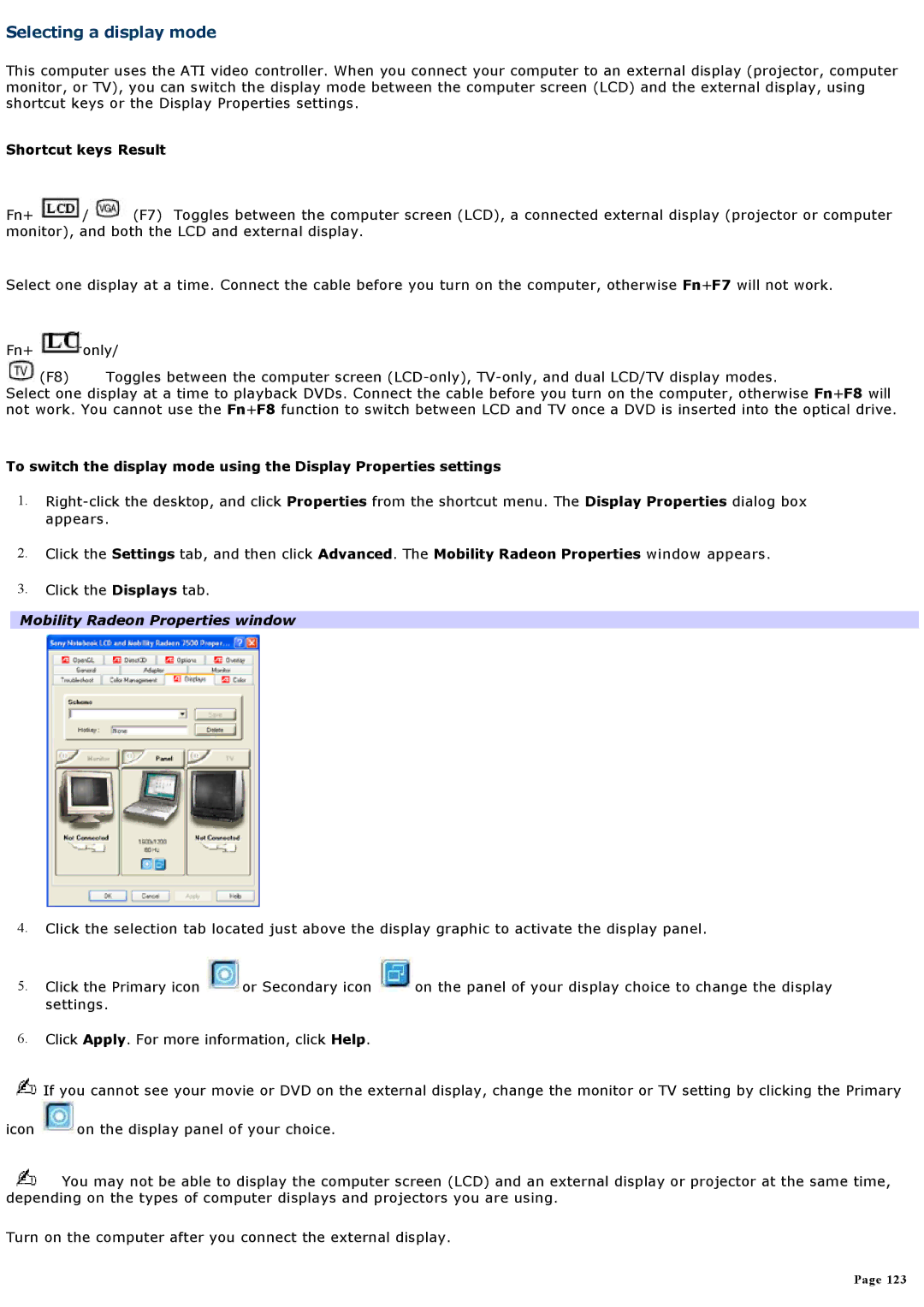Selecting a display mode
This computer uses the ATI video controller. When you connect your computer to an external display (projector, computer monitor, or TV), you can switch the display mode between the computer screen (LCD) and the external display, using shortcut keys or the Display Properties settings.
Shortcut keys Result
Fn+ ![]() /
/![]() (F7) Toggles between the computer screen (LCD), a connected external display (projector or computer monitor), and both the LCD and external display.
(F7) Toggles between the computer screen (LCD), a connected external display (projector or computer monitor), and both the LCD and external display.
Select one display at a time. Connect the cable before you turn on the computer, otherwise Fn+F7 will not work.
Fn+ ![]() only/
only/
![]() (F8) Toggles between the computer screen
(F8) Toggles between the computer screen
Select one display at a time to playback DVDs. Connect the cable before you turn on the computer, otherwise Fn+F8 will not work. You cannot use the Fn+F8 function to switch between LCD and TV once a DVD is inserted into the optical drive.
To switch the display mode using the Display Properties settings
1.
2.Click the Settings tab, and then click Advanced. The Mobility Radeon Properties window appears.
3.Click the Displays tab.
Mobility Radeon Properties window
4.Click the selection tab located just above the display graphic to activate the display panel.
5.Click the Primary icon ![]() or Secondary icon
or Secondary icon ![]() on the panel of your display choice to change the display settings.
on the panel of your display choice to change the display settings.
6.Click Apply. For more information, click Help.
![]() If you cannot see your movie or DVD on the external display, change the monitor or TV setting by clicking the Primary
If you cannot see your movie or DVD on the external display, change the monitor or TV setting by clicking the Primary
icon ![]() on the display panel of your choice.
on the display panel of your choice.
![]() You may not be able to display the computer screen (LCD) and an external display or projector at the same time, depending on the types of computer displays and projectors you are using.
You may not be able to display the computer screen (LCD) and an external display or projector at the same time, depending on the types of computer displays and projectors you are using.
Turn on the computer after you connect the external display.
Page 123