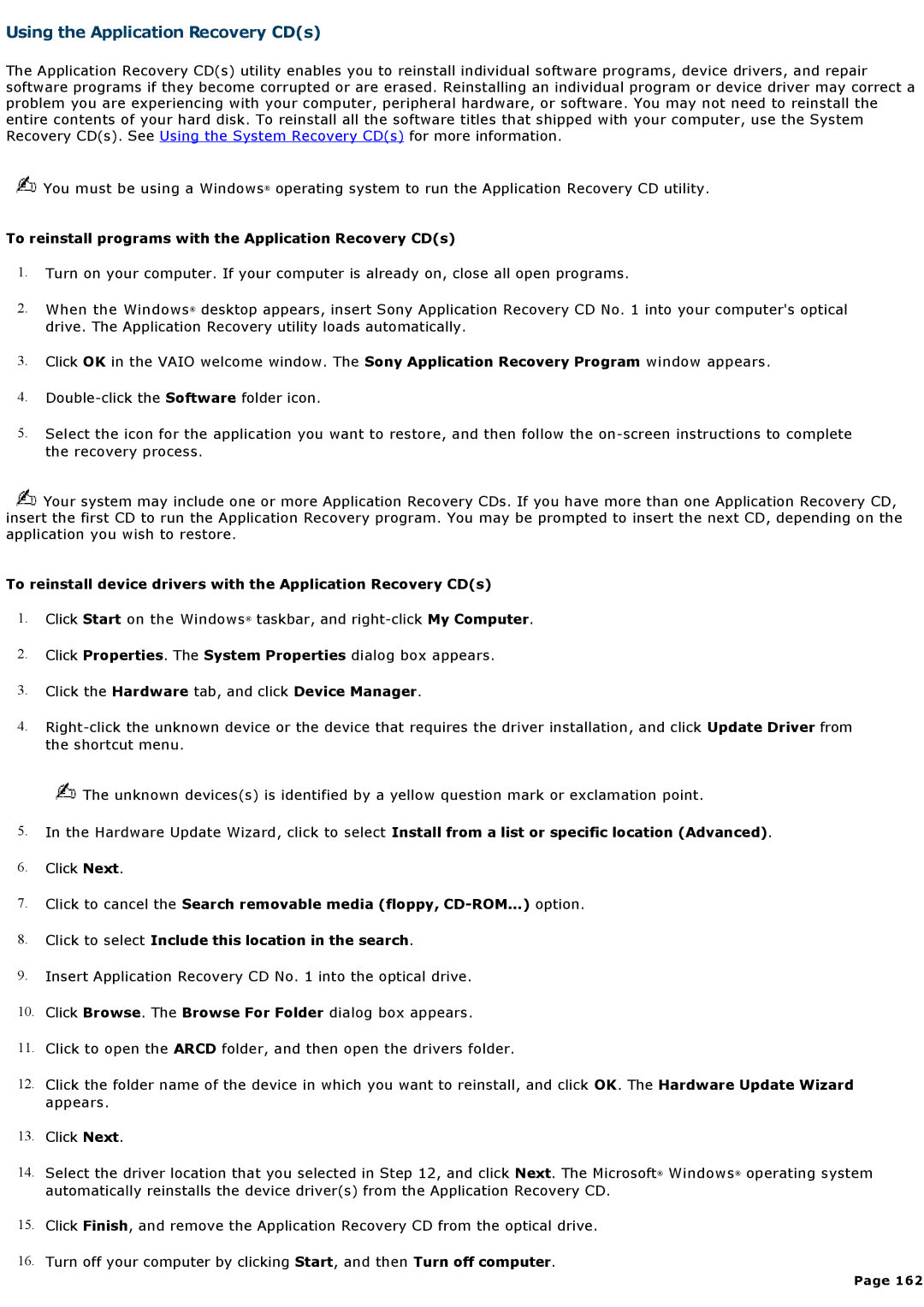Using the Application Recovery CD(s)
The Application Recovery CD(s) utility enables you to reinstall individual software programs, device drivers, and repair software programs if they become corrupted or are erased. Reinstalling an individual program or device driver may correct a problem you are experiencing with your computer, peripheral hardware, or software. You may not need to reinstall the entire contents of your hard disk. To reinstall all the software titles that shipped with your computer, use the System Recovery CD(s). See Using the System Recovery CD(s) for more information.
![]() You must be using a Windows® operating system to run the Application Recovery CD utility.
You must be using a Windows® operating system to run the Application Recovery CD utility.
To reinstall programs with the Application Recovery CD(s)
1.Turn on your computer. If your computer is already on, close all open programs.
2.When the Windows® desktop appears, insert Sony Application Recovery CD No. 1 into your computer's optical drive. The Application Recovery utility loads automatically.
3.Click OK in the VAIO welcome window. The Sony Application Recovery Program window appears.
4.
5.Select the icon for the application you want to restore, and then follow the
![]() Your system may include one or more Application Recovery CDs. If you have more than one Application Recovery CD, insert the first CD to run the Application Recovery program. You may be prompted to insert the next CD, depending on the application you wish to restore.
Your system may include one or more Application Recovery CDs. If you have more than one Application Recovery CD, insert the first CD to run the Application Recovery program. You may be prompted to insert the next CD, depending on the application you wish to restore.
To reinstall device drivers with the Application Recovery CD(s)
1.Click Start on the Windows® taskbar, and
2.Click Properties. The System Properties dialog box appears.
3.Click the Hardware tab, and click Device Manager.
4.
![]() The unknown devices(s) is identified by a yellow question mark or exclamation point.
The unknown devices(s) is identified by a yellow question mark or exclamation point.
5.In the Hardware Update Wizard, click to select Install from a list or specific location (Advanced).
6.Click Next.
7.Click to cancel the Search removable media (floppy,
8.Click to select Include this location in the search.
9.Insert Application Recovery CD No. 1 into the optical drive.
10.Click Browse. The Browse For Folder dialog box appears.
11.Click to open the ARCD folder, and then open the drivers folder.
12.Click the folder name of the device in which you want to reinstall, and click OK. The Hardware Update Wizard appears.
13.Click Next.
14.Select the driver location that you selected in Step 12, and click Next. The Microsoft® Windows® operating system automatically reinstalls the device driver(s) from the Application Recovery CD.
15.Click Finish, and remove the Application Recovery CD from the optical drive.
16.Turn off your computer by clicking Start, and then Turn off computer.
Page 162