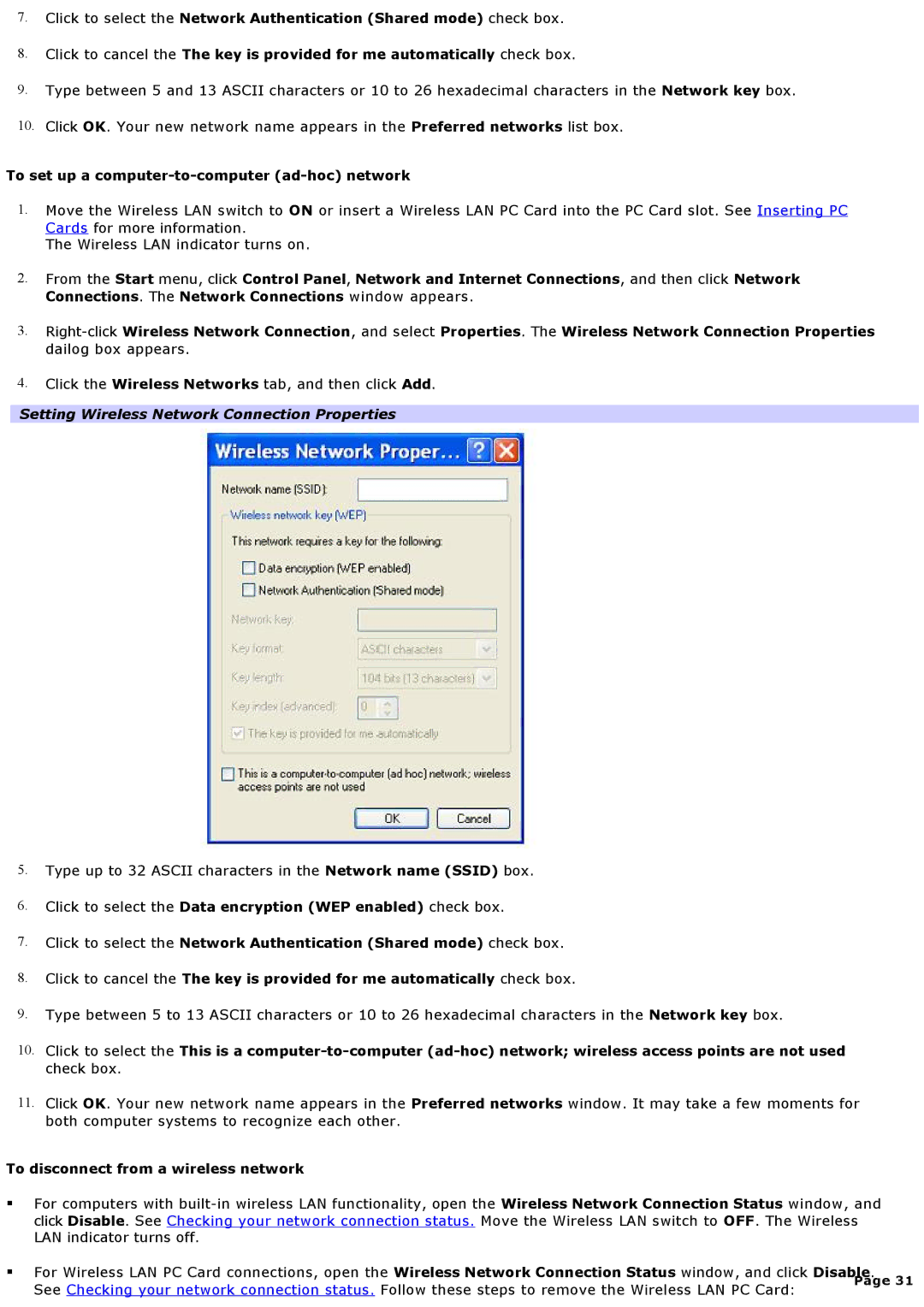7.Click to select the Network Authentication (Shared mode) check box.
8.Click to cancel the The key is provided for me automatically check box.
9.Type between 5 and 13 ASCII characters or 10 to 26 hexadecimal characters in the Network key box.
10.Click OK. Your new network name appears in the Preferred networks list box.
To set up a computer-to-computer (ad-hoc) network
1.Move the Wireless LAN switch to ON or insert a Wireless LAN PC Card into the PC Card slot. See Inserting PC Cards for more information.
The Wireless LAN indicator turns on.
2.From the Start menu, click Control Panel, Network and Internet Connections, and then click Network Connections. The Network Connections window appears.
3.
4.Click the Wireless Networks tab, and then click Add.
Setting Wireless Network Connection Properties
5.Type up to 32 ASCII characters in the Network name (SSID) box.
6.Click to select the Data encryption (WEP enabled) check box.
7.Click to select the Network Authentication (Shared mode) check box.
8.Click to cancel the The key is provided for me automatically check box.
9.Type between 5 to 13 ASCII characters or 10 to 26 hexadecimal characters in the Network key box.
10.Click to select the This is a
11.Click OK. Your new network name appears in the Preferred networks window. It may take a few moments for both computer systems to recognize each other.
To disconnect from a wireless network
For computers with
For Wireless LAN PC Card connections, open the Wireless Network Connection Status window, and click Disable.
See Checking your network connection status. Follow these steps to remove the Wireless LAN PC Card:
Page 31