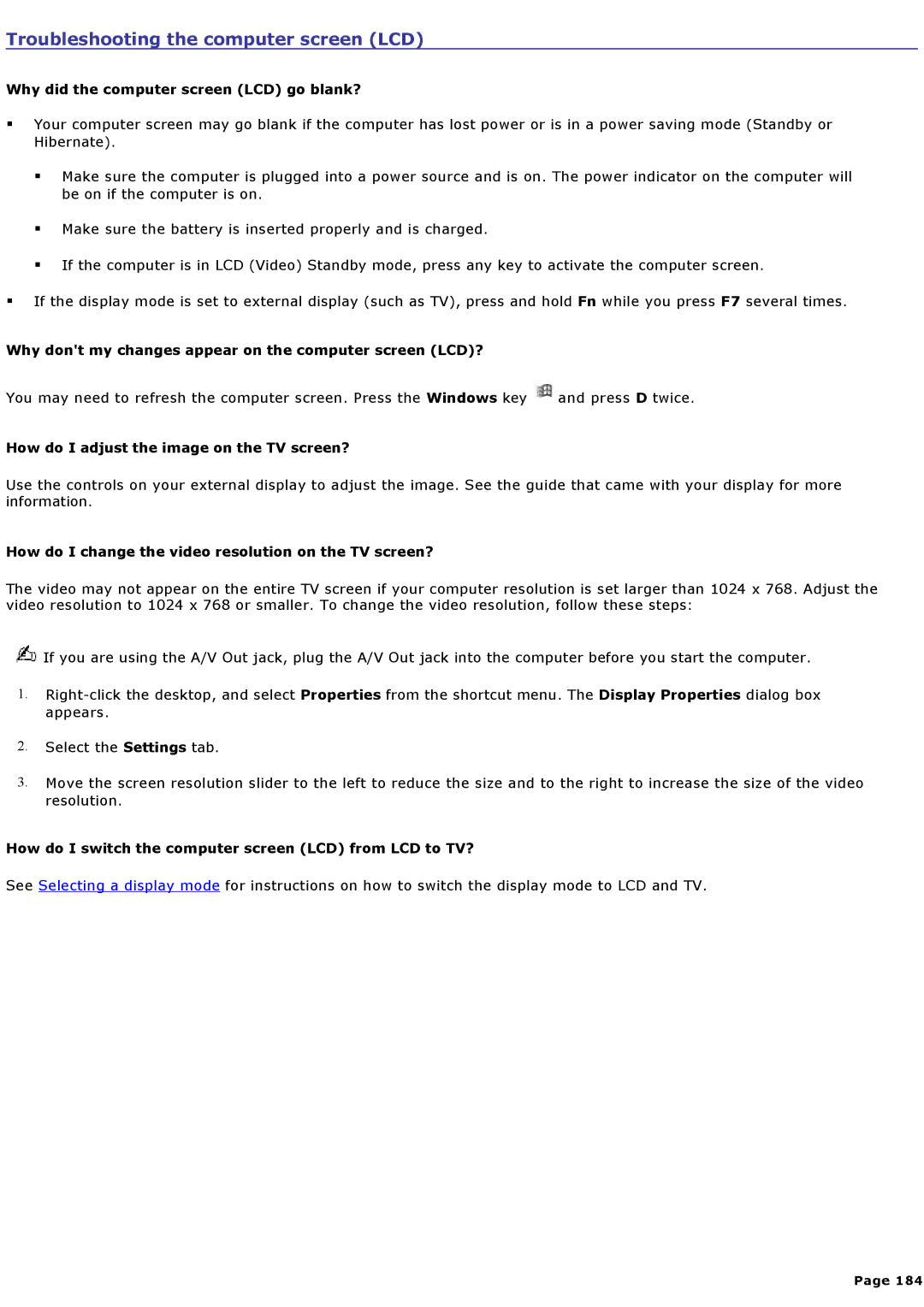Troubleshooting the computer screen (LCD)
Why did the computer screen (LCD) go blank?
Your computer screen may go blank if the computer has lost power or is in a power saving mode (Standby or Hibernate).
Make sure the computer is plugged into a power source and is on. The power indicator on the computer will be on if the computer is on.
Make sure the battery is inserted properly and is charged.
If the computer is in LCD (Video) Standby mode, press any key to activate the computer screen.
If the display mode is set to external display (such as TV), press and hold Fn while you press F7 several times.
Why don't my changes appear on the computer screen (LCD)?
You may need to refresh the computer screen. Press the Windows key ![]() and press D twice.
and press D twice.
How do I adjust the image on the TV screen?
Use the controls on your external display to adjust the image. See the guide that came with your display for more information.
How do I change the video resolution on the TV screen?
The video may not appear on the entire TV screen if your computer resolution is set larger than 1024 x 768. Adjust the video resolution to 1024 x 768 or smaller. To change the video resolution, follow these steps:
![]() If you are using the A/V Out jack, plug the A/V Out jack into the computer before you start the computer.
If you are using the A/V Out jack, plug the A/V Out jack into the computer before you start the computer.
1.
2.Select the Settings tab.
3.Move the screen resolution slider to the left to reduce the size and to the right to increase the size of the video resolution.
How do I switch the computer screen (LCD) from LCD to TV?
See Selecting a display mode for instructions on how to switch the display mode to LCD and TV.
Page 184