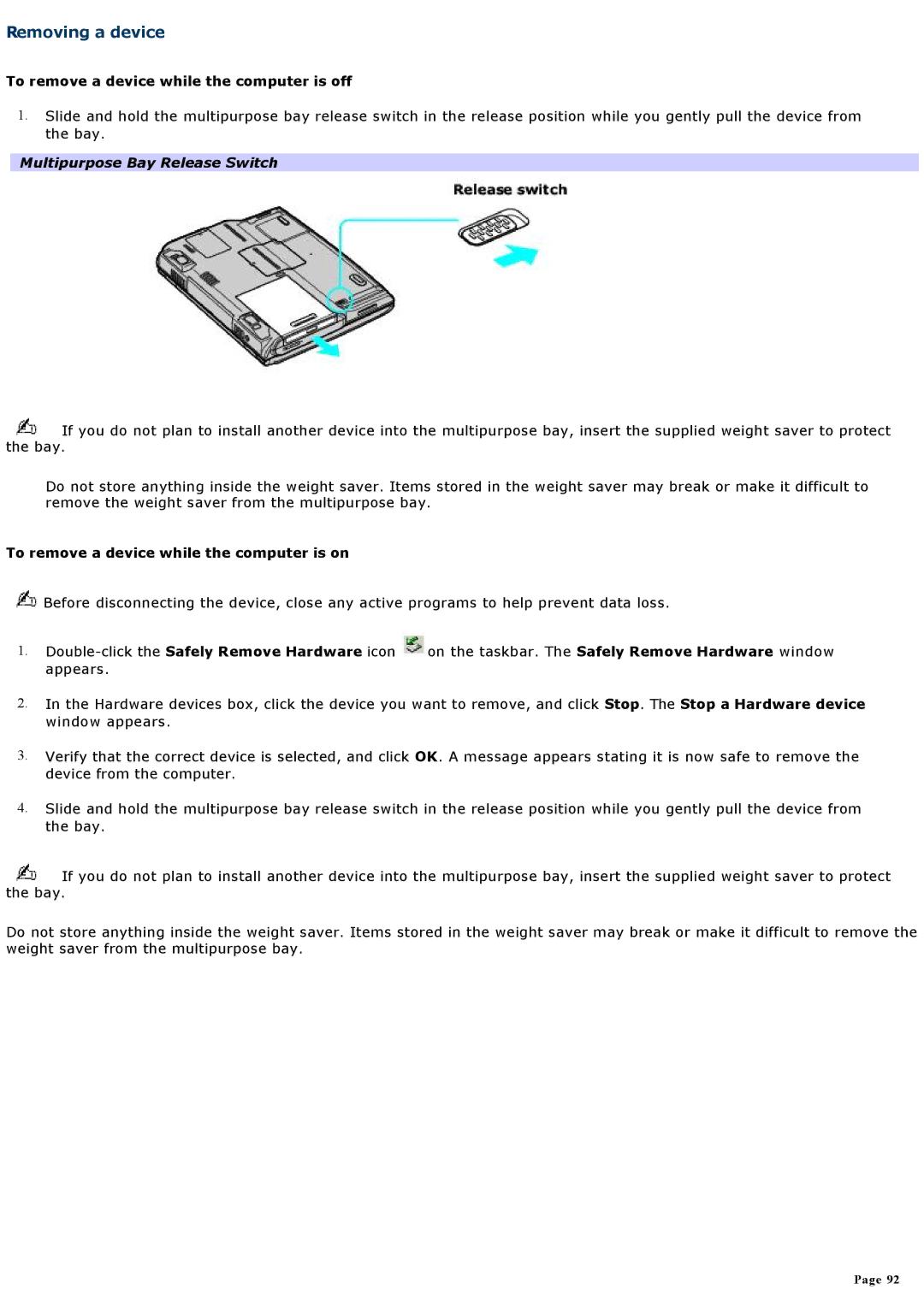Removing a device
To remove a device while the computer is off
1.Slide and hold the multipurpose bay release switch in the release position while you gently pull the device from the bay.
Multipurpose Bay Release Switch
![]() If you do not plan to install another device into the multipurpose bay, insert the supplied weight saver to protect the bay.
If you do not plan to install another device into the multipurpose bay, insert the supplied weight saver to protect the bay.
Do not store anything inside the weight saver. Items stored in the weight saver may break or make it difficult to remove the weight saver from the multipurpose bay.
To remove a device while the computer is on
![]() Before disconnecting the device, close any active programs to help prevent data loss.
Before disconnecting the device, close any active programs to help prevent data loss.
1.![]() on the taskbar. The Safely Remove Hardware window appears.
on the taskbar. The Safely Remove Hardware window appears.
2.In the Hardware devices box, click the device you want to remove, and click Stop. The Stop a Hardware device window appears.
3.Verify that the correct device is selected, and click OK. A message appears stating it is now safe to remove the device from the computer.
4.Slide and hold the multipurpose bay release switch in the release position while you gently pull the device from the bay.
![]() If you do not plan to install another device into the multipurpose bay, insert the supplied weight saver to protect the bay.
If you do not plan to install another device into the multipurpose bay, insert the supplied weight saver to protect the bay.
Do not store anything inside the weight saver. Items stored in the weight saver may break or make it difficult to remove the weight saver from the multipurpose bay.
Page 92