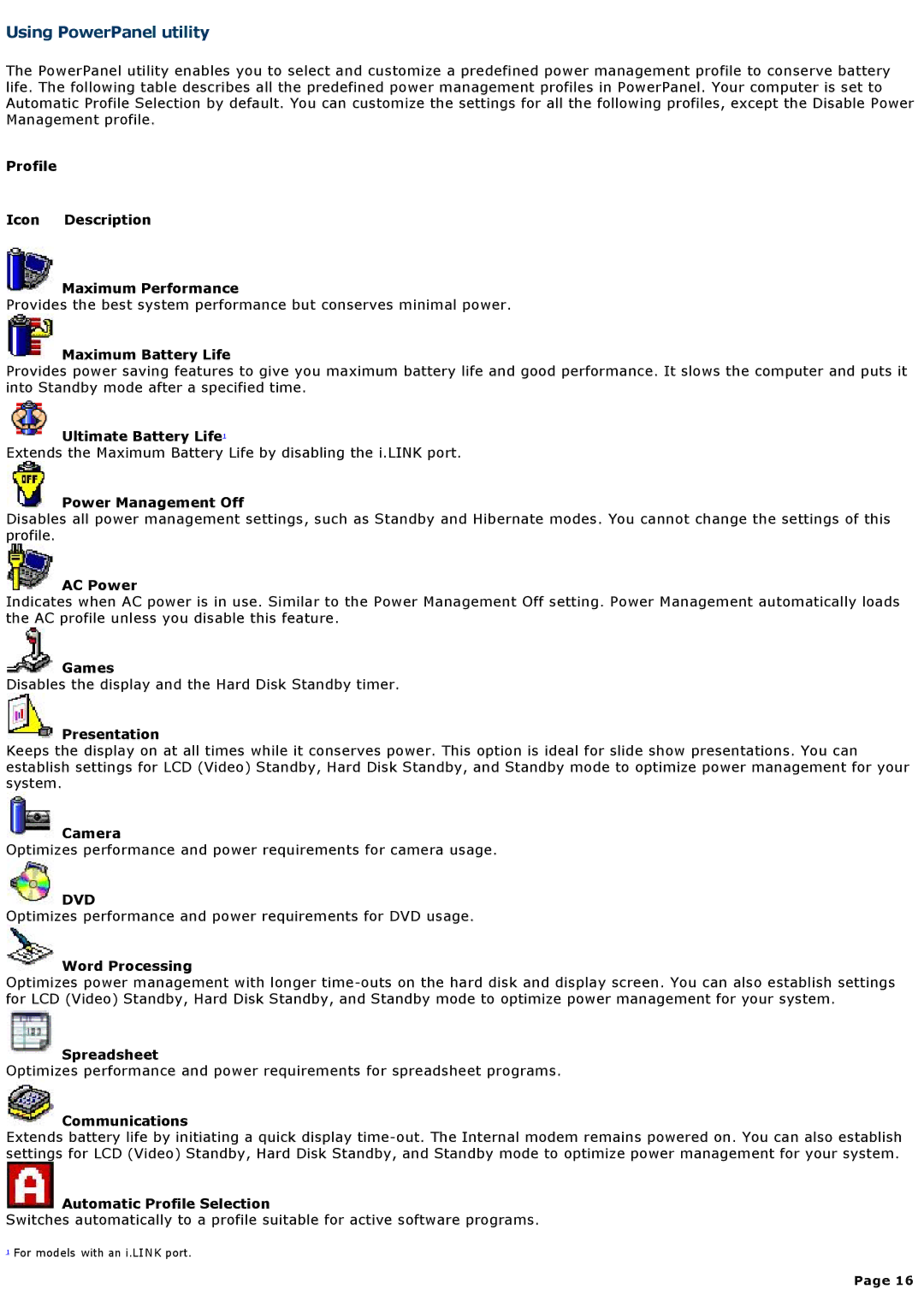Using PowerPanel utility
The PowerPanel utility enables you to select and customize a predefined power management profile to conserve battery life. The following table describes all the predefined power management profiles in PowerPanel. Your computer is set to Automatic Profile Selection by default. You can customize the settings for all the following profiles, except the Disable Power Management profile.
Profile
Icon Description
![]() Maximum Performance
Maximum Performance
Provides the best system performance but conserves minimal power.
 Maximum Battery Life
Maximum Battery Life
Provides power saving features to give you maximum battery life and good performance. It slows the computer and puts it into Standby mode after a specified time.
Ultimate Battery Life1
Extends the Maximum Battery Life by disabling the i.LINK port.
 Power Management Off
Power Management Off
Disables all power management settings, such as Standby and Hibernate modes. You cannot change the settings of this profile.
 AC Power
AC Power
Indicates when AC power is in use. Similar to the Power Management Off setting. Power Management automatically loads the AC profile unless you disable this feature.
![]() Games
Games
Disables the display and the Hard Disk Standby timer.
 Presentation
Presentation
Keeps the display on at all times while it conserves power. This option is ideal for slide show presentations. You can establish settings for LCD (Video) Standby, Hard Disk Standby, and Standby mode to optimize power management for your system.
![]() Camera
Camera
Optimizes performance and power requirements for camera usage.
 DVD
DVD
Optimizes performance and power requirements for DVD usage.
 Word Processing
Word Processing
Optimizes power management with longer
![]() Spreadsheet
Spreadsheet
Optimizes performance and power requirements for spreadsheet programs.
 Communications
Communications
Extends battery life by initiating a quick display
 Automatic Profile Selection
Automatic Profile Selection
Switches automatically to a profile suitable for active software programs.
1 For models with an i.LINK port.
Page 16