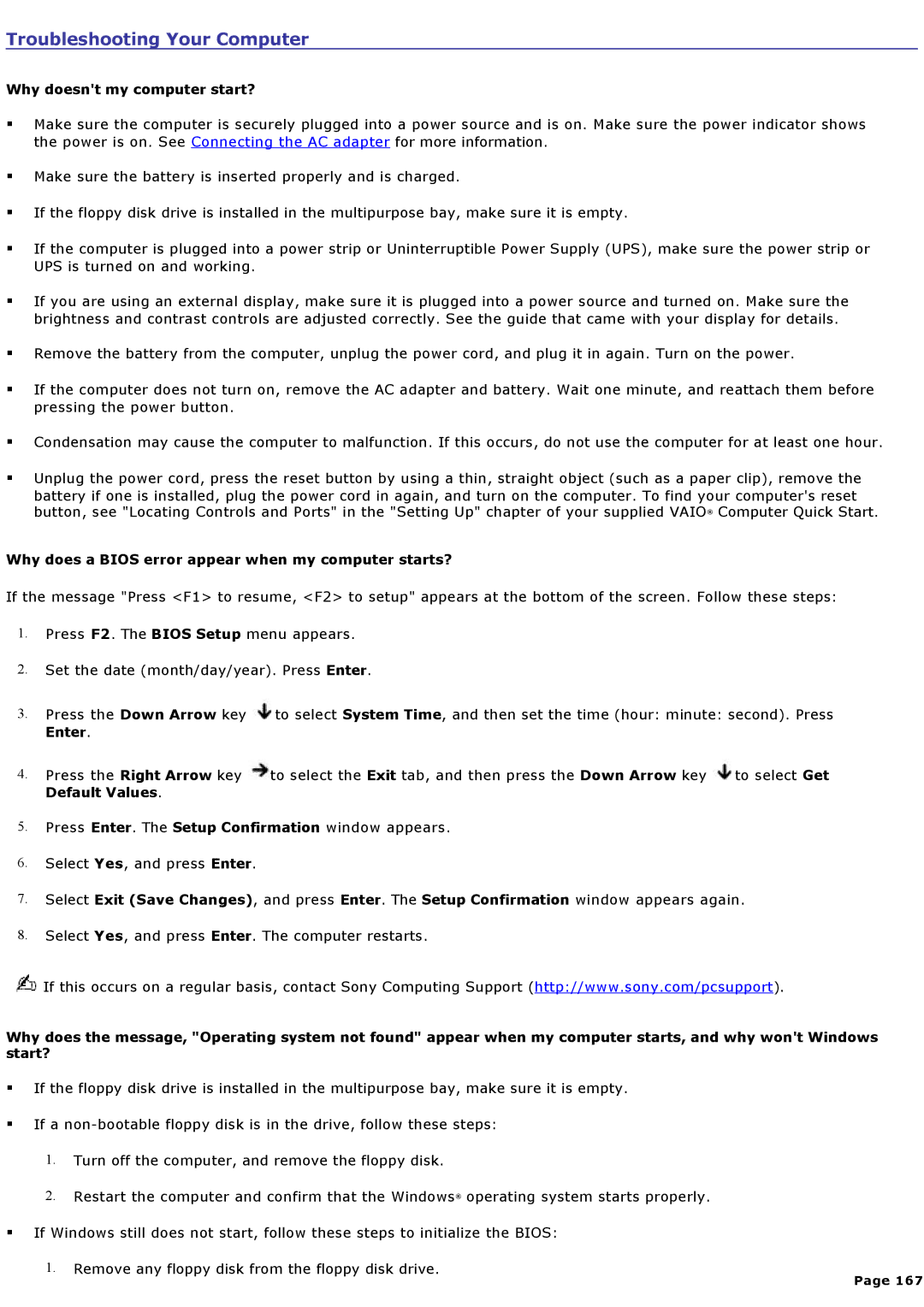Troubleshooting Your Computer
Why doesn't my computer start?
Make sure the computer is securely plugged into a power source and is on. Make sure the power indicator shows the power is on. See Connecting the AC adapter for more information.
Make sure the battery is inserted properly and is charged.
If the floppy disk drive is installed in the multipurpose bay, make sure it is empty.
If the computer is plugged into a power strip or Uninterruptible Power Supply (UPS), make sure the power strip or UPS is turned on and working.
If you are using an external display, make sure it is plugged into a power source and turned on. Make sure the brightness and contrast controls are adjusted correctly. See the guide that came with your display for details.
Remove the battery from the computer, unplug the power cord, and plug it in again. Turn on the power.
If the computer does not turn on, remove the AC adapter and battery. Wait one minute, and reattach them before pressing the power button.
Condensation may cause the computer to malfunction. If this occurs, do not use the computer for at least one hour.
Unplug the power cord, press the reset button by using a thin, straight object (such as a paper clip), remove the battery if one is installed, plug the power cord in again, and turn on the computer. To find your computer's reset button, see "Locating Controls and Ports" in the "Setting Up" chapter of your supplied VAIO® Computer Quick Start.
Why does a BIOS error appear when my computer starts?
If the message "Press <F1> to resume, <F2> to setup" appears at the bottom of the screen. Follow these steps:
1.Press F2. The BIOS Setup menu appears.
2.Set the date (month/day/year). Press Enter.
3.Press the Down Arrow key ![]() to select System Time, and then set the time (hour: minute: second). Press
to select System Time, and then set the time (hour: minute: second). Press
Enter.
4.Press the Right Arrow key ![]() to select the Exit tab, and then press the Down Arrow key
to select the Exit tab, and then press the Down Arrow key ![]() to select Get Default Values.
to select Get Default Values.
5.Press Enter. The Setup Confirmation window appears.
6.Select Yes, and press Enter.
7.Select Exit (Save Changes), and press Enter. The Setup Confirmation window appears again.
8.Select Yes, and press Enter. The computer restarts.
![]() If this occurs on a regular basis, contact Sony Computing Support (http://www.sony.com/pcsupport).
If this occurs on a regular basis, contact Sony Computing Support (http://www.sony.com/pcsupport).
Why does the message, "Operating system not found" appear when my computer starts, and why won't Windows start?
If the floppy disk drive is installed in the multipurpose bay, make sure it is empty.
If a
1.Turn off the computer, and remove the floppy disk.
2.Restart the computer and confirm that the Windows® operating system starts properly.
If Windows still does not start, follow these steps to initialize the BIOS:
1.Remove any floppy disk from the floppy disk drive.
Page 167