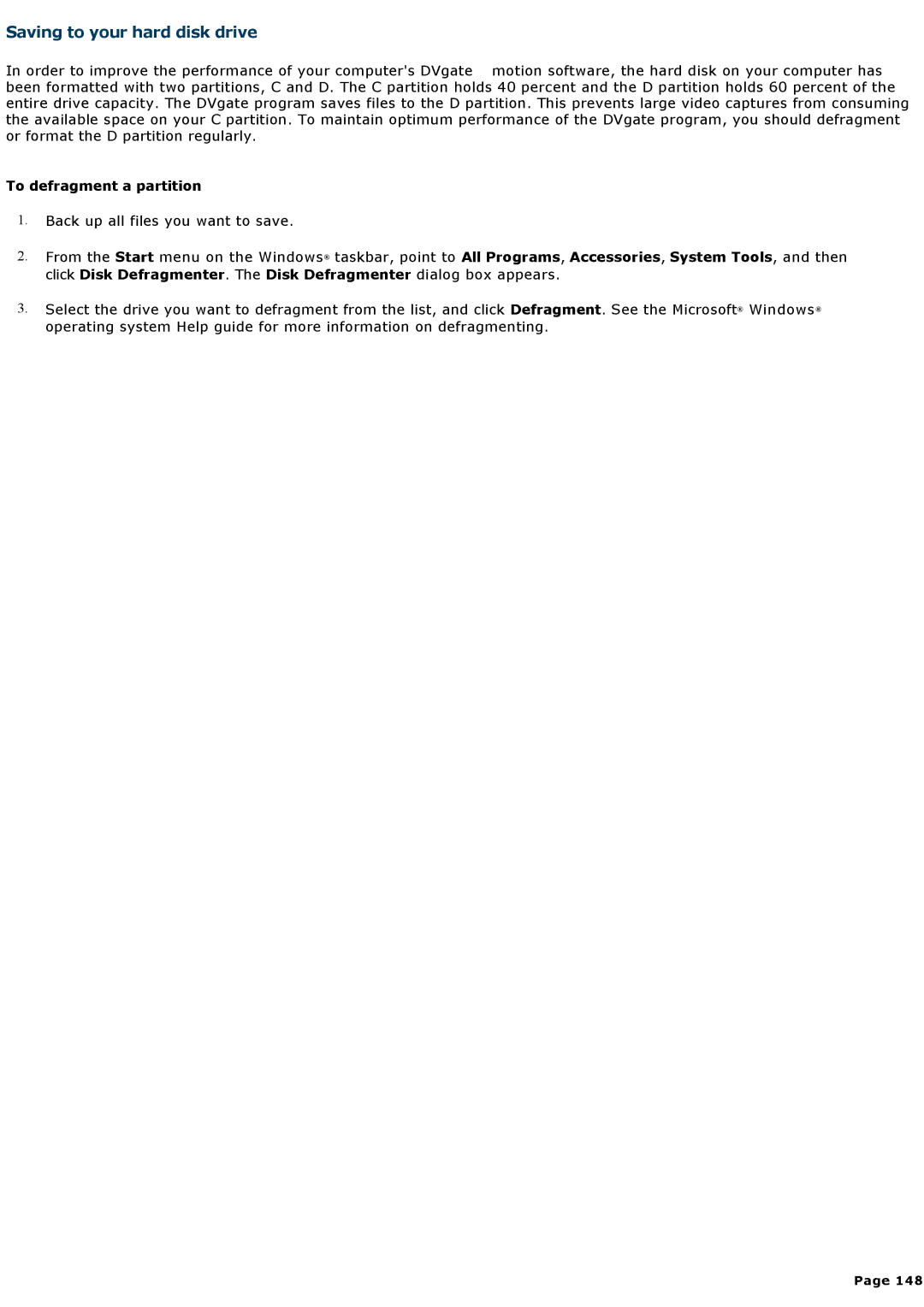Saving to your hard disk drive
In order to improve the performance of your computer's DVgate motion software, the hard disk on your computer has been formatted with two partitions, C and D. The C partition holds 40 percent and the D partition holds 60 percent of the entire drive capacity. The DVgate program saves files to the D partition. This prevents large video captures from consuming the available space on your C partition. To maintain optimum performance of the DVgate program, you should defragment or format the D partition regularly.
To defragment a partition
1.Back up all files you want to save.
2.From the Start menu on the Windows® taskbar, point to All Programs, Accessories, System Tools, and then click Disk Defragmenter. The Disk Defragmenter dialog box appears.
3.Select the drive you want to defragment from the list, and click Defragment. See the Microsoft® Windows® operating system Help guide for more information on defragmenting.
Page 148