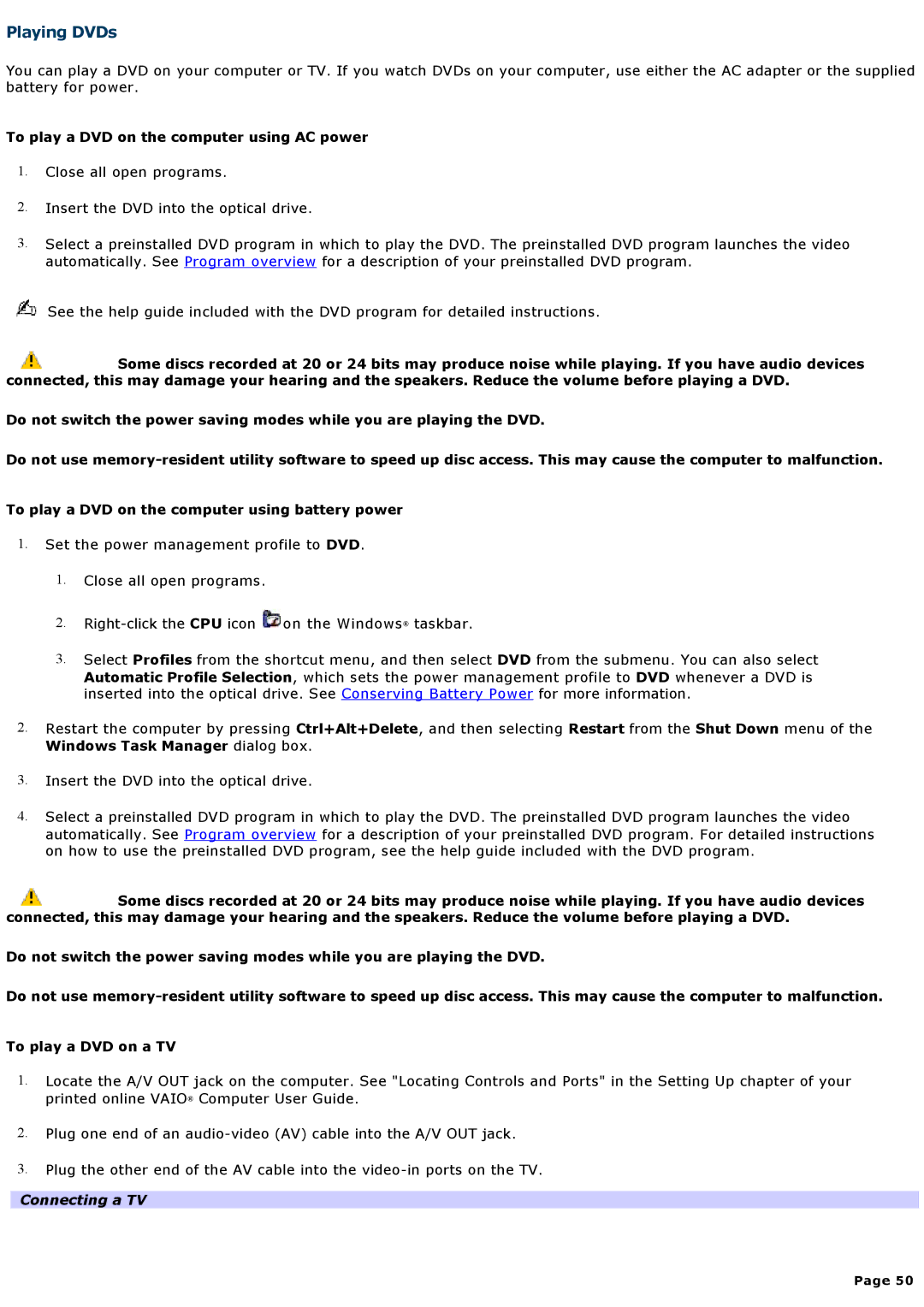Playing DVDs
You can play a DVD on your computer or TV. If you watch DVDs on your computer, use either the AC adapter or the supplied battery for power.
To play a DVD on the computer using AC power
1.Close all open programs.
2.Insert the DVD into the optical drive.
3.Select a preinstalled DVD program in which to play the DVD. The preinstalled DVD program launches the video automatically. See Program overview for a description of your preinstalled DVD program.
See the help guide included with the DVD program for detailed instructions.
![]() Some discs recorded at 20 or 24 bits may produce noise while playing. If you have audio devices connected, this may damage your hearing and the speakers. Reduce the volume before playing a DVD.
Some discs recorded at 20 or 24 bits may produce noise while playing. If you have audio devices connected, this may damage your hearing and the speakers. Reduce the volume before playing a DVD.
Do not switch the power saving modes while you are playing the DVD.
Do not use
To play a DVD on the computer using battery power
1.Set the power management profile to DVD.
1.Close all open programs.
2.![]() on the Windows® taskbar.
on the Windows® taskbar.
3.Select Profiles from the shortcut menu, and then select DVD from the submenu. You can also select Automatic Profile Selection, which sets the power management profile to DVD whenever a DVD is inserted into the optical drive. See Conserving Battery Power for more information.
2.Restart the computer by pressing Ctrl+Alt+Delete, and then selecting Restart from the Shut Down menu of the
Windows Task Manager dialog box.
3.Insert the DVD into the optical drive.
4.Select a preinstalled DVD program in which to play the DVD. The preinstalled DVD program launches the video automatically. See Program overview for a description of your preinstalled DVD program. For detailed instructions on how to use the preinstalled DVD program, see the help guide included with the DVD program.
![]() Some discs recorded at 20 or 24 bits may produce noise while playing. If you have audio devices connected, this may damage your hearing and the speakers. Reduce the volume before playing a DVD.
Some discs recorded at 20 or 24 bits may produce noise while playing. If you have audio devices connected, this may damage your hearing and the speakers. Reduce the volume before playing a DVD.
Do not switch the power saving modes while you are playing the DVD.
Do not use
To play a DVD on a TV
1.Locate the A/V OUT jack on the computer. See "Locating Controls and Ports" in the Setting Up chapter of your printed online VAIO® Computer User Guide.
2.Plug one end of an
3.Plug the other end of the AV cable into the
Connecting a TV
Page 50