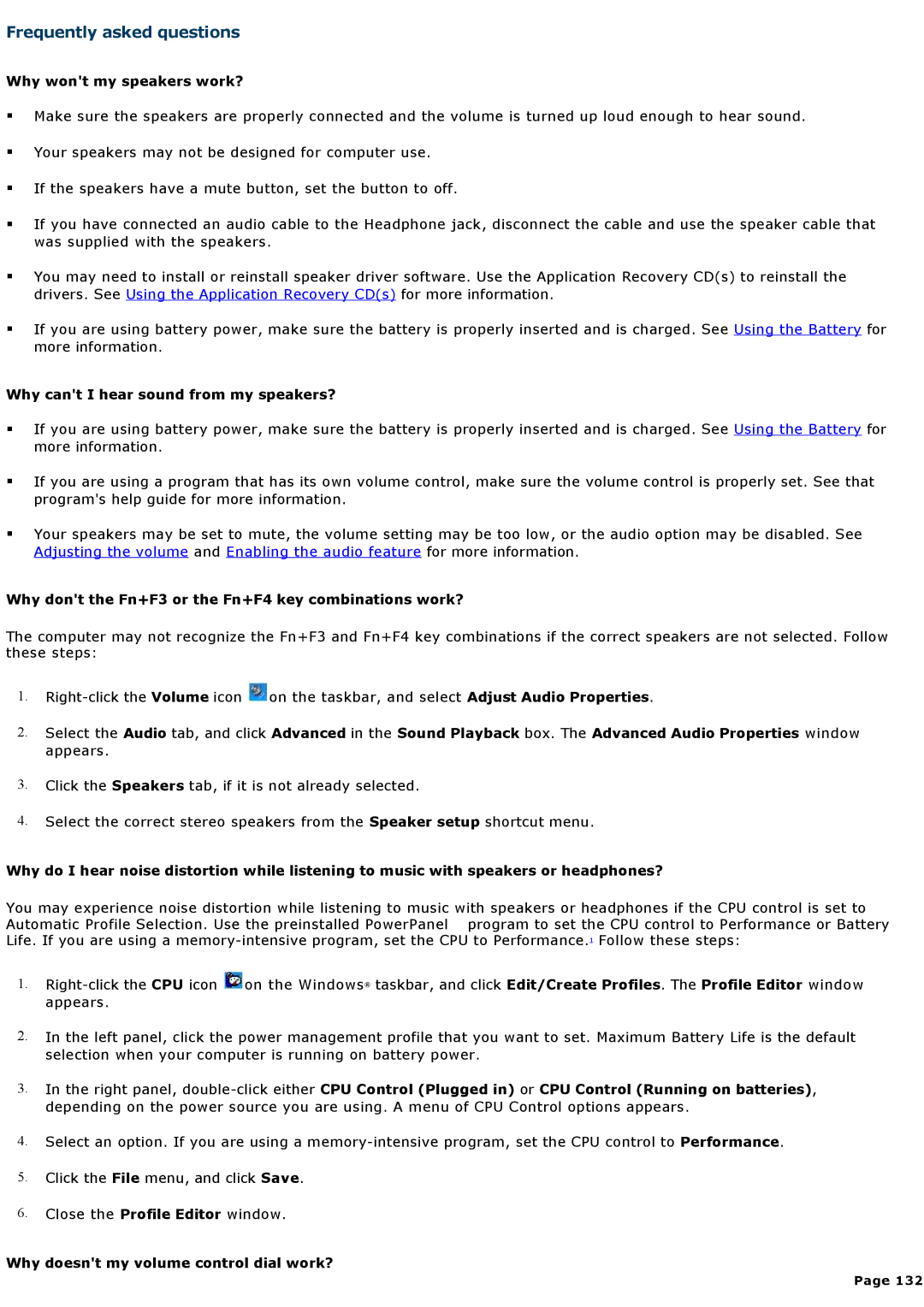Frequently asked questions
Why won't my speakers work?
Make sure the speakers are properly connected and the volume is turned up loud enough to hear sound.
Your speakers may not be designed for computer use.
If the speakers have a mute button, set the button to off.
If you have connected an audio cable to the Headphone jack, disconnect the cable and use the speaker cable that was supplied with the speakers.
You may need to install or reinstall speaker driver software. Use the Application Recovery CD(s) to reinstall the drivers. See Using the Application Recovery CD(s) for more information.
If you are using battery power, make sure the battery is properly inserted and is charged. See Using the Battery for more information.
Why can't I hear sound from my speakers?
If you are using battery power, make sure the battery is properly inserted and is charged. See Using the Battery for more information.
If you are using a program that has its own volume control, make sure the volume control is properly set. See that program's help guide for more information.
Your speakers may be set to mute, the volume setting may be too low, or the audio option may be disabled. See Adjusting the volume and Enabling the audio feature for more information.
Why don't the Fn+F3 or the Fn+F4 key combinations work?
The computer may not recognize the Fn+F3 and Fn+F4 key combinations if the correct speakers are not selected. Follow these steps:
1.![]() on the taskbar, and select Adjust Audio Properties.
on the taskbar, and select Adjust Audio Properties.
2.Select the Audio tab, and click Advanced in the Sound Playback box. The Advanced Audio Properties window appears.
3.Click the Speakers tab, if it is not already selected.
4.Select the correct stereo speakers from the Speaker setup shortcut menu.
Why do I hear noise distortion while listening to music with speakers or headphones?
You may experience noise distortion while listening to music with speakers or headphones if the CPU control is set to Automatic Profile Selection. Use the preinstalled PowerPanel program to set the CPU control to Performance or Battery Life. If you are using a
1.![]() on the Windows® taskbar, and click Edit/Create Profiles. The Profile Editor window appears.
on the Windows® taskbar, and click Edit/Create Profiles. The Profile Editor window appears.
2.In the left panel, click the power management profile that you want to set. Maximum Battery Life is the default selection when your computer is running on battery power.
3.In the right panel,
4.Select an option. If you are using a
5.Click the File menu, and click Save.
6.Close the Profile Editor window.
Why doesn't my volume control dial work?
Page 132