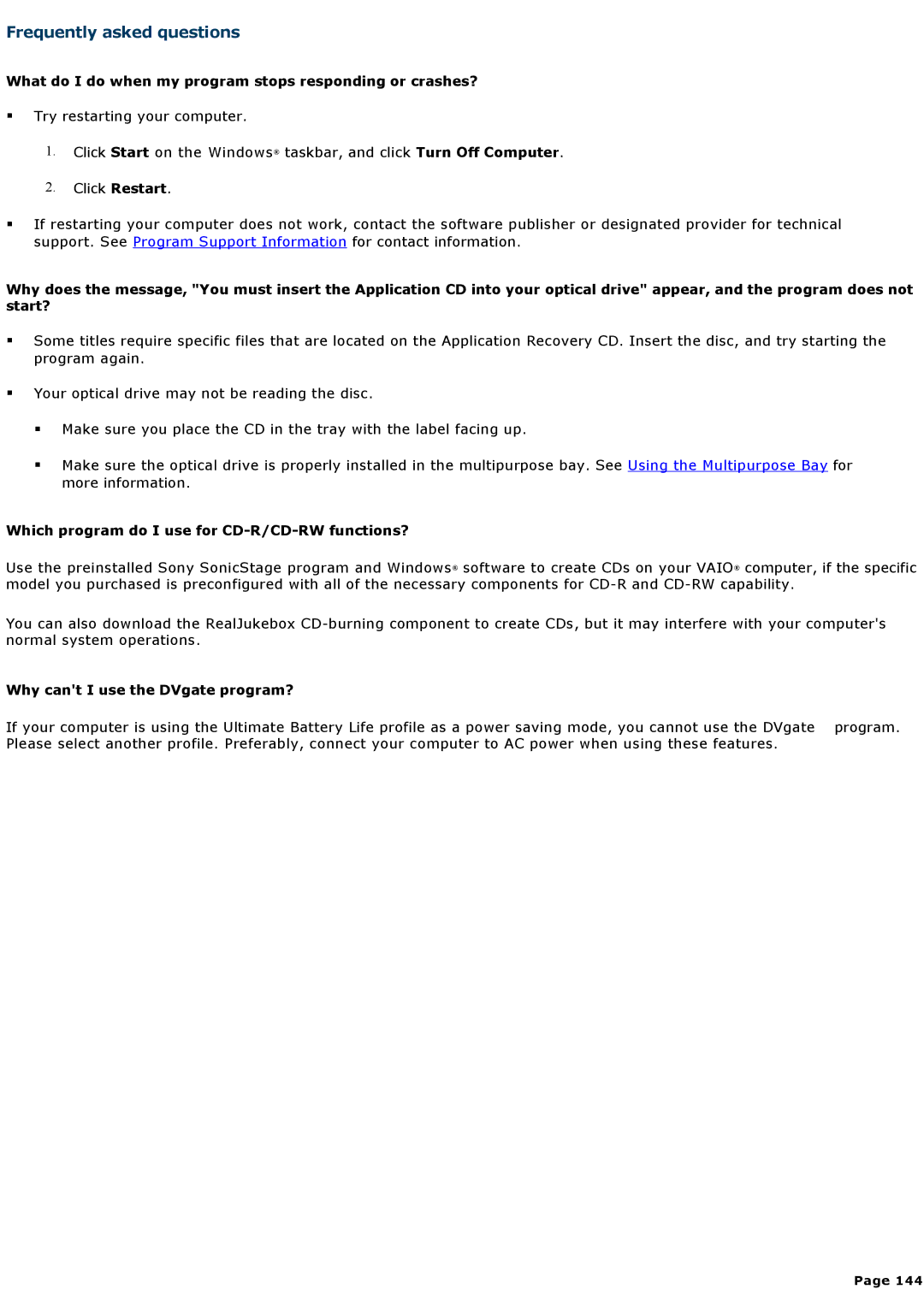Frequently asked questions
What do I do when my program stops responding or crashes?
Try restarting your computer.
1.Click Start on the Windows® taskbar, and click Turn Off Computer.
2.Click Restart.
If restarting your computer does not work, contact the software publisher or designated provider for technical support. See Program Support Information for contact information.
Why does the message, "You must insert the Application CD into your optical drive" appear, and the program does not start?
Some titles require specific files that are located on the Application Recovery CD. Insert the disc, and try starting the program again.
Your optical drive may not be reading the disc.
Make sure you place the CD in the tray with the label facing up.
Make sure the optical drive is properly installed in the multipurpose bay. See Using the Multipurpose Bay for more information.
Which program do I use for CD-R/CD-RW functions?
Use the preinstalled Sony SonicStage program and Windows® software to create CDs on your VAIO® computer, if the specific model you purchased is preconfigured with all of the necessary components for
You can also download the RealJukebox
Why can't I use the DVgate program?
If your computer is using the Ultimate Battery Life profile as a power saving mode, you cannot use the DVgate program. Please select another profile. Preferably, connect your computer to AC power when using these features.
Page 144