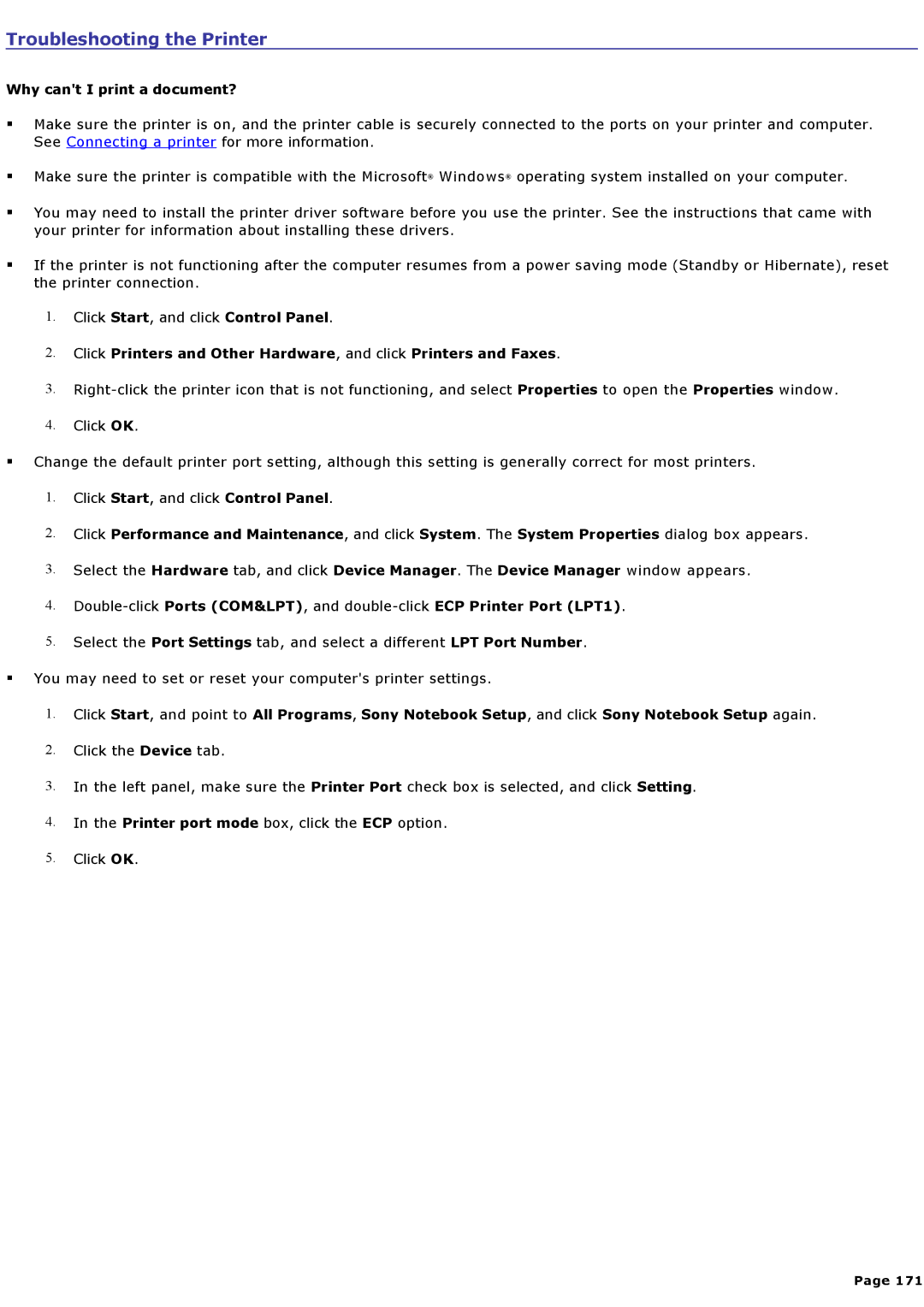Troubleshooting the Printer
Why can't I print a document?
Make sure the printer is on, and the printer cable is securely connected to the ports on your printer and computer. See Connecting a printer for more information.
Make sure the printer is compatible with the Microsoft® Windows® operating system installed on your computer.
You may need to install the printer driver software before you use the printer. See the instructions that came with your printer for information about installing these drivers.
If the printer is not functioning after the computer resumes from a power saving mode (Standby or Hibernate), reset the printer connection.
1.Click Start, and click Control Panel.
2.Click Printers and Other Hardware, and click Printers and Faxes.
3.
4.Click OK.
Change the default printer port setting, although this setting is generally correct for most printers.
1.Click Start, and click Control Panel.
2.Click Performance and Maintenance, and click System. The System Properties dialog box appears.
3.Select the Hardware tab, and click Device Manager. The Device Manager window appears.
4.
5.Select the Port Settings tab, and select a different LPT Port Number.
You may need to set or reset your computer's printer settings.
1.Click Start, and point to All Programs, Sony Notebook Setup, and click Sony Notebook Setup again.
2.Click the Device tab.
3.In the left panel, make sure the Printer Port check box is selected, and click Setting.
4.In the Printer port mode box, click the ECP option.
5.Click OK.
Page 171