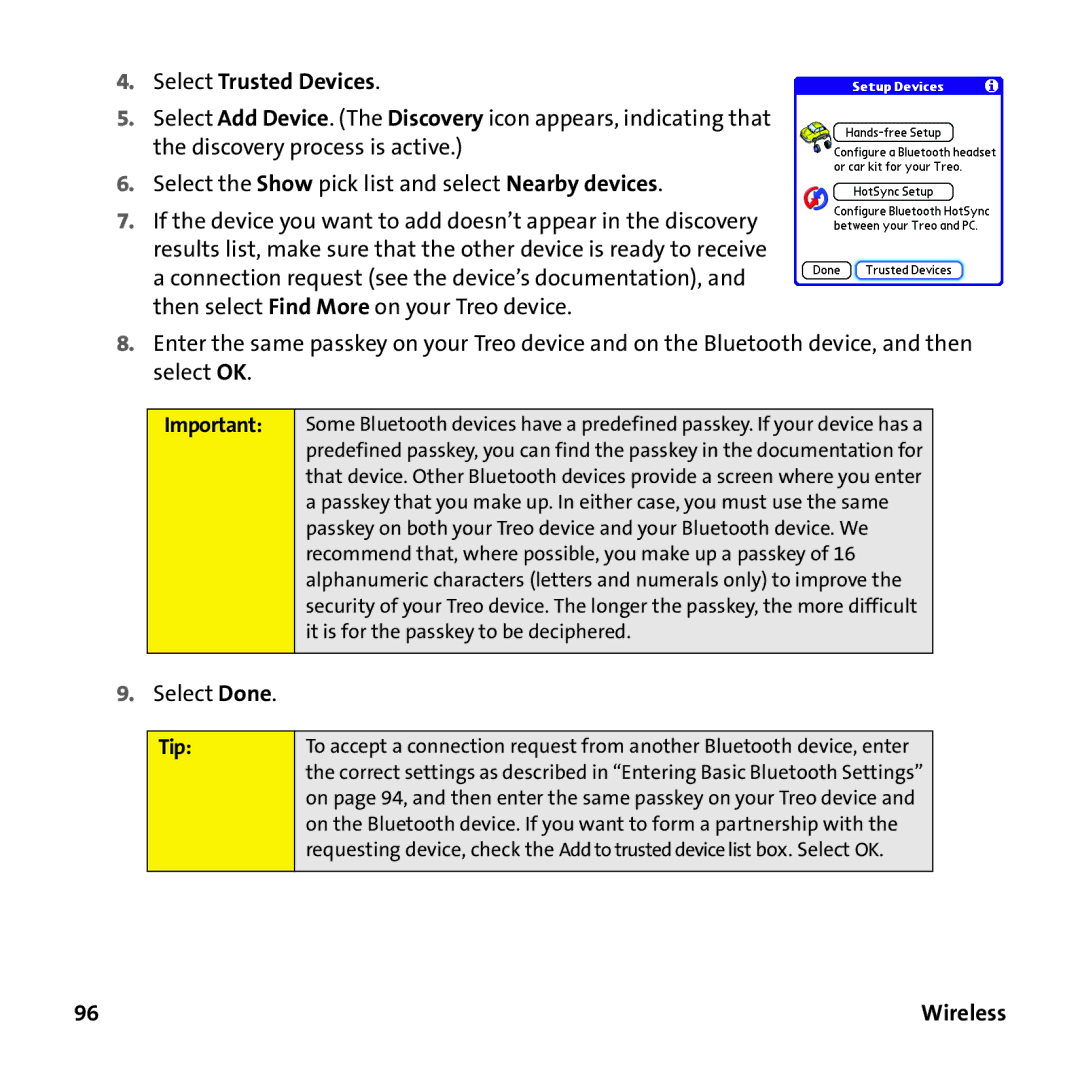4.Select Trusted Devices.
5.Select Add Device. (The Discovery icon appears, indicating that the discovery process is active.)
6.Select the Show pick list and select Nearby devices.
7.If the device you want to add doesn’t appear in the discovery results list, make sure that the other device is ready to receive a connection request (see the device’s documentation), and then select Find More on your Treo device.
8.Enter the same passkey on your Treo device and on the Bluetooth device, and then select OK.
Important:
Some Bluetooth devices have a predefined passkey. If your device has a predefined passkey, you can find the passkey in the documentation for that device. Other Bluetooth devices provide a screen where you enter a passkey that you make up. In either case, you must use the same passkey on both your Treo device and your Bluetooth device. We recommend that, where possible, you make up a passkey of 16 alphanumeric characters (letters and numerals only) to improve the security of your Treo device. The longer the passkey, the more difficult it is for the passkey to be deciphered.
9.Select Done.
Tip: | To accept a connection request from another Bluetooth device, enter |
| the correct settings as described in “Entering Basic Bluetooth Settings” |
| on page 94, and then enter the same passkey on your Treo device and |
| on the Bluetooth device. If you want to form a partnership with the |
| requesting device, check the Add to trusted device list box. Select OK. |
|
|
96 | Wireless |