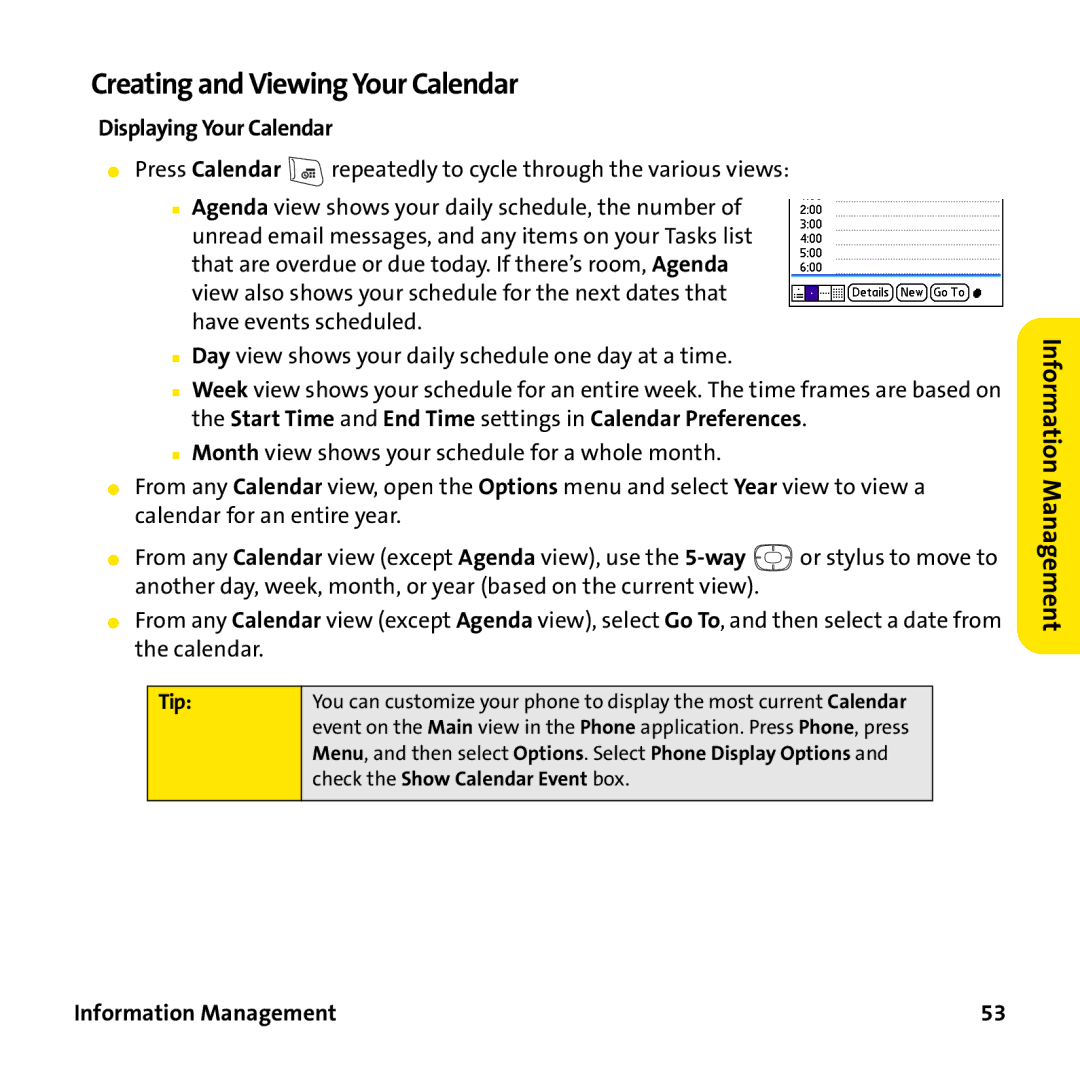Creating and Viewing Your Calendar
Displaying Your Calendar
⬤Press Calendar ![]() repeatedly to cycle through the various views:
repeatedly to cycle through the various views:
■Agenda view shows your daily schedule, the number of unread email messages, and any items on your Tasks list that are overdue or due today. If there’s room, Agenda view also shows your schedule for the next dates that have events scheduled.
■Day view shows your daily schedule one day at a time.
■Week view shows your schedule for an entire week. The time frames are based on the Start Time and End Time settings in Calendar Preferences.
■Month view shows your schedule for a whole month.
⬤From any Calendar view, open the Options menu and select Year view to view a calendar for an entire year.
⬤From any Calendar view (except Agenda view), use the ![]() or stylus to move to another day, week, month, or year (based on the current view).
or stylus to move to another day, week, month, or year (based on the current view).
⬤From any Calendar view (except Agenda view), select Go To, and then select a date from the calendar.
Tip: | You can customize your phone to display the most current Calendar |
| event on the Main view in the Phone application. Press Phone, press |
| Menu, and then select Options. Select Phone Display Options and |
| check the Show Calendar Event box. |
|
|
Information Management