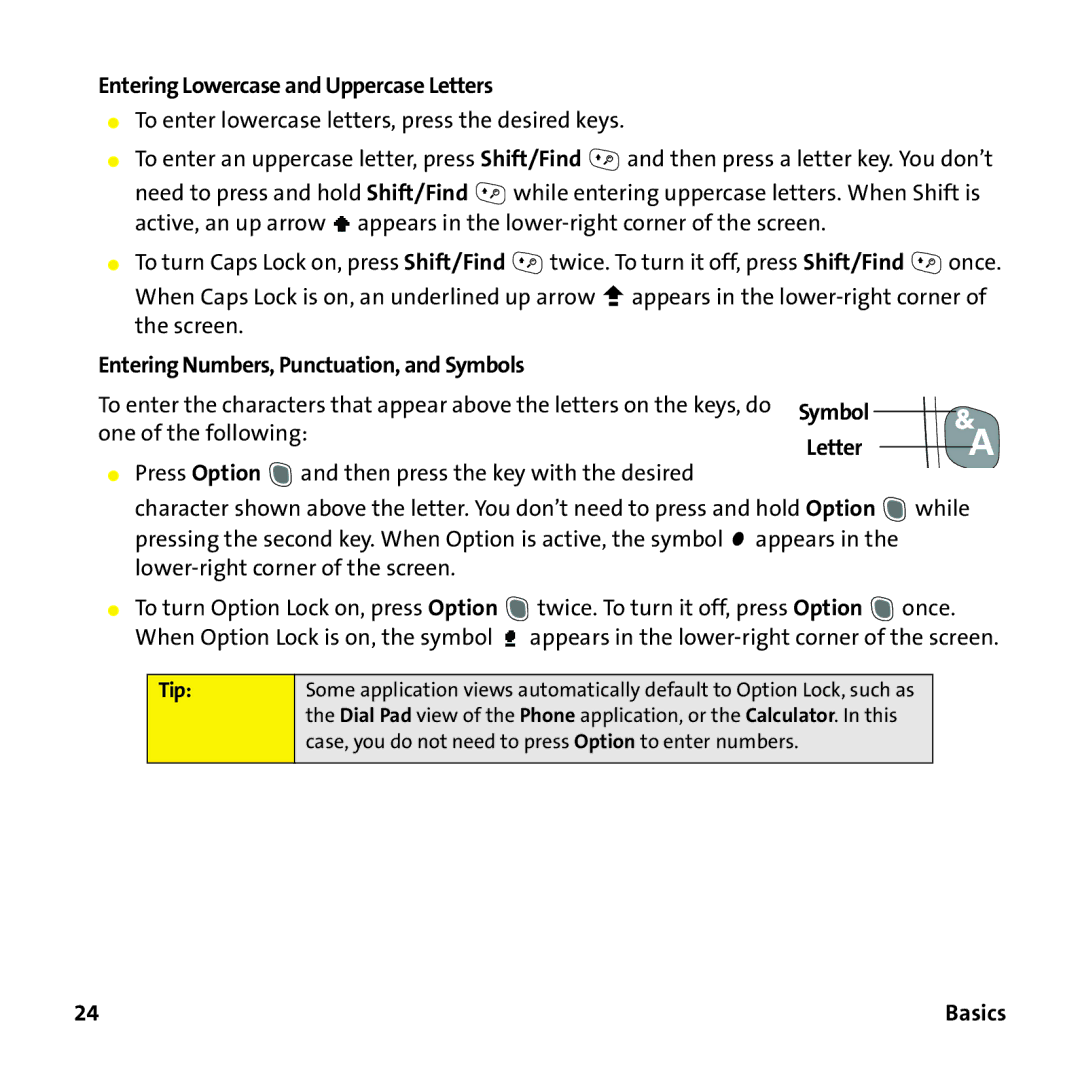Entering Lowercase and Uppercase Letters
⬤To enter lowercase letters, press the desired keys.
⬤To enter an uppercase letter, press Shift/Find ![]() and then press a letter key. You don’t need to press and hold Shift/Find
and then press a letter key. You don’t need to press and hold Shift/Find ![]() while entering uppercase letters. When Shift is active, an up arrow
while entering uppercase letters. When Shift is active, an up arrow ![]() appears in the
appears in the
⬤To turn Caps Lock on, press Shift/Find ![]() twice. To turn it off, press Shift/Find
twice. To turn it off, press Shift/Find ![]() once. When Caps Lock is on, an underlined up arrow
once. When Caps Lock is on, an underlined up arrow ![]() appears in the
appears in the
Entering Numbers, Punctuation, and Symbols |
| |
To enter the characters that appear above the letters on the keys, do | Symbol | |
one of the following: | ||
Letter | ||
|
⬤Press Option ![]() and then press the key with the desired
and then press the key with the desired
character shown above the letter. You don’t need to press and hold Option ![]() while pressing the second key. When Option is active, the symbol
while pressing the second key. When Option is active, the symbol ![]() appears in the
appears in the
⬤To turn Option Lock on, press Option ![]() twice. To turn it off, press Option
twice. To turn it off, press Option ![]() once. When Option Lock is on, the symbol
once. When Option Lock is on, the symbol ![]() appears in the
appears in the
Tip:
Some application views automatically default to Option Lock, such as the Dial Pad view of the Phone application, or the Calculator. In this case, you do not need to press Option to enter numbers.
24 | Basics |