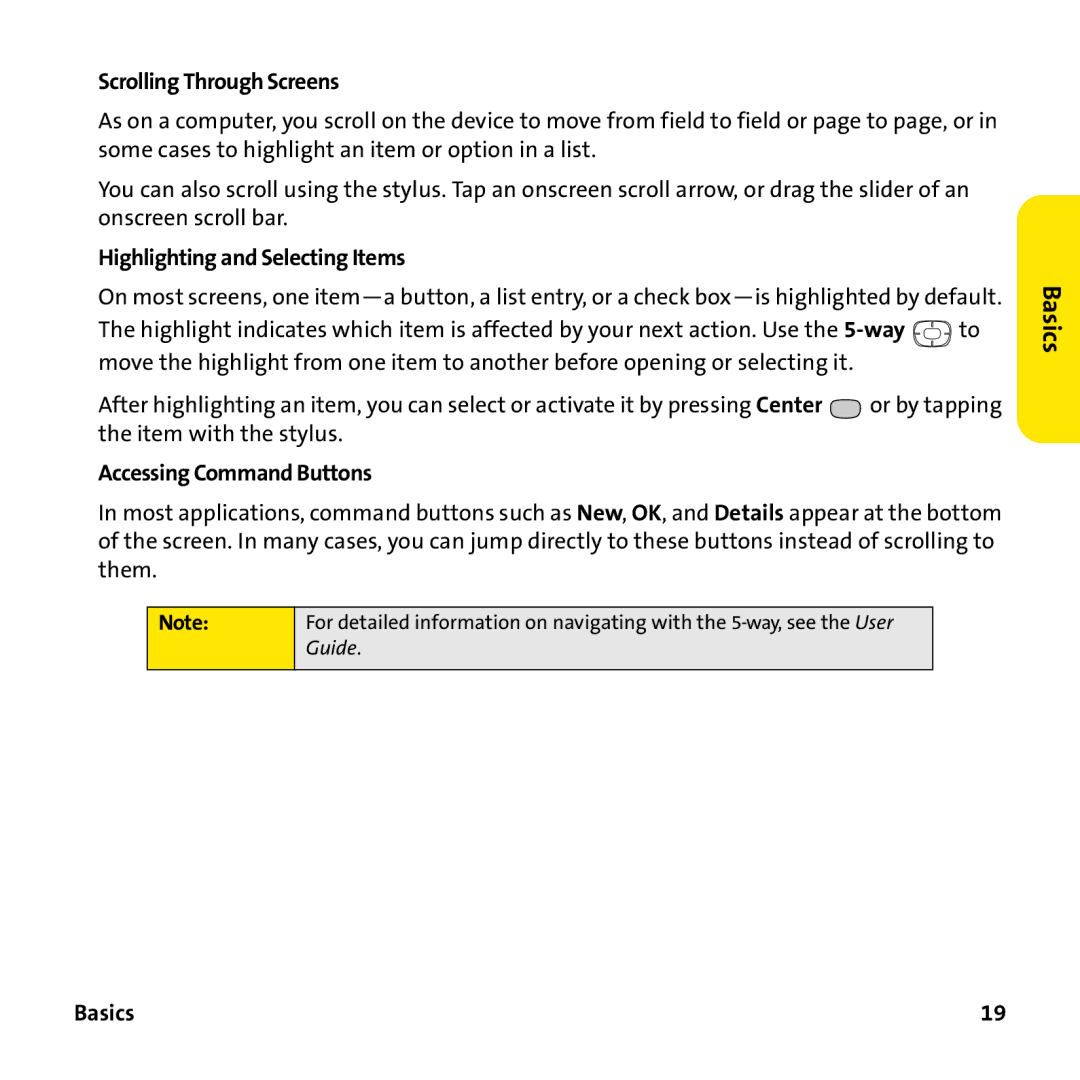Scrolling Through Screens
As on a computer, you scroll on the device to move from field to field or page to page, or in some cases to highlight an item or option in a list.
You can also scroll using the stylus. Tap an onscreen scroll arrow, or drag the slider of an onscreen scroll bar.
Highlighting and Selecting Items
On most screens, one
The highlight indicates which item is affected by your next action. Use the ![]() to move the highlight from one item to another before opening or selecting it.
to move the highlight from one item to another before opening or selecting it.
After highlighting an item, you can select or activate it by pressing Center ![]() or by tapping the item with the stylus.
or by tapping the item with the stylus.
Accessing Command Buttons
In most applications, command buttons such as New, OK, and Details appear at the bottom of the screen. In many cases, you can jump directly to these buttons instead of scrolling to them.
Note: | For detailed information on navigating with the |
| Guide. |
|
|
Basics
Basics | 19 |