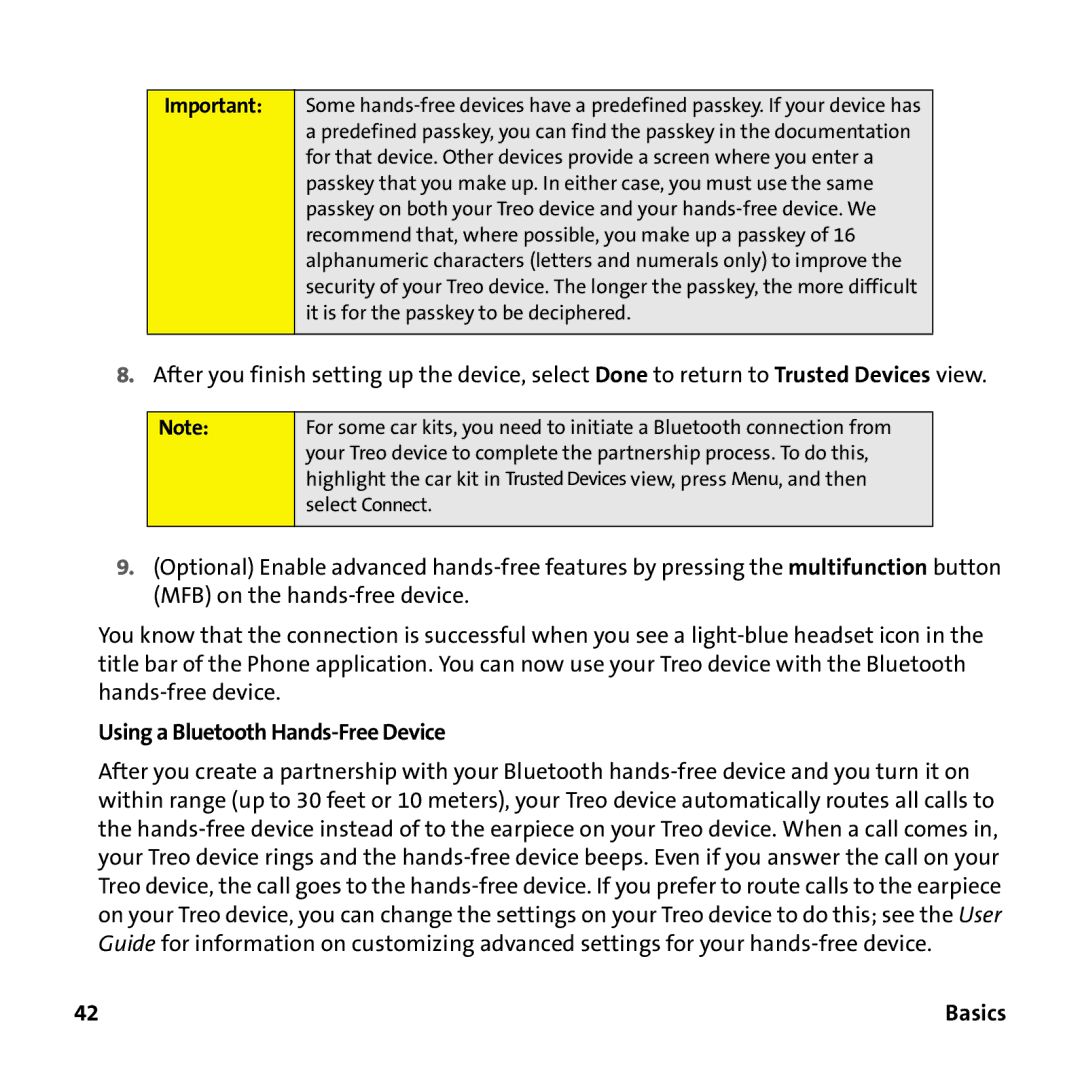Important:
Some
8.After you finish setting up the device, select Done to return to Trusted Devices view.
Note:
For some car kits, you need to initiate a Bluetooth connection from your Treo device to complete the partnership process. To do this, highlight the car kit in Trusted Devices view, press Menu, and then select Connect.
9.(Optional) Enable advanced
You know that the connection is successful when you see a
Using a Bluetooth Hands-Free Device
After you create a partnership with your Bluetooth
42 | Basics |