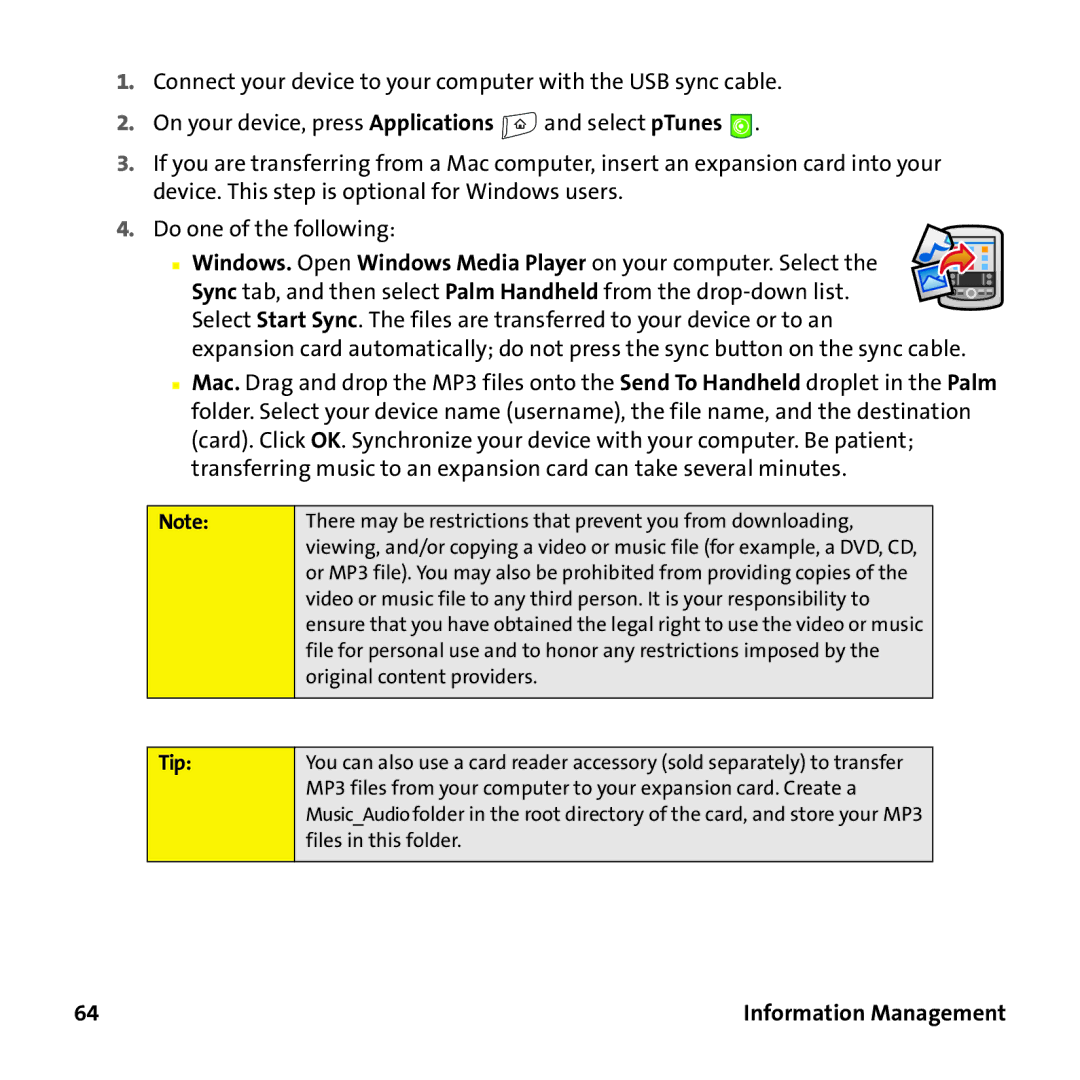1.Connect your device to your computer with the USB sync cable.
2.On your device, press Applications ![]() and select pTunes
and select pTunes ![]() .
.
3.If you are transferring from a Mac computer, insert an expansion card into your device. This step is optional for Windows users.
4.Do one of the following:
■ Windows. Open Windows Media Player on your computer. Select the Sync tab, and then select Palm Handheld from the
expansion card automatically; do not press the sync button on the sync cable.
■Mac. Drag and drop the MP3 files onto the Send To Handheld droplet in the Palm folder. Select your device name (username), the file name, and the destination (card). Click OK. Synchronize your device with your computer. Be patient; transferring music to an expansion card can take several minutes.
Note:
There may be restrictions that prevent you from downloading, viewing, and/or copying a video or music file (for example, a DVD, CD, or MP3 file). You may also be prohibited from providing copies of the video or music file to any third person. It is your responsibility to ensure that you have obtained the legal right to use the video or music file for personal use and to honor any restrictions imposed by the original content providers.
Tip:
You can also use a card reader accessory (sold separately) to transfer MP3 files from your computer to your expansion card. Create a Music_Audio folder in the root directory of the card, and store your MP3 files in this folder.