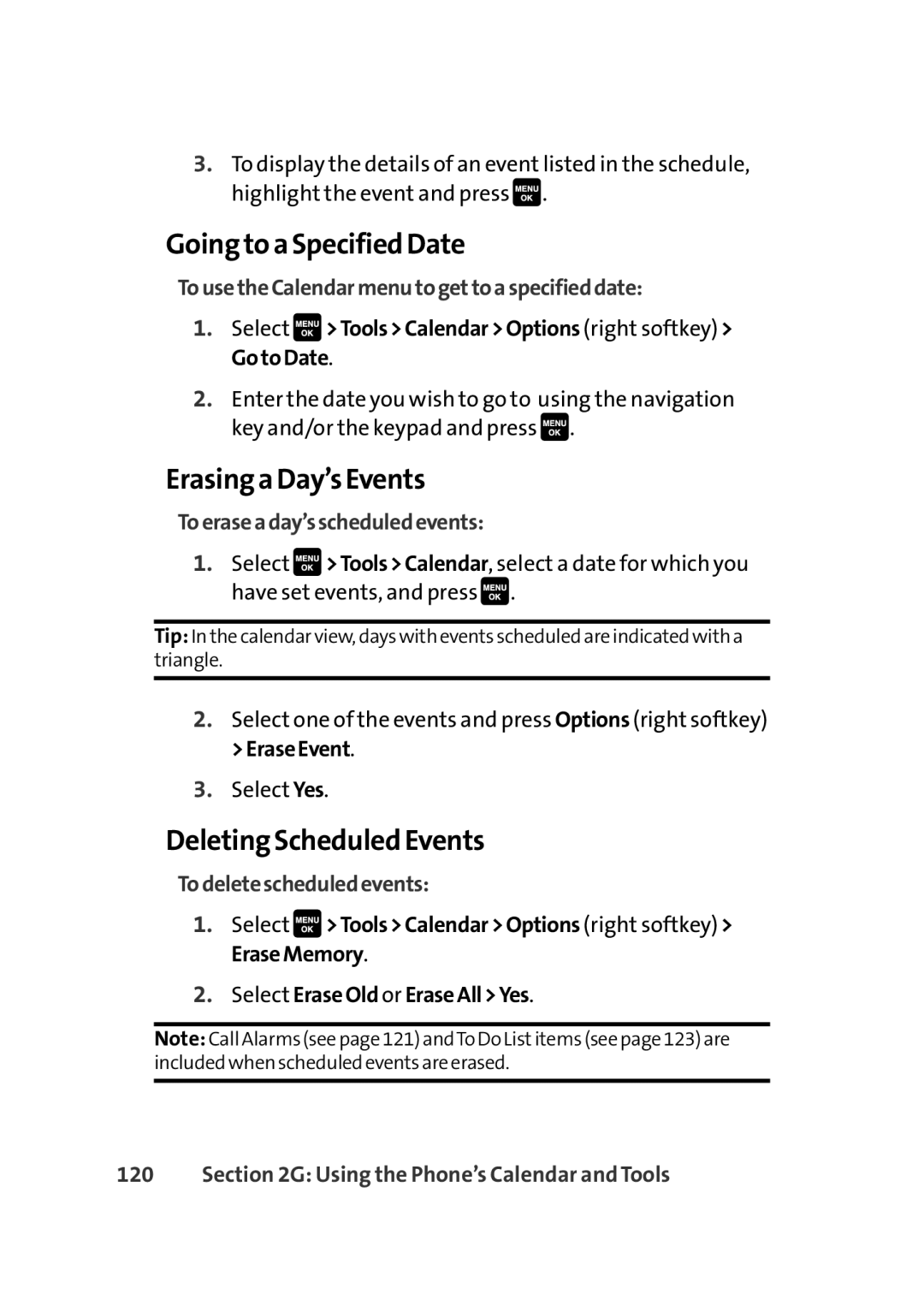3.To display the details of an event listed in the schedule, highlight the event and press![]() .
.
Going to a Specified Date
TousetheCalendarmenutogettoaspecifieddate:
1.Select![]() >Tools>Calendar>Options (right softkey) > GotoDate.
>Tools>Calendar>Options (right softkey) > GotoDate.
2.Enter the date you wish to go to using the navigation key and/or the keypad and press![]() .
.
Erasing a Day’s Events
Toeraseaday’sscheduledevents:
1.Select![]() >Tools>Calendar, select a date for which you have set events, and press
>Tools>Calendar, select a date for which you have set events, and press![]() .
.
Tip: In the calendar view, days with events scheduled are indicated with a triangle.
2.Select one of the events and press Options (right softkey) >EraseEvent.
3.Select Yes.
Deleting Scheduled Events
Todeletescheduledevents:
1.Select![]() >Tools>Calendar>Options (right softkey) > EraseMemory.
>Tools>Calendar>Options (right softkey) > EraseMemory.
2.Select EraseOld or EraseAll>Yes.
Note: Call Alarms (see page 121) andTo Do Listitems (see page 123)are included when scheduled events are erased.