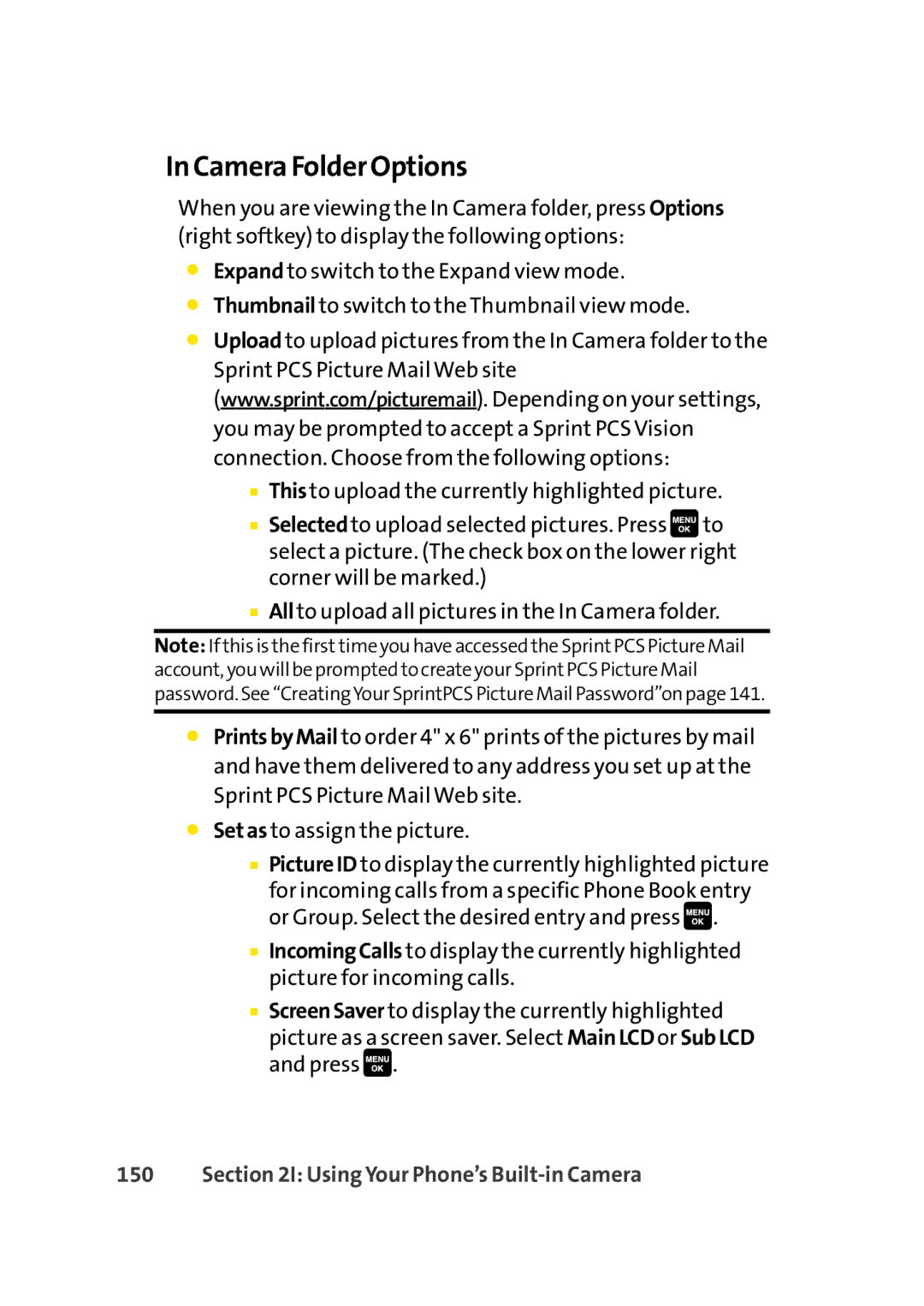In Camera Folder Options
When you are viewing the In Camera folder, press Options (right softkey) to display the following options:
⬤Expand to switch to the Expand view mode.
⬤Thumbnail to switch to the Thumbnail view mode.
⬤Upload to upload pictures from the In Camera folder to the Sprint PCS Picture Mail Web site (www.sprint.com/picturemail). Depending on your settings, you may be prompted to accept a Sprint PCS Vision connection. Choose from the following options:
■Thisto upload the currently highlighted picture.
■Selectedto upload selected pictures. Press ![]() to select a picture. (The check box on the lower right corner will be marked.)
to select a picture. (The check box on the lower right corner will be marked.)
■Allto upload all pictures in the In Camera folder.
Note: If this is the first time you have accessed the SprintPCS Picture Mail account, you will be prompted to create your SprintPCS Picture Mail password. See “CreatingYour SprintPCS Picture Mail Password”on page 141.
⬤PrintsbyMail to order 4" x 6" prints of the pictures by mail and have them delivered to any address you set up at the Sprint PCS Picture Mail Web site.
⬤Setas to assign the picture.
■PictureID to display the currently highlighted picture
for incoming calls from a specific Phone Book entry or Group. Select the desired entry and press ![]() .
.
■IncomingCalls to display the currently highlighted picture for incoming calls.
■ScreenSaver to display the currently highlighted
picture as a screen saver. Select MainLCDor SubLCD and press ![]() .
.