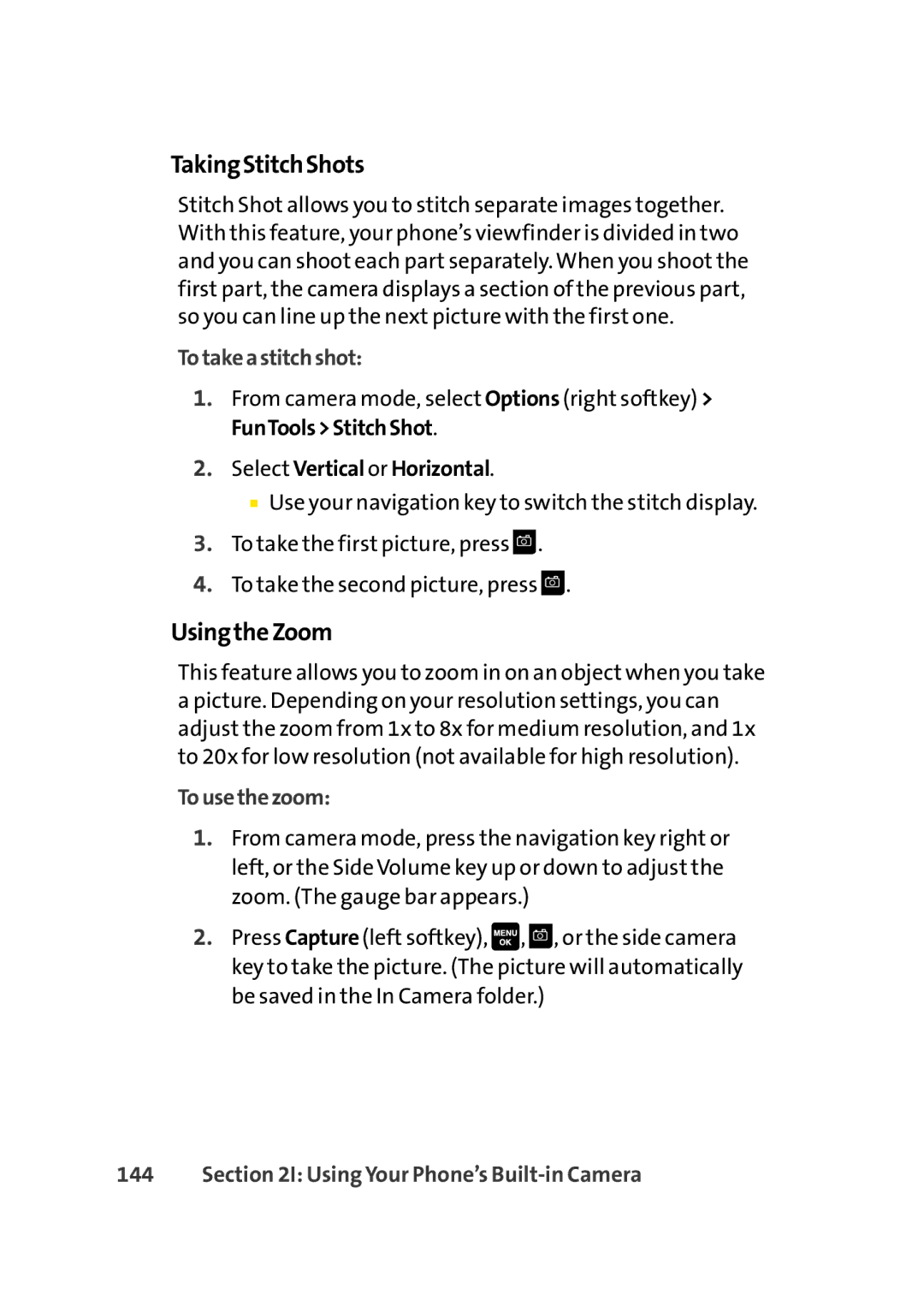TakingStitchShots
Stitch Shot allows you to stitch separate images together. With this feature, your phone’s viewfinder is divided in two and you can shoot each part separately. When you shoot the first part, the camera displays a section of the previous part, so you can line up the next picture with the first one.
Totakeastitchshot:
1.From camera mode, select Options (right softkey) > FunTools>StitchShot.
2.Select Vertical or Horizontal.
■Use your navigation key to switch the stitch display.
3.To take the first picture, press ![]() .
.
4.To take the second picture, press ![]() .
.
UsingtheZoom
This feature allows you to zoom in on an object when you take a picture. Depending on your resolution settings, you can adjust the zoom from 1x to 8x for medium resolution, and 1x to 20x for low resolution (not available for high resolution).
Tousethezoom:
1.From camera mode, press the navigation key right or left, or the Side Volume key up or down to adjust the zoom. (The gauge bar appears.)
2.Press Capture (left softkey), ![]() ,
, ![]() , or the side camera key to take the picture. (The picture will automatically be saved in the In Camera folder.)
, or the side camera key to take the picture. (The picture will automatically be saved in the In Camera folder.)