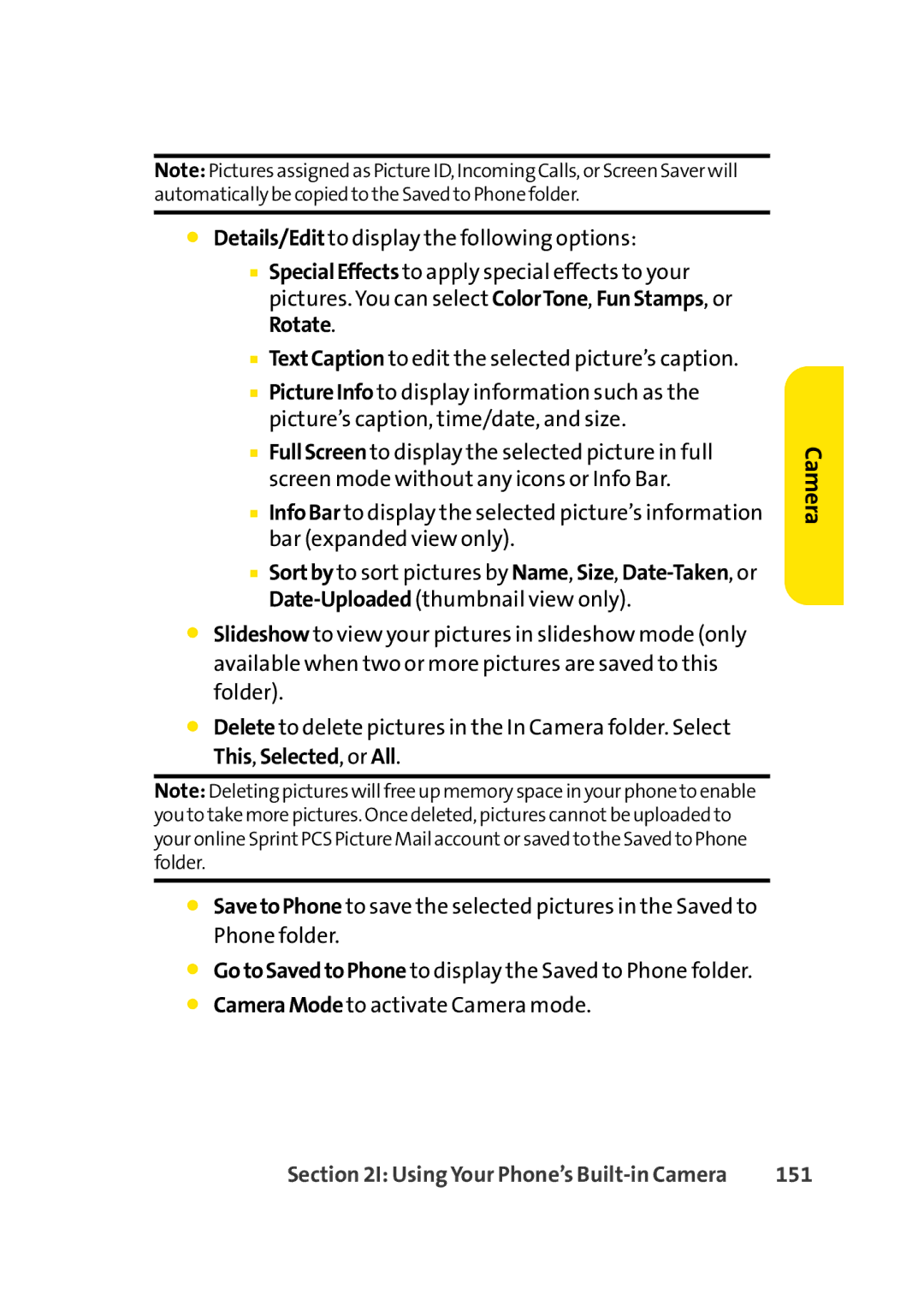Note: Pictures assigned as Picture ID, Incoming Calls, or Screen Saver will automatically be copied to the Saved to Phone folder.
⬤Details/Edit to display the following options:
■SpecialEffects to apply special effects to your pictures. You can select ColorTone, FunStamps, or Rotate.
■TextCaption to edit the selected picture’s caption.
■PictureInfo to display information such as the picture’s caption, time/date, and size.
■FullScreen to display the selected picture in full screen mode without any icons or Info Bar.
■InfoBar to display the selected picture’s information bar (expanded view only).
■Sortby to sort pictures by Name, Size,
⬤Slideshow to view your pictures in slideshow mode (only available when two or more pictures are saved to this folder).
⬤Delete to delete pictures in the In Camera folder. Select This, Selected, or All.
Note: Deleting pictures will free up memory space in your phone to enable you to take more pictures. Once deleted, pictures cannotbe uploaded to your online SprintPCS Picture Mail accountor saved to the Saved to Phone folder.
⬤SavetoPhone to save the selected pictures in the Saved to Phone folder.
⬤GotoSavedtoPhone to display the Saved to Phone folder.
⬤CameraMode to activate Camera mode.
Camera
Section 2I: Using Your Phone’s | 151 |