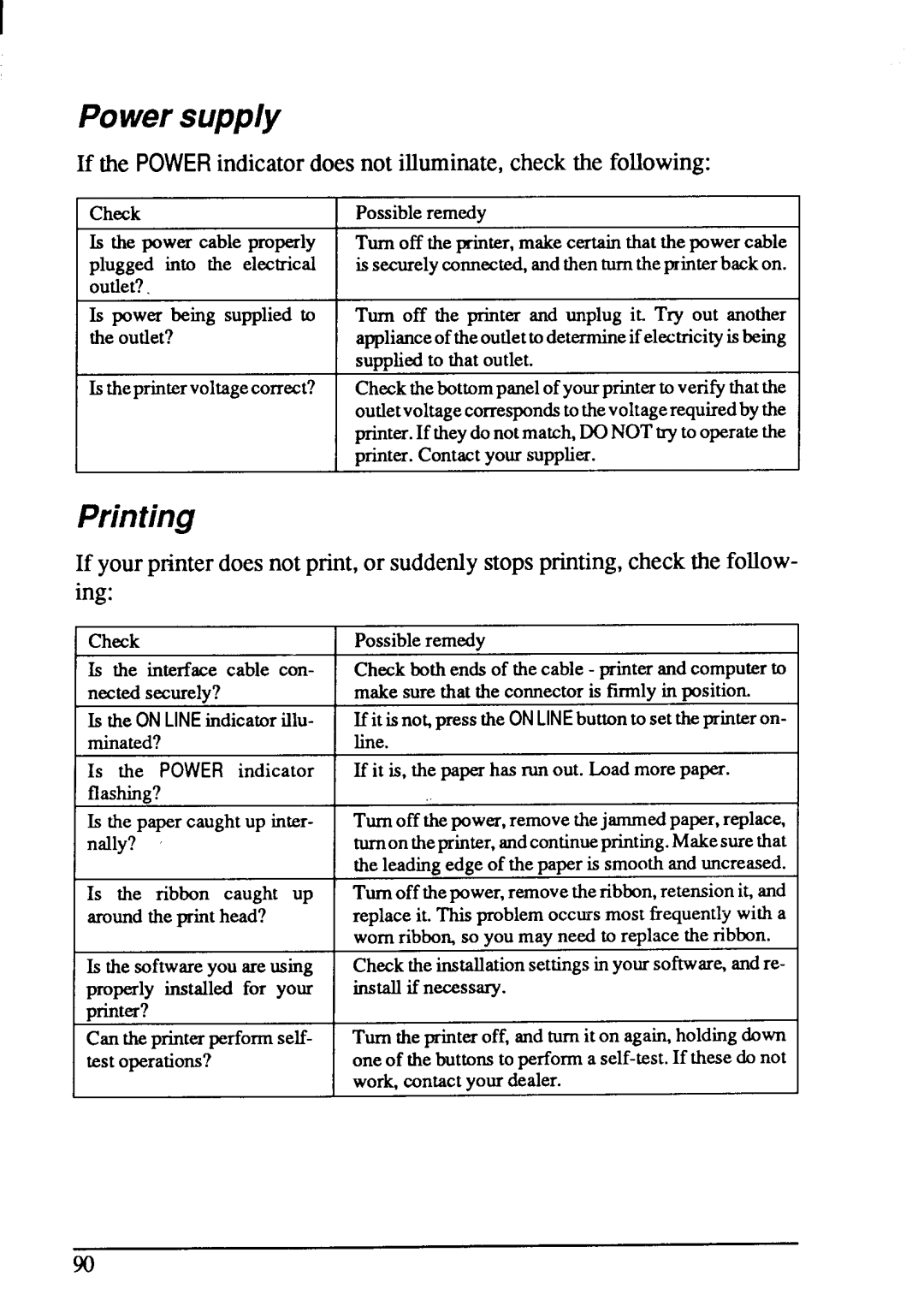LC-20
Trademark Acknowledgements
HOW to USE this Manual
Page
Features of the Printer
Table of Contents
Page
Index
Chapter
Locating the Printer
Checkthe cartoncontents
Parts name of theprinter
Setiwjg UP
Mounttheplaten knob
Lnsta// the ribboncartridge
Removing the lop cover
‘ h~,.kribbo
\!j’06’$
Connection
Automaticloading
Loading Single Sheets
Loading a single sheet
Manualloading
Loadingthepaper
Loading and Parking Fanfold Forms
Figuru 7-11.Mount the fanfold psper over the sprockets
Gufo 1-12. Mountingthe paper guide for fanfold forms
Paperparking
Paperunparking
Adjusting the Printing GAP
Page
Buttons and Indicators
Control Panel Operations
On L/NE button
Paperfeed button
PITCHbutton
FONTbutton
Short test mode
POWER-UP Functions
Stay in panel font
Long test mode
Stay in panel pitch
Stay in panel pitch and font
Hexadecimaldump
Next Lprint
Ill
Switch Combination Functions
Form feed
Forwardmicro-feed
Paper Parking
Topof form
Reversemicro-feed
Clearingthe buffer
Page
DIP Switch Settings
Location of the DIP Switches
Functions of the DIP Switches
IBM
Inches OFF on 12 inches OFF OFF
Denmark/Norwaywhen switch2-1 is on
Printer Control Commands
Select draft elite characters
Font Control Commands
Select draft qualitycharacters
Select NLQ characters
Select Sanserifcharacters
Select NLQ font
Se!ectCouriercharacters
Select Oratorcharacterswithsmall capitals
Select uprightcharacters
Select Oratorcharacterswith lower case
Select italic characters
Emphasizedprinting
Double-strikeprinting
Cancelemphasjzedprjntjng
Canceldouble-strikeprinting
Start underlining
Stop overlining
Stop underlining
Start overlining
Superscript
Select IBM characterset
Cancelsuperscriptor subscript
Selectstandardcharacterset
Select characterset #1
Selectinternationalcharacterset
Enableprinting of all charactercodes
Enable printing of all character codes on next character
Select normalzero
Character Size and Pitch Commands
Select slash zero
Pica pitch
Condensedprinting
Cancelcondensedprinting
Cancelexpandedprinting
Expandedprinting
Selectproportionalspacing
Cancelone-lineexpandedprinting
Expandedprinting for one /ine r
Select fixed spacing
Select doubleor quadruplesize
Selectmasterprint mode
Increasecharacterspacing
Select charactersize
Print double-heightcharacters
Returnto normalheight
Select characterheight, width,and line spacing
Set line spacingto 7Y72inch
Vertical Position Commands
Set line spacingto 1/8inch
Set line spacingto 1/6inch
Line feed
Set line spacingto n/72 inch
ExecuteESC a
Reverseline feed
Feedpaper n lines
Performone n/216-imhline feed
Performone n/216-inchreverseline feed
Set top of page at currentposition
Set page length ton inches
Cancelbottommargin
Setpage length ton lines
Set bottommargin
Returnto top of currentpage
Disablepaper-outdetector
Enablepaper-outdetector
Set verticaltab stops in channel
Set verticaltab stops
Set verticaltab stops everyn lines
Select vertica/tab channel
Set left margin
Horizontal Position Commands
Verticaltab
Carriagereturn
Set right margin
Set left and right margins
Backspace
Cancelautomaticline feed
Set automaticline feed
Leftjustify
Set horizontaltab stops
Resetall tab stops
Rightjustify
Set horizontaltab stopseveryn columns
Absolutehorizontaltab in inches
Horizontaltab
Relativehorizontaltab
Absolutehorizontaltab in columns
Print double-density8-bitgraphics
Graphics Commands
Print normal-density8-bitgraphics
Printdouble-density,double-speed8-bitgraphics
Convertgraphicsdensity
Selectgraphics mode
Print quadruple-density8-bitgraphics
Print 9-pingraphics
Download Character Commands
Define draft downloadcharacters
DefineNLQ downloadcharacters
Definedraft downloadcharacters
Copy characterset from ROM into RAM
Select downloadcharacterset
Select NLQ downloadcharacterset
Select draft downloadcharacterset
Select draft elite downloadcharacterset
Select ROM characterset
Set MSB to O
Cancellast line
Set MSB to
Accept MSB as is
Set printer off-line
Cancelquietprint
Quietprint
Setprinter on-line
Unidirectiona/printing
Bell
Bidirectionalprinting
One-1ineunidirectionalprinting
Ejectpaper fromASF
Resetprinter
Auto feed
Setprint startposition onASF
Download Characters
Designing Your OWN Draft Characters
Definingthe attributedata
Ml m3 nd m7 m9 mll Nl~ ,4 m6
Assigningthe characterdata
Samp/eprogram
LLlEL EX’
Defining Your OWN NLQ Characters
1s1 ml
Memo
Installing Application Software with Your Printer
MS-DOS and Your Printer
Embedding Printer Commands
CPI
Printer Commands
Programming the Printer with DOS Commands
ESC
Programming with Basic
?COPY NLC?ELITE. PAT PRN
1470NEXTI
1820REAOIX
2180 2190
Page
Expdncled..Double-height, Ihub 1e-s ized
Page
Troubleshooting and Maintenance
Troubleshooting
If the Power indicatordoes not illuminate,checkthe following
If the print is faint,or uneven,checkthe following
Page
Check Possibleremedy
Relativetothepage
Maintenance
Replacing the Print Head
Page
Page
Page
Specifications
DPI
Ribhntife ~fi~.~fi~ Imillion charactersdraft pica
102
Character Sets
104
105
Standard Character SET #2
International Character Sets
’m -G
IBM Character SET #2
109
IBM CH/ ,RAC’‘ER SET
IBM Special Character SET
112
Index
Oor L b Z 8 mi Z l t 1th
D1e
Command Summary
‘Irr’
Pb m,cp
119
WorldwideHeadquarters AmericanMarket