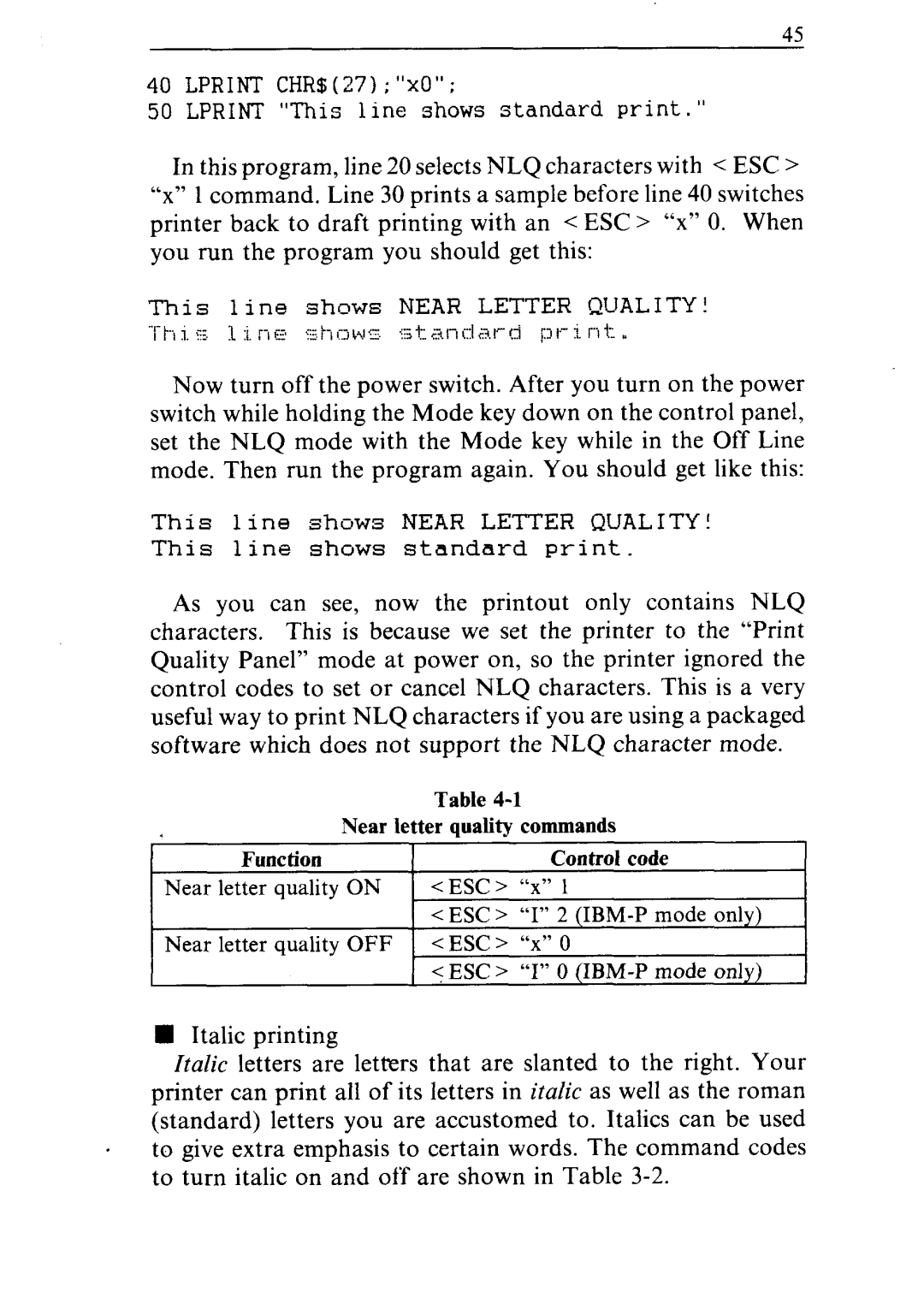4.5
40 LPRINT CHR$(27) ; “x0”;
50 LPRINT “This line shows standard print.”
In this program, line 20 selects NLQ characters with < ESC > “x” 1 command. Line 30 prints a sample before line 40 switches printer back to draft printing with an < ESC > “x” 0. When you run the program you should get this:
This line shows NEAR LETTER QUALITY!
Now turn off the power switch. After you turn on the power switch while holding the Mode key down on the control panel, set the NLQ mode with the Mode key while in the Off Line mode. Then run the program again. You should get like this:
This line shijws NEAR LETTER QUALITY!
This line shows stnndnrd print.
As you can see, now the printout only contains NLQ
characters. This is because we set the printer to the “Print Quality Panel” mode at power on, so the printer ignored the control codes to set or cancel NLQ characters. This is a very useful way to print NLQ characters if you are using a packaged software which does not support the NLQ character mode.
Table
~~
nItalic printing
Italic letters are letters that are slanted to the right. Your printer can print all of its letters in italic as well as the roman (standard) letters you are accustomed to. Italics can be used to give extra emphasis to certain words. The command codes to turn italic on and off are shown in Table