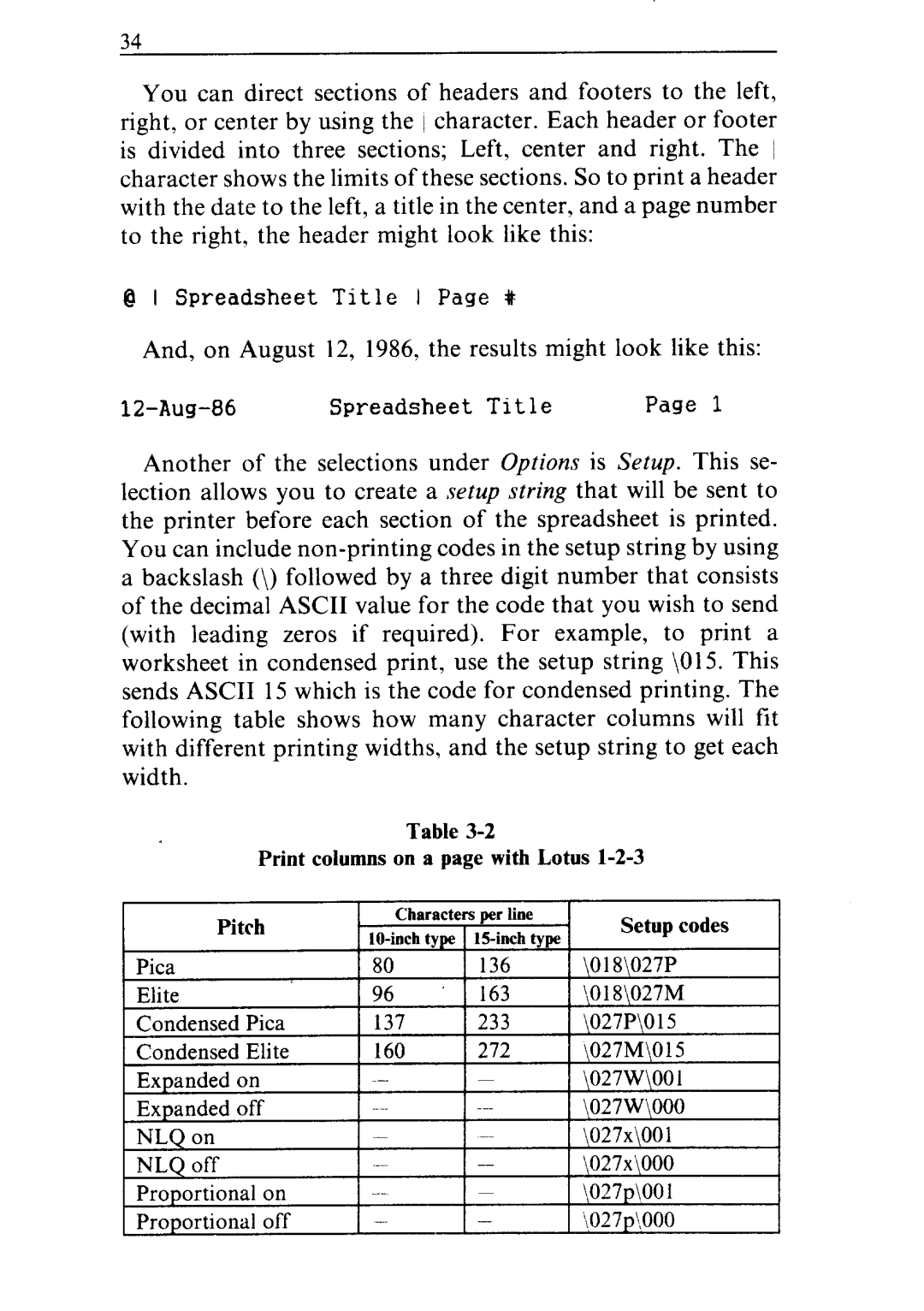14
You can direct sections of headers and footers to the left, right, or center by using the ) character. Each header or footer is divided into three sections; Left, center and right. The ~ character shows the limits of these sections. So to print a header with the date to the left, a title in the center, and a page number to the right, the header might look like this:
@ I Spreadsheet Title I Page #
And, on August 12, 1986, the results might look like this:
Spreadsheet | Title | Page 1 |
Another of the selections under Options is Setup. This se- lection allows you to create a setup string that will be sent to the printer before each section of the spreadsheet is printed.
You can include
Table
Print columns on a page with Lotus l-2-3
Characters per line
|
|
| Setup codes | I | |
|
|
|
| ||
Elite |
| 196 | ‘1163 | 1 ‘,018\027M |
|
Condensed | Elite | 160 | 272 | \027M\015 |
|
Expanded | on |
|
| \027W\OOl |
|
Expanded | off |
|
| \027W\OOO |
|
NLQ on |
| - |
| \027x\OO 1 |
|
Proportional | on | ! |
| 1 \\027p\,OOl |
|
Proportional | off |
|
|
|
|