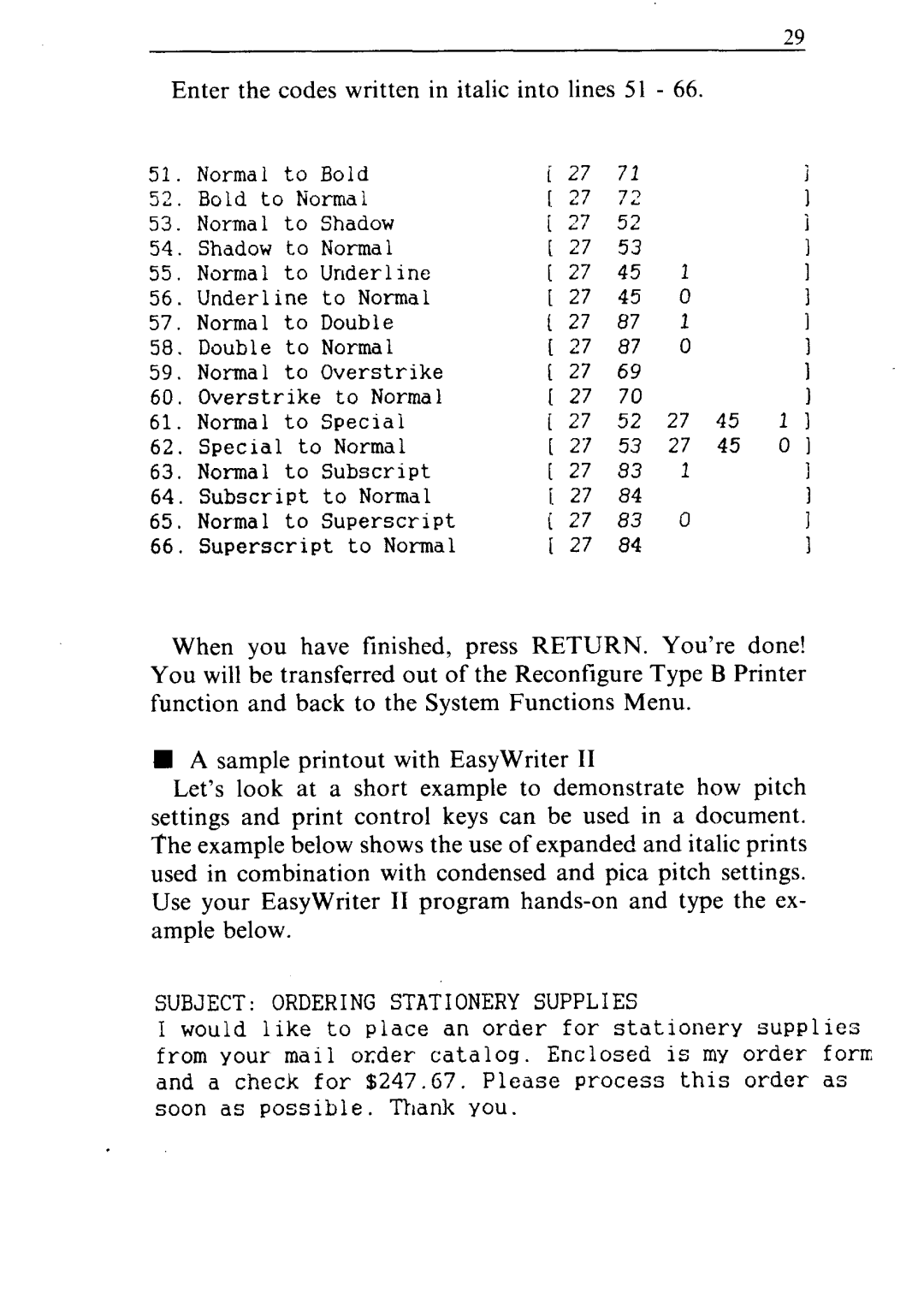29
Enter the codes written in italic into lines 51 - 66.
51. | Normal | to | Bold | i27 | 72 |
|
|
| 1 | ||
52. | Bold to | Normal | [ | 27 | 72 |
|
|
| I | ||
53. | Normal | to | Shadow | [ | 27 | 52 |
|
|
| i | |
54. | Shadow | to | Normal | [ | 27 | 53 |
|
|
| I | |
55. | Normal | to | Underline | [ | 27 | 45 | 2 |
|
| I | |
56. | Underline |
| to | Normal | [ | 27 | 45 | 0 |
|
| I |
57. | Normal | to | Double | ( | 27 | 87 | 1 |
|
| I | |
58. | Double | to | Normal | [ | 27 | 87 | 0 |
|
|
| |
59. | Normal | to | Overstrike | L 27 | 69 |
|
|
| I | ||
60. | Overstrike | to | Normal | [ | 27 | 70 |
|
|
| I | |
61. | Normal | to | Special | [ | 27 | 52 | 27 | 45 | 1 | 1 | |
62. | Special | to | Normal | [ | 27 | 53 | 27 | 45 | 0 | I | |
63. | Normal | to | Subscript | [ | 27 | 83 | 1 |
|
| 1 | |
64. | Subscript |
| to | Normal | ( | 27 | 84 |
|
|
| I |
65. | Normal | to | Superscript | ( | 27 | 83 | 0 |
|
| I | |
66. | Superscript | to Normal | [ | 27 | 84 |
|
|
| I | ||
When you have finished, press RETURN. You’re done! You will be transferred out of the Reconfigure Type B Printer function and back to the System Functions Menu.
nA sample printout with EasyWriter II
Let’s look at a short example to demonstrate how pitch settings and print control keys can be used in a document. The example below shows the use of expanded and italic prints used in combination with condensed and pica pitch settings. Use your EasyWriter 11 program
SUBJECT: | ORDERING STATIONERY SUPPLIES |
|
|
| |||||
I would | like | to | place | an order | for stationery | supplies | |||
from | your | order catalog. | Enclosed | is my | order | form | |||
and | a check | for | $247.67. | Please | process | this | order | as | |
soon | as | possible. | Thank | you. |
|
|
|
| |