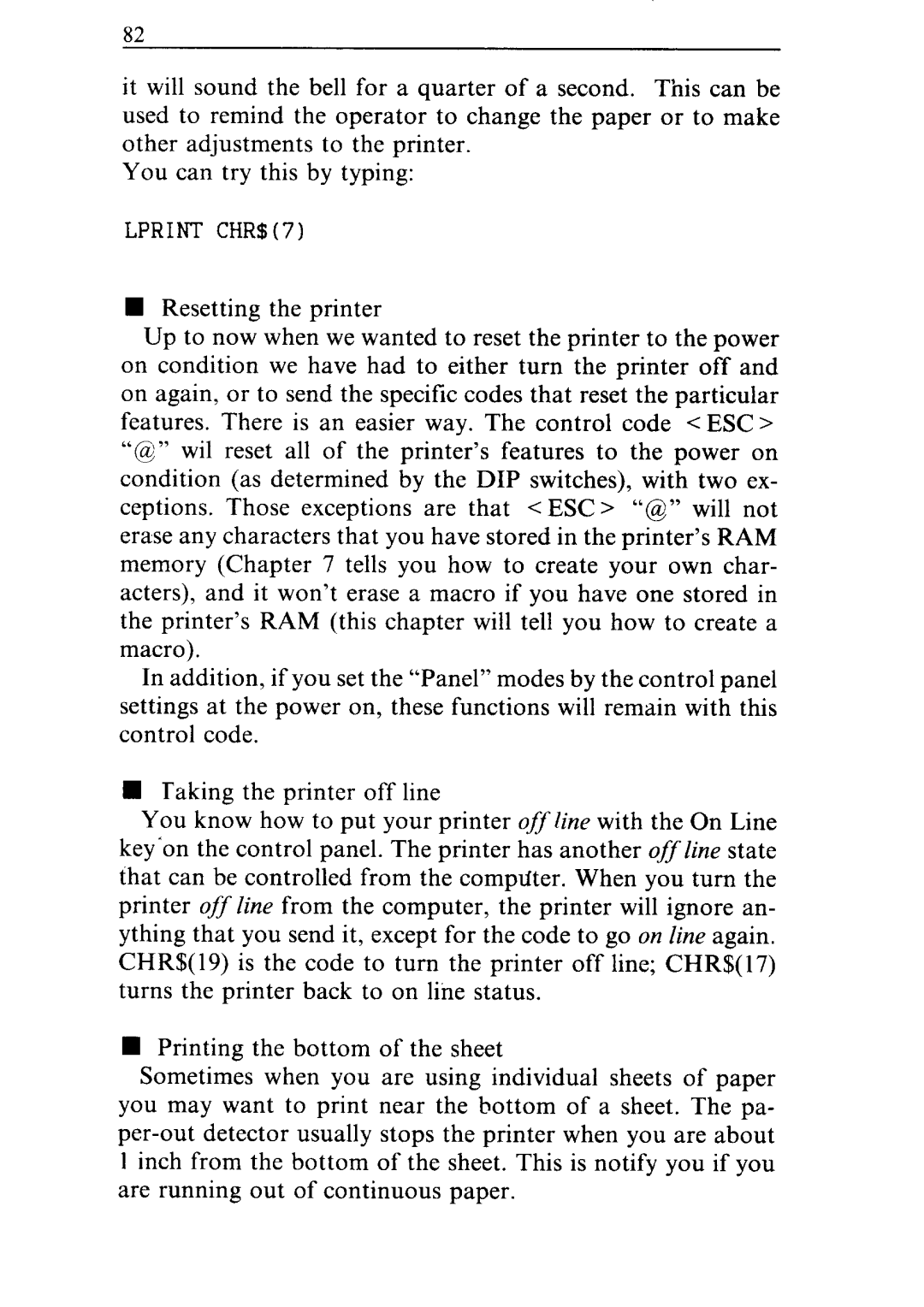82
it will sound the bell for a quarter of a second. Tllis can be used to remind the operator to change the paper or to make other adjustments to the printer.
You can try this by typing:
LPRINT CHR$(7)
nResetting the printer
Up to now when we wanted to reset the printer to the power on condition we have had to either turn the printer off and on again, or to send the specific codes that reset the particular features. There is an easier way. The control code < ESC >
“63” wil reset all of the printer’s features to the power on condition (as determined by the DIP switches), with two ex-
ceptions. Those exceptions are that <ESC> “@” will not erase any characters that you have stored in the printer’s RAM memory (Chapter 7 tells you how to create your own char- acters), and it won’t erase a macro if you have one stored in the printer’s RAM (this chapter will tell you how to create a macro).
In addition, if you set the “Panel” modes by the control panel settings at the power on, these functions will remain with this control code.
nTaking the printer off line
You know how to put your printer offline with the On Line key’on the control panel. The printer has another off line state that can be controlled from the computer. When you turn the printer offline from the computer, the printer will ignore an- ything that you send it, except for the code to go on line again. CHR$(19) is the code to turn the printer off line; CHR$(17) turns the printer back to on line status.
nPrinting the bottom of the sheet
Sometimes when you are using individual sheets of paper you may want to print near the bottom of a sheet. The pa-