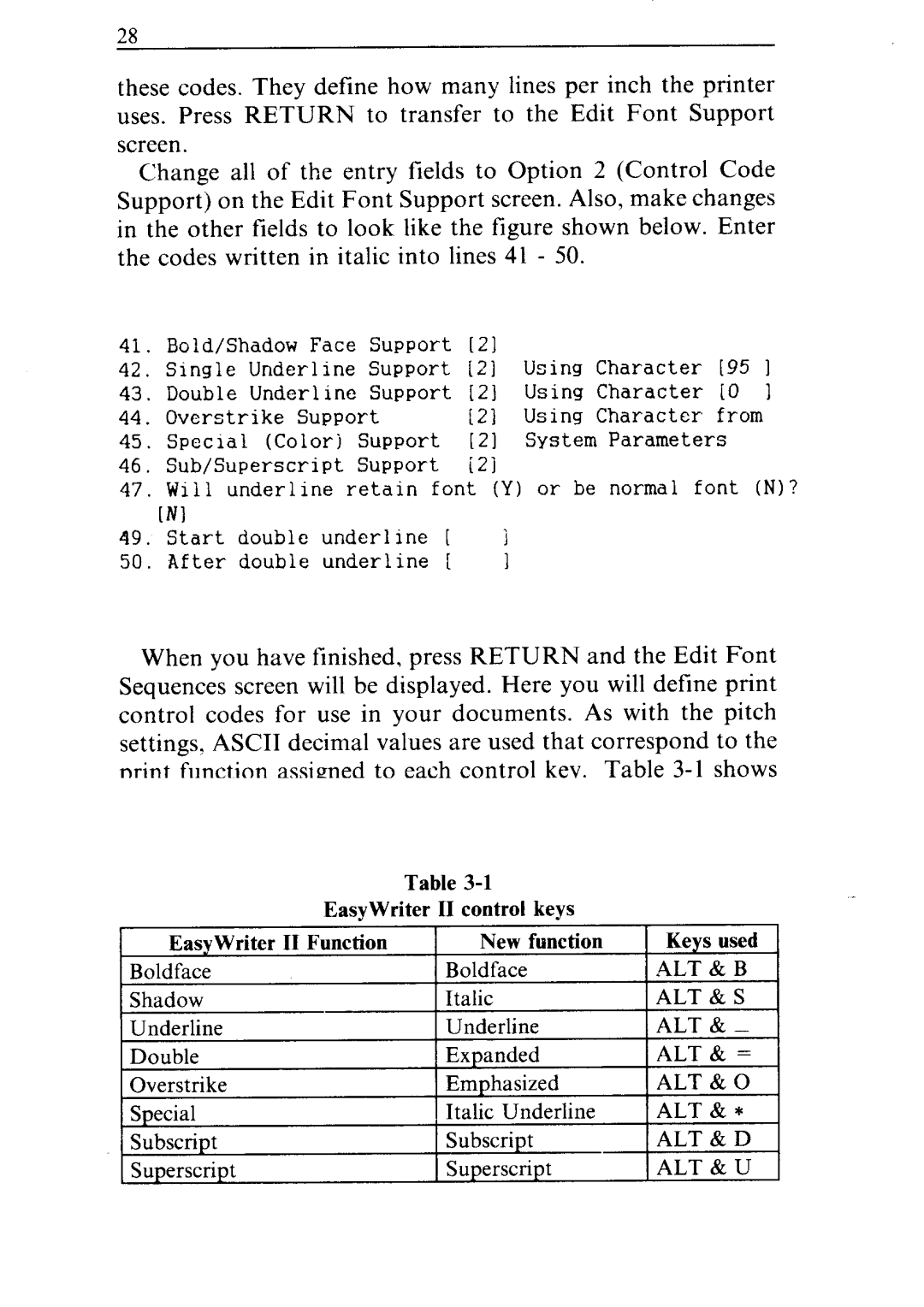28
these codes. They define how many lines per inch the printer uses. Press RETURN to transfer to the Edit Font Support screen.
Change all of the entry fields to Option 2 (Control Code Support) on the Edit Font Support screen. Also, make changes in the other fields to look like the figure shown below. Enter the codes written in italic into lines 41 - 50.
41. | Bold/Shadow | Face | Support |
| [21 |
|
|
|
| |
42. | Single | Underline | Support |
| [21 | Using | Character | [95 | I | |
43. | Double | Underline | Support | [21 | Using | Character | LO | 1 | ||
44. | Overstrike | Support |
| [21 | Using | Character | from |
| ||
45. | Special | Support | [21 | System | Parameters |
|
| |||
46. | Sub/Superscript |
| Support |
| i21 |
|
|
|
| |
47. | Will | underline |
| retain | font | (Y) | or be | normal | font | (NJ? |
49. | Start | double | underline | [ | 1 |
|
|
|
| |
50. | After | double | underline | I | I |
|
|
|
| |
When you have finished, press RETURN and the Edit Font Sequences screen will be displayed. Here you will define print control codes for use in your documents. As with the pitch settings, ASCII decimal values are used that correspond to the print function assigned to each control key. Table
Table