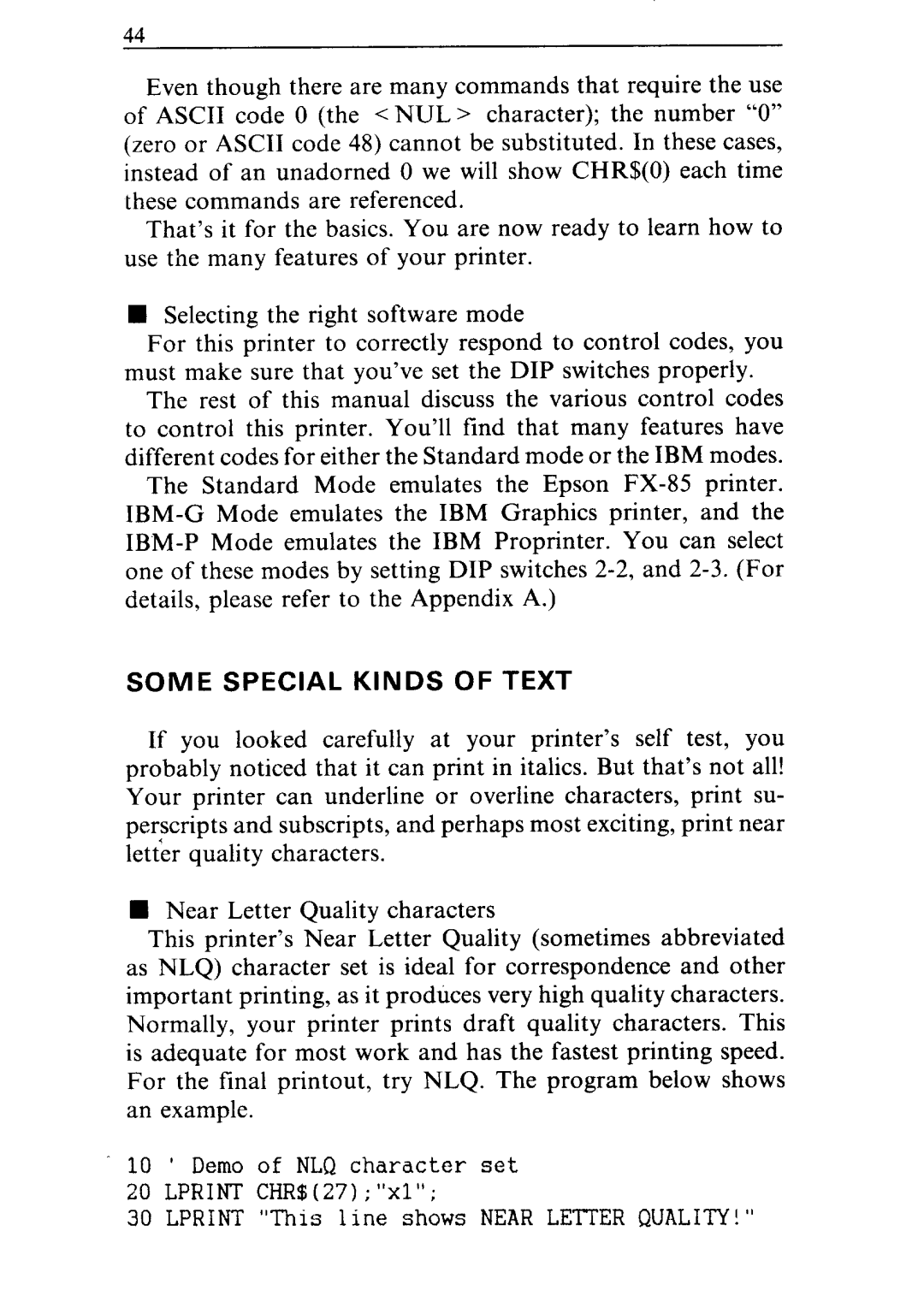1
1
44
Even though there are many commands that require the use of ASCII code 0 (the < NUL > character); the number “0” (zeroor ASCII code 48) cannot be substituted. In these cases, instead of an unadorned 0 we will show CHR$(O) each time these commands are referenced.
That’s it for the basics. You are now ready to learn how to use the many features of your printer.
nSelecting the right software mode
For this printer to correctly respond to control codes, you must make sure that you’ve set the DIP switches properly.
The rest of this manual discuss the various control codes to control this printer. You’ll find that many features have different codes for either the Standard mode or the IBM modes.
The Standard Mode emulates the Epson
SOME SPECIAL KINDS OF TEXT
If you looked carefully at your printer’s self test, you probably noticed that it can print in italics. But that’s not all! Your printer can underline or overline characters, print su- perscripts and subscripts, and perhaps most exciting, print near letter quality characters.
W Near Letter Quality characters
This printer’s Near Letter Quality (sometimes abbreviated as NLQ) character set is ideal for correspondence and other important printing, as it produces very high quality characters.
Normally, your printer prints draft quality characters. This is adequate for most work and has the fastest printing speed. For the final printout, try NLQ. The program below shows an example.
10’ Demo of NLQ character set
20LPRINT CHR$(27);"xl";
30LPRINT "This line shows NEAR LETTER QUALITY!"