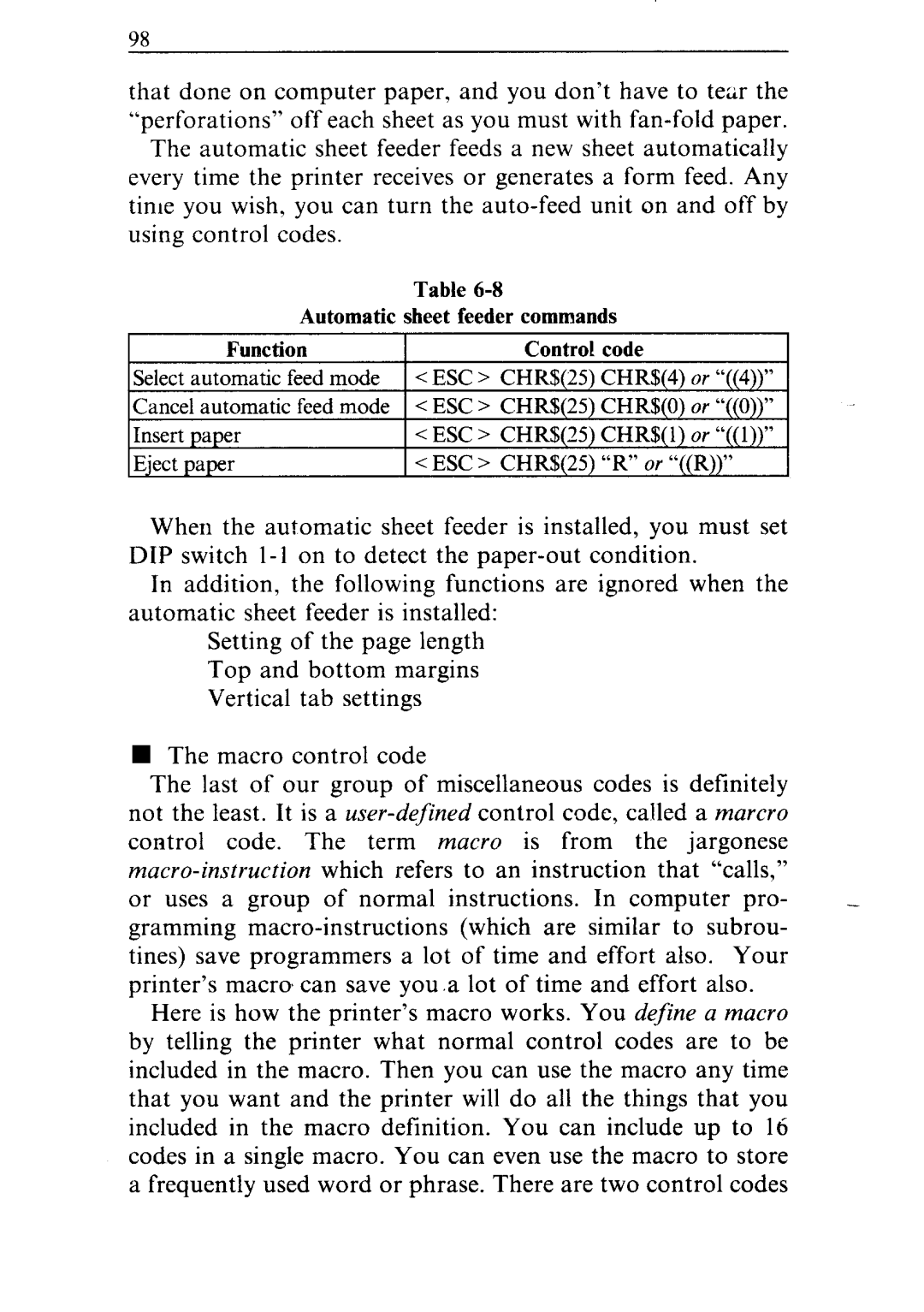98
that done on computer paper, and you don’t have to tex the “perforations” off each sheet as you must with
The automatic sheet feeder feeds a new sheet automatically every time the printer receives or generates a form feed. Any time you wish, you can turn the
|
| Table |
|
| Automatic | sheet feeder commands | |
Function | Control | code | |
Select automatic | feed mode | < ESC > CHR$(25) | CHR$(4) or “((4))” |
Cancel automatic | feed mode | < ESC > CHR$(25) CHR$(O) or “((0))” | |
Insert paper |
| < ESC > CHR$(25) CHR$( 1) or “(( 1))” | |
Eject paper |
| < ESC > CHR$(25) | “R” or “((R))” |
When the automatic sheet feeder is installed, you must set DIP switch
In addition, the following functions are ignored when the automatic sheet feeder is installed:
Setting of the page length Top and bottom margins Vertical tab settings
nThe macro control code
The last of our group of miscellaneous codes is definitely not the least. It is a
or uses a group of normal instructions. In computer pro- -
gramming
Here is how the printer’s macro works. You define a macro by telling the printer what normal control codes are to be included in the macro. Then you can use the macro any time that you want and the printer will do all the things that you included in the macro definition. You can include up to 16 codes in a single macro. You can even use the macro to store a frequently used word or phrase. There are two control codes