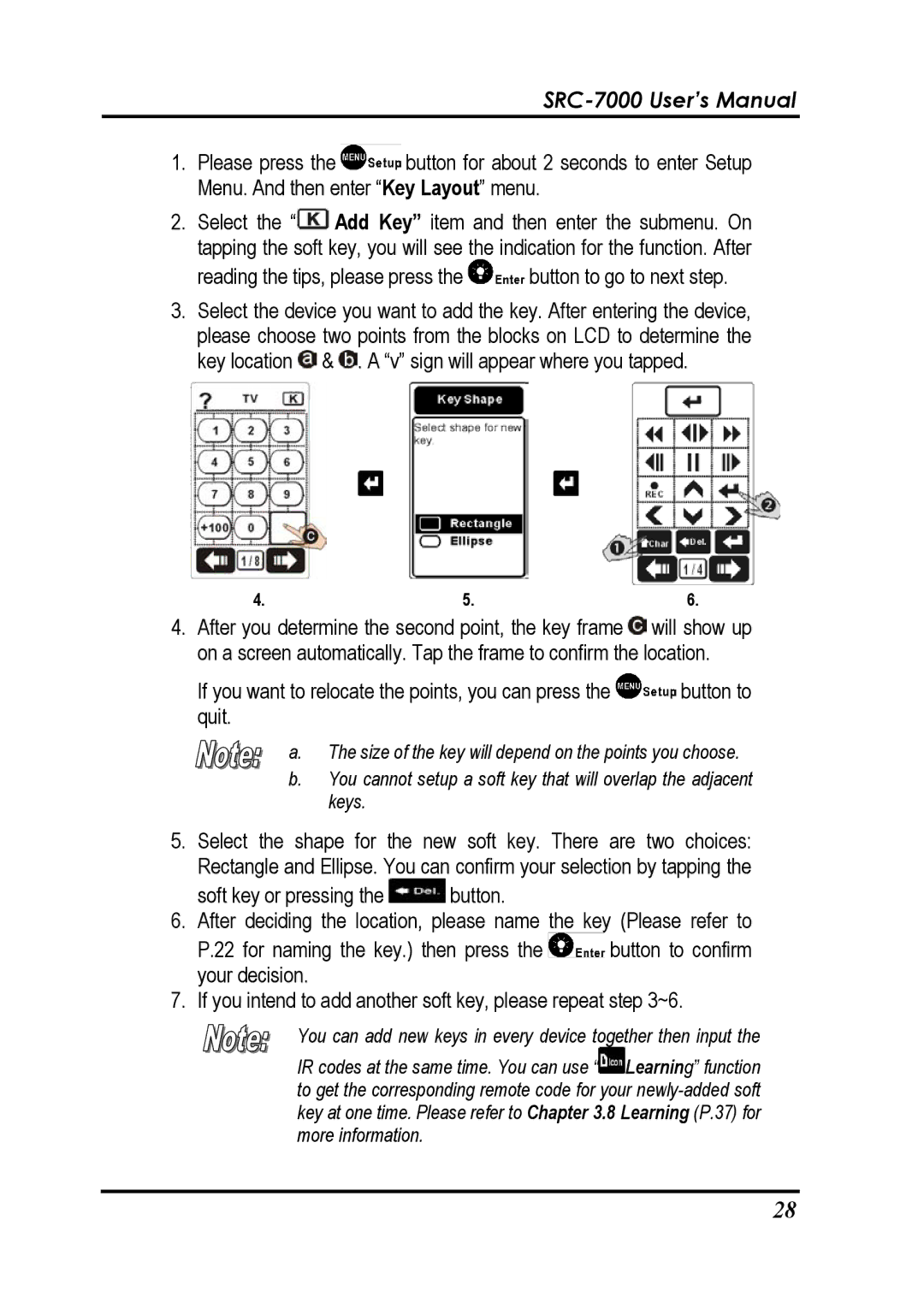SRC-7000 User’s Manual
1.Please press the ![]() button for about 2 seconds to enter Setup Menu. And then enter “Key Layout” menu.
button for about 2 seconds to enter Setup Menu. And then enter “Key Layout” menu.
2.Select the “![]() Add Key” item and then enter the submenu. On tapping the soft key, you will see the indication for the function. After
Add Key” item and then enter the submenu. On tapping the soft key, you will see the indication for the function. After
reading the tips, please press the ![]() button to go to next step.
button to go to next step.
3.Select the device you want to add the key. After entering the device, please choose two points from the blocks on LCD to determine the key location ![]() &
& ![]() . A “v” sign will appear where you tapped.
. A “v” sign will appear where you tapped.
4. | 5. | 6. |
4.After you determine the second point, the key frame ![]() will show up on a screen automatically. Tap the frame to confirm the location.
will show up on a screen automatically. Tap the frame to confirm the location.
If you want to relocate the points, you can press the ![]() button to quit.
button to quit.
a. The size of the key will depend on the points you choose.
b.You cannot setup a soft key that will overlap the adjacent keys.
5.Select the shape for the new soft key. There are two choices: Rectangle and Ellipse. You can confirm your selection by tapping the
soft key or pressing the ![]() button.
button.
6.After deciding the location, please name the key (Please refer to
P.22 for naming the key.) then press the ![]() button to confirm your decision.
button to confirm your decision.
7.If you intend to add another soft key, please repeat step 3~6.
You can add new keys in every device together then input the
IR codes at the same time. You can use “![]() Learning” function to get the corresponding remote code for your
Learning” function to get the corresponding remote code for your
28