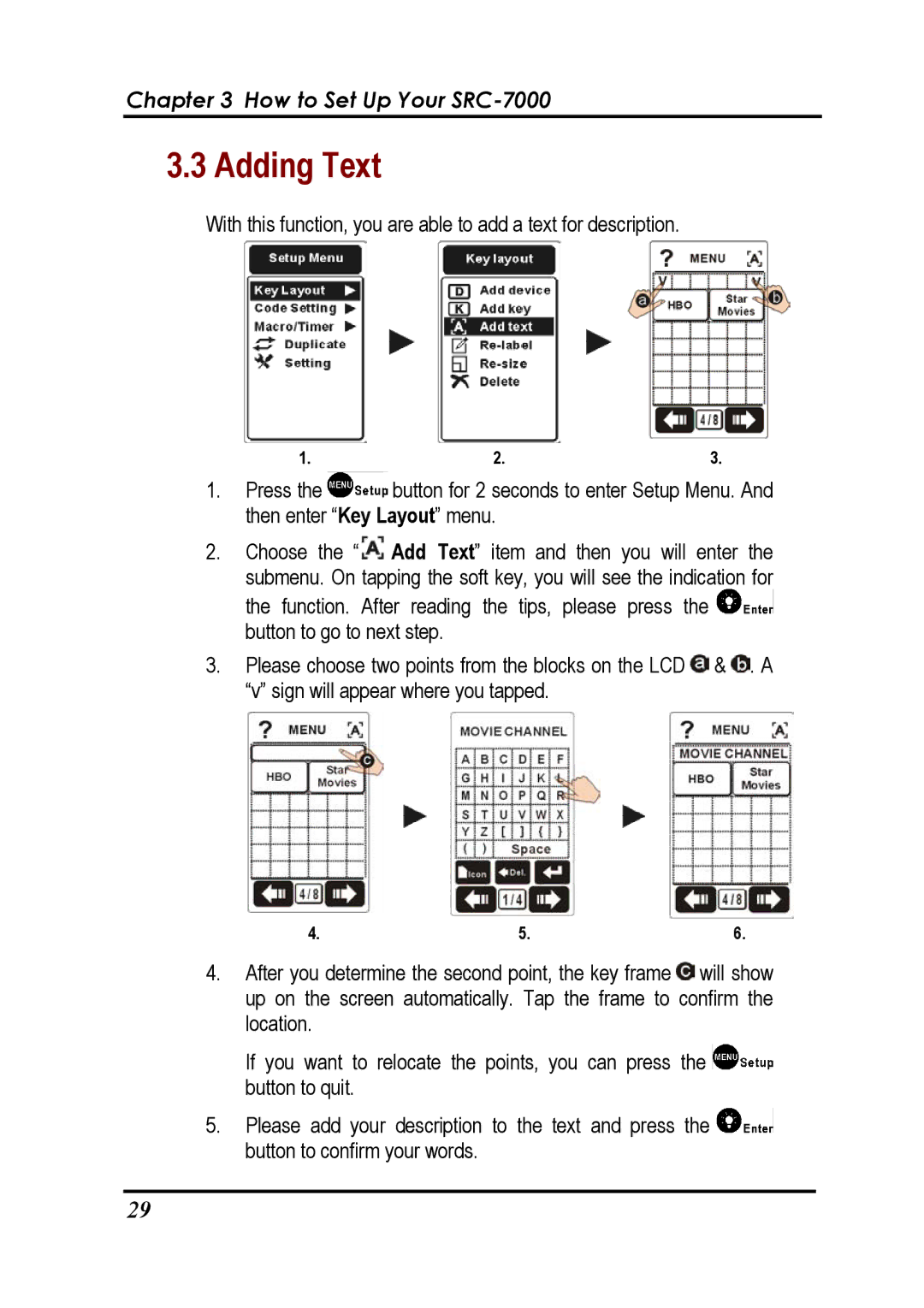Chapter 3 How to Set Up Your SRC-7000
3.3 Adding Text
With this function, you are able to add a text for description.
1. | 2. | 3. |
1.Press the ![]() button for 2 seconds to enter Setup Menu. And then enter “Key Layout” menu.
button for 2 seconds to enter Setup Menu. And then enter “Key Layout” menu.
2.Choose the “ ![]() Add Text” item and then you will enter the submenu. On tapping the soft key, you will see the indication for the function. After reading the tips, please press the
Add Text” item and then you will enter the submenu. On tapping the soft key, you will see the indication for the function. After reading the tips, please press the ![]() button to go to next step.
button to go to next step.
3.Please choose two points from the blocks on the LCD ![]() &
& ![]() . A “v” sign will appear where you tapped.
. A “v” sign will appear where you tapped.
4. | 5. | 6. |
4.After you determine the second point, the key frame ![]() will show up on the screen automatically. Tap the frame to confirm the location.
will show up on the screen automatically. Tap the frame to confirm the location.
If you want to relocate the points, you can press the ![]() button to quit.
button to quit.
5.Please add your description to the text and press the ![]() button to confirm your words.
button to confirm your words.
29