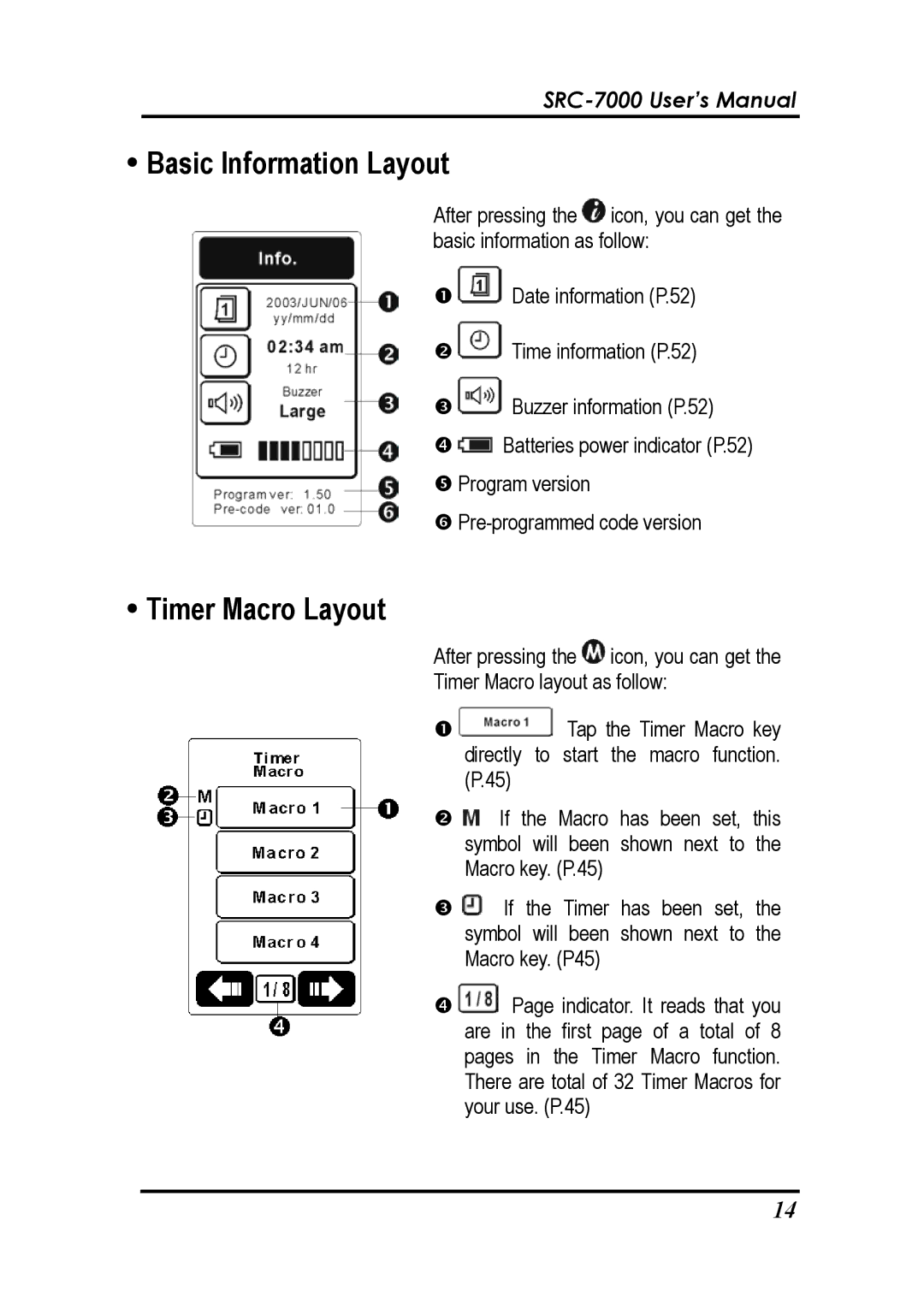yBasic Information Layout
After pressing the ![]() icon, you can get the basic information as follow:
icon, you can get the basic information as follow:
n ![]() Date information (P.52) o
Date information (P.52) o ![]() Time information (P.52)
Time information (P.52)
p ![]() Buzzer information (P.52)
Buzzer information (P.52)
q ![]() Batteries power indicator (P.52)
Batteries power indicator (P.52)
rProgram version
s
yTimer Macro Layout
After pressing the ![]() icon, you can get the Timer Macro layout as follow:
icon, you can get the Timer Macro layout as follow:
n ![]() Tap the Timer Macro key directly to start the macro function. (P.45)
Tap the Timer Macro key directly to start the macro function. (P.45)
o ![]() If the Macro has been set, this symbol will been shown next to the Macro key. (P.45)
If the Macro has been set, this symbol will been shown next to the Macro key. (P.45)
p ![]() If the Timer has been set, the symbol will been shown next to the Macro key. (P45)
If the Timer has been set, the symbol will been shown next to the Macro key. (P45)
q ![]() Page indicator. It reads that you are in the first page of a total of 8 pages in the Timer Macro function. There are total of 32 Timer Macros for your use. (P.45)
Page indicator. It reads that you are in the first page of a total of 8 pages in the Timer Macro function. There are total of 32 Timer Macros for your use. (P.45)
14