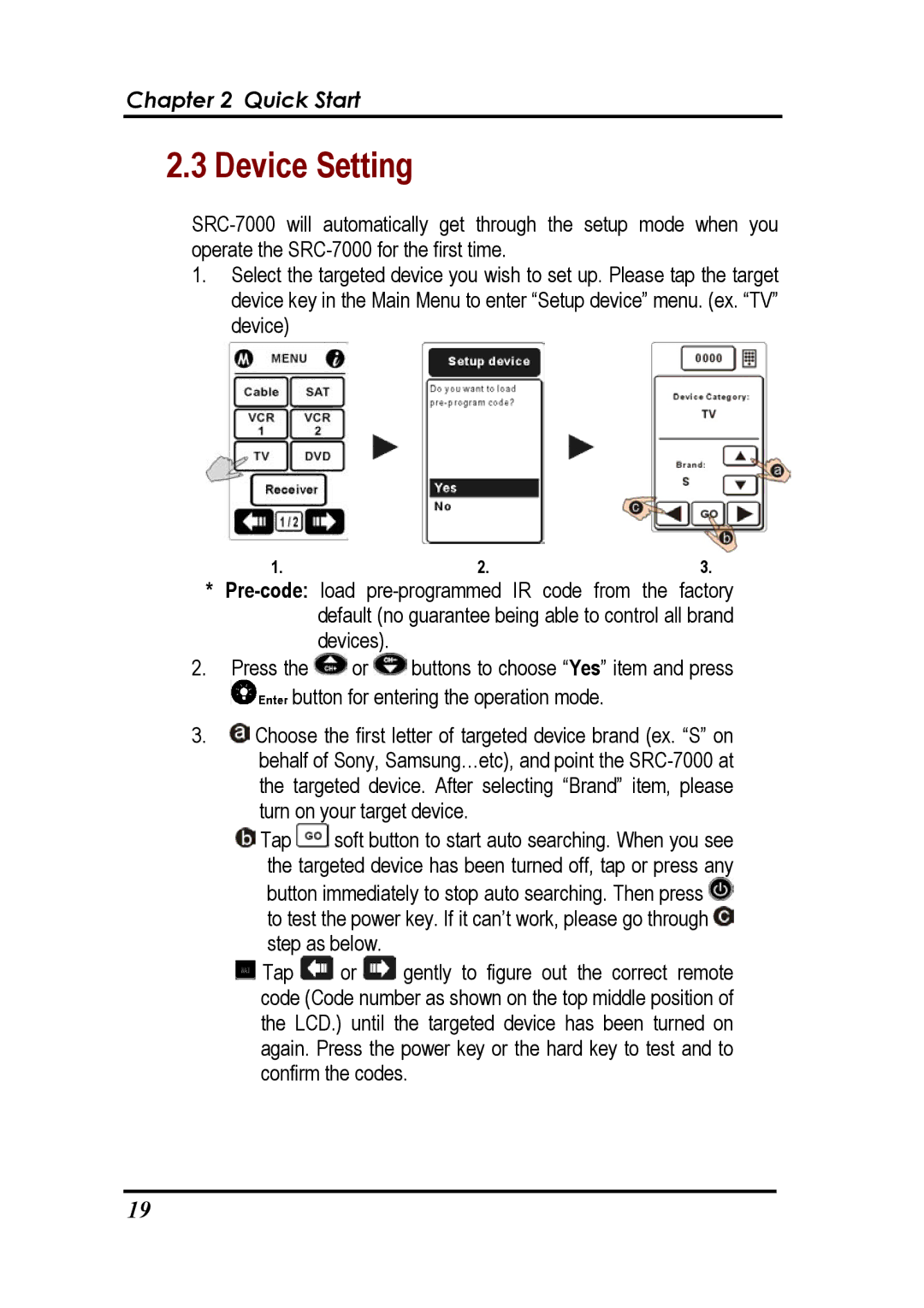Chapter 2 Quick Start
2.3 Device Setting
1.Select the targeted device you wish to set up. Please tap the target device key in the Main Menu to enter “Setup device” menu. (ex. “TV” device)
1. | 2. | 3. |
*
2.Press the ![]() or
or ![]() buttons to choose “Yes” item and press
buttons to choose “Yes” item and press ![]() button for entering the operation mode.
button for entering the operation mode.
3.![]() Choose the first letter of targeted device brand (ex. “S” on behalf of Sony, Samsung…etc), and point the
Choose the first letter of targeted device brand (ex. “S” on behalf of Sony, Samsung…etc), and point the
![]() Tap
Tap ![]() soft button to start auto searching. When you see the targeted device has been turned off, tap or press any
soft button to start auto searching. When you see the targeted device has been turned off, tap or press any
button immediately to stop auto searching. Then press ![]() to test the power key. If it can’t work, please go through
to test the power key. If it can’t work, please go through ![]() step as below.
step as below.
![]() Tap
Tap ![]() or
or ![]() gently to figure out the correct remote code (Code number as shown on the top middle position of the LCD.) until the targeted device has been turned on again. Press the power key or the hard key to test and to confirm the codes.
gently to figure out the correct remote code (Code number as shown on the top middle position of the LCD.) until the targeted device has been turned on again. Press the power key or the hard key to test and to confirm the codes.
19