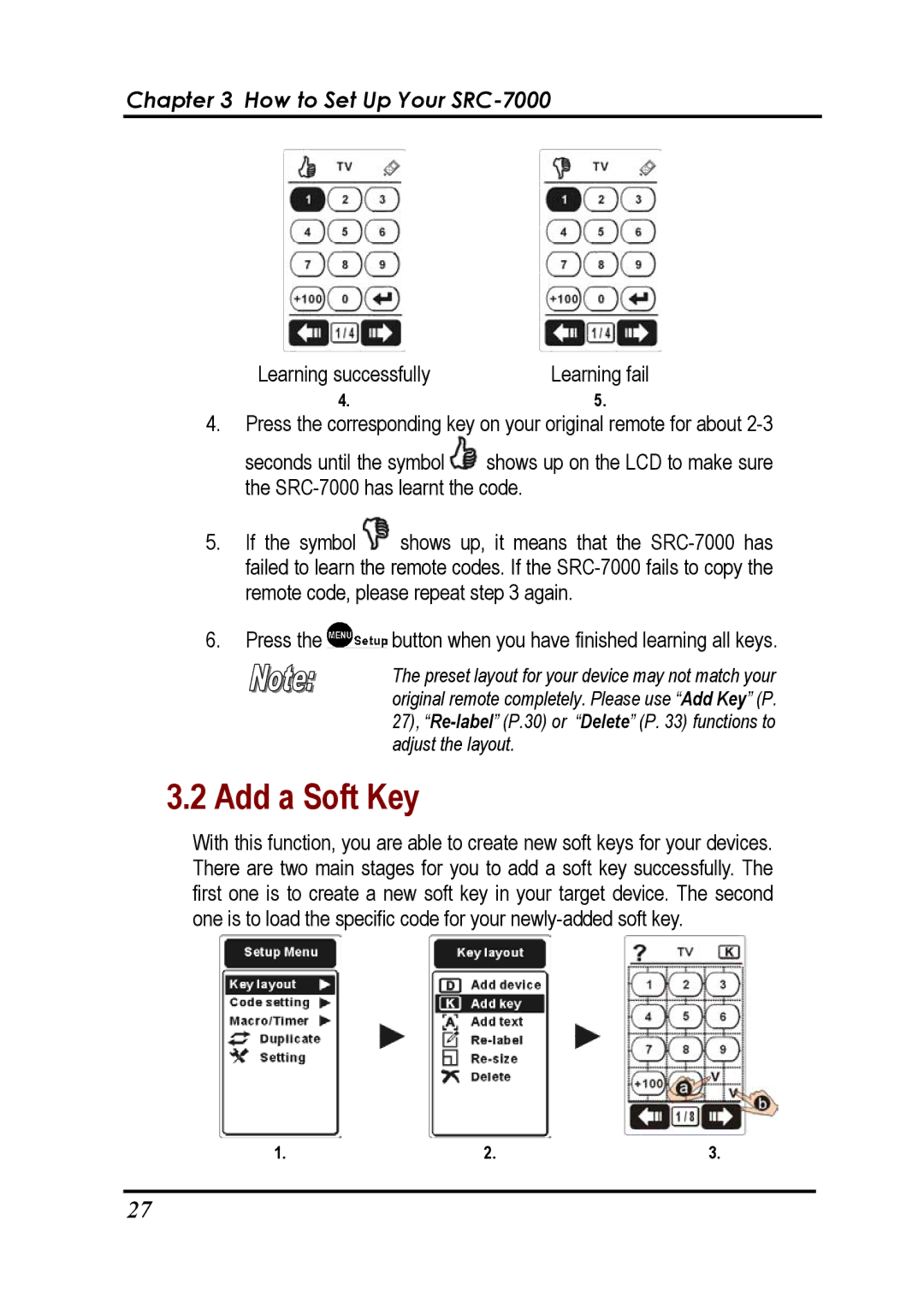Chapter 3 How to Set Up Your SRC-7000
Learning successfully | Learning fail |
4.5.
4.Press the corresponding key on your original remote for about
seconds until the symbol ![]() shows up on the LCD to make sure the
shows up on the LCD to make sure the
5.If the symbol ![]() shows up, it means that the
shows up, it means that the
6.Press the ![]() button when you have finished learning all keys.
button when you have finished learning all keys.
The preset layout for your device may not match your original remote completely. Please use “Add Key” (P. 27),
3.2 Add a Soft Key
With this function, you are able to create new soft keys for your devices. There are two main stages for you to add a soft key successfully. The first one is to create a new soft key in your target device. The second one is to load the specific code for your
1. | 2. | 3. |
27