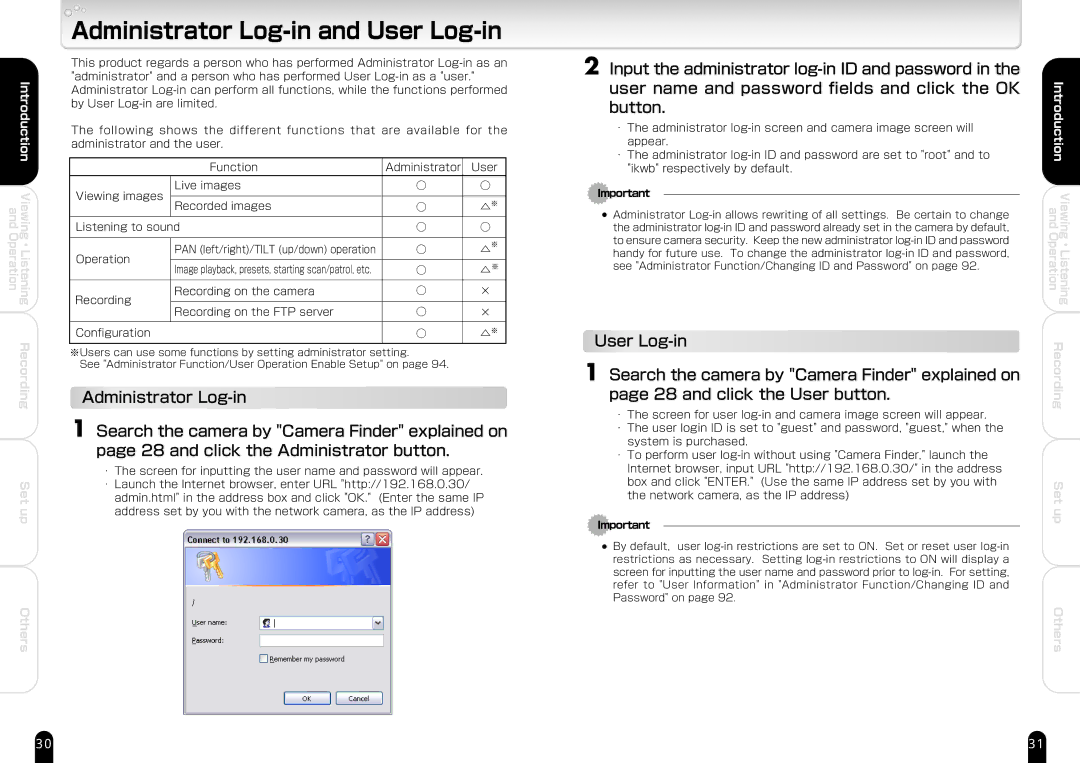and Operation
Introduction
Viewing ・ Listening
Recording
Set up
Others
Administrator Log-in and User Log-in
This product regards a person who has performed Administrator
The following shows the different functions that are available for the administrator and the user.
| Function | Administrator | User� |
|
| Live images | ○� | �○� |
|
Viewing images |
|
| � |
|
Recorded images | ○� | � ※� |
| |
|
| |||
| △� |
| ||
|
|
| � |
|
|
|
|
| |
Listening to sound | ○� | �○� |
| |
| PAN (left/right)/TILT (up/down) operation | ○� | ※� |
|
| �△� |
| ||
Operation |
|
| � |
|
Image playback, presets, starting scan/patrol, etc. | ○� | ※� |
| |
| △� |
| ||
Recording | Recording on the camera | ○� | ×� |
|
|
|
|
| |
Recording on the FTP server | ○� | ×� |
| |
|
| |||
|
|
|
|
|
Configuration | ○� | ※� |
| |
△� |
| |||
※Users can use some functions by setting administrator setting. � See "Administrator Function/User Operation Enable Setup" on page 94.
Administrator
1 Search the camera by "Camera Finder" explained on page 28 and click the Administrator button.
・The screen for inputting the user name and password will appear.
・Launch the Internet browser, enter URL "http://192.168.0.30/ admin.html" in the address box and click "OK." (Enter the same IP address set by you with the network camera, as the IP address)
2 Input the administrator
・The administrator
・The administrator
Important
●Administrator
User
1 Search the camera by "Camera Finder" explained on page 28 and click the User button.
・The screen for user
・The user login ID is set to "guest" and password, "guest," when the system is purchased.
・To perform user
Important
●By default, user
Introduction | |
and | Viewing |
Operation | Listening |
| ・ |
Recording | |
Set up
Others
30 | 31 |