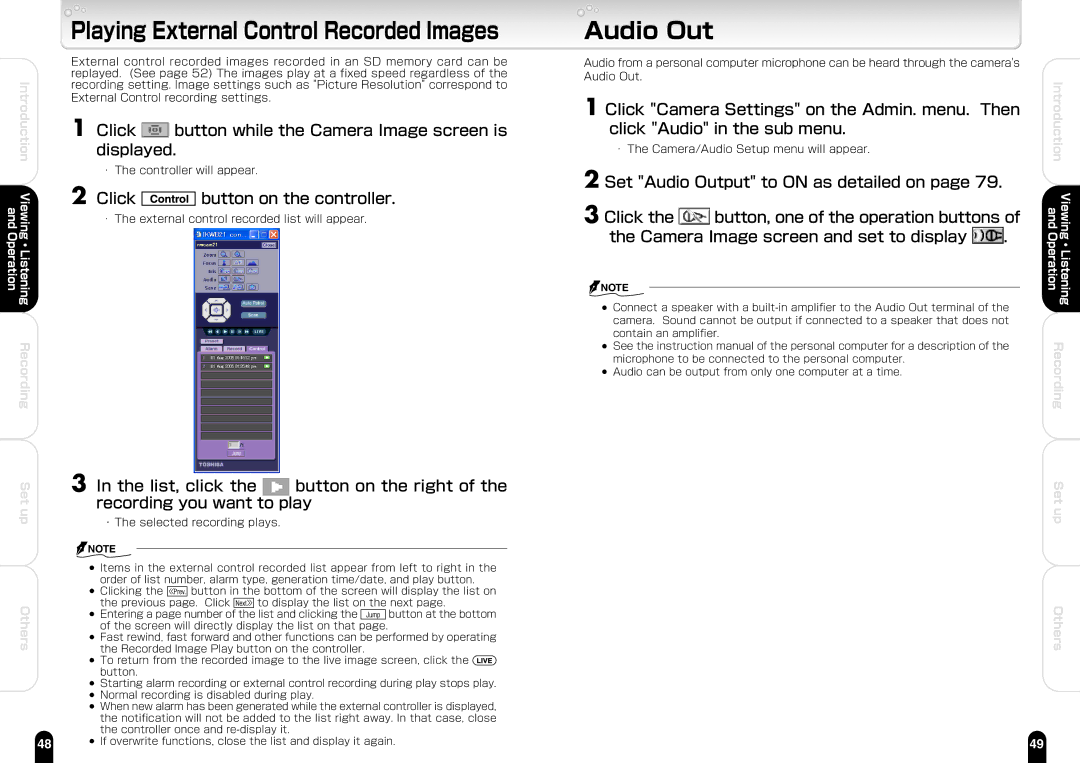Playing External Control Recorded Images
| External control recorded images recorded in an SD memory card can be | |
| replayed. (See page 52) The images play at a fixed speed regardless of the | |
Introduction | recording setting. Image settings such as "Picture Resolution" correspond to | |
External Control recording settings. | ||
|
| 1 | Click | button while the Camera Image screen is | ||
|
| displayed. | |||
|
| ・ The controller will appear. | |||
Viewing and | 2 | Click |
|
| button on the controller. |
|
| ||||
|
| ||||
| ・ The external control recorded list will appear. | ||||
|
|
|
|
| |
・ |
|
|
|
|
|
Listening Operation |
|
|
|
|
|
Recording |
|
|
|
|
|
Set | 3 In the list, click the | button on the right of the | |
recording you want to play | |||
up | |||
・The selected recording plays. |
| ||
|
| ||
![]() NOTE
NOTE
●Items in the external control recorded list appear from left to right in the order of list number, alarm type, generation time/date, and play button.
| ● | Clicking the |
| button in the bottom of the screen will display the list on | |||||||
Others |
| the previous | page. Click |
| to display the list on the next page. | ||||||
|
| ||||||||||
● | Entering a page number of the list and clicking the |
|
| button at the bottom | |||||||
|
| ||||||||||
|
| of the screen will directly display the list on that | page. |
|
|
|
| ||||
| ● | Fast rewind, fast forward and other functions can be performed by operating | |||||||||
|
| the Recorded Image Play button on the controller. |
|
|
| ||||||
| ● | To return from the recorded image to the live image screen, click the |
|
| |||||||
|
| ||||||||||
|
| ||||||||||
|
| button. |
|
|
|
|
|
|
|
|
|
| ● | Starting alarm recording or external control recording during play stops play. | |||||||||
| ● | Normal recording is disabled during play. |
|
|
| ||||||
| ● | When new alarm has been generated while the external controller is displayed, | |||||||||
|
| the notification will not be added to the list right away. In that case, close | |||||||||
|
| the controller once and |
|
|
| ||||||
48 | ● | If overwrite functions, close the list and display it again. | |||||||||
Audio Out
Audio from a personal computer microphone can be heard through the camera's |
| |
Audio Out. | Introduction | |
1 Click "Camera Settings" on the Admin. menu. Then | ||
| ||
click "Audio" in the sub menu. |
| |
・ The Camera/Audio Setup menu will appear. |
|
2 Set "Audio Output" to ON as detailed on page 79.
3 Click the | button, one of the operation buttons of | Viewing and | |||
| |||||
the Camera Image screen and set to display | . |
| Listening Operation | ||
|
|
|
|
| ・ |
NOTE |
|
|
|
|
|
|
|
|
|
| |
● Connect a speaker with a |
| ||||
camera. Sound cannot be output if connected to a speaker that does not |
| ||||
contain an amplifier. |
|
| Recording | ||
● See the instruction manual of the personal computer for a description of the | |||||
microphone to be connected to the personal computer. |
|
| |||
|
|
| |||
● Audio can be output from only one computer at a time.
Set up
Others
49