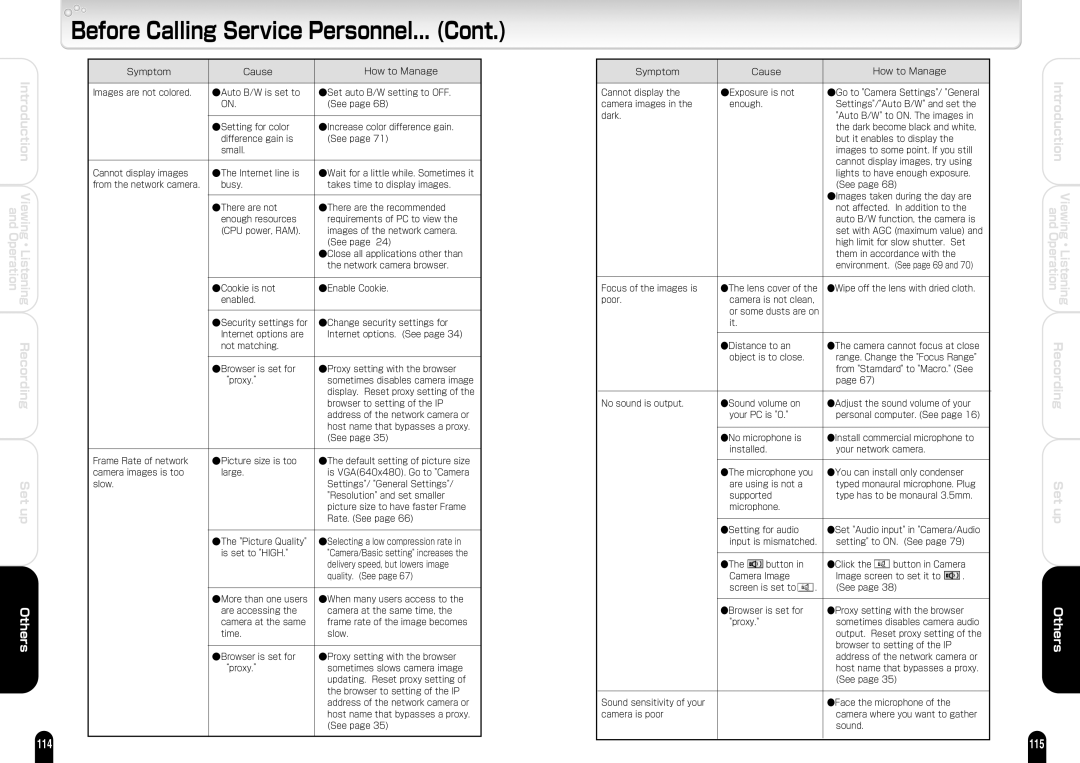| Introduction |
and | Viewing |
Operation | Listening |
| ・ |
| Recording |
Set up
Others
114
Before Calling Service Personnel... (Cont.)
Symptom | Cause | How to Manage | |
|
|
| |
Images are not colored.� | ●Auto B/W is set to | ●Set auto B/W setting to OFF. | |
� | ON.� | (See page 68)� | |
� | � | � | |
� | ●Setting for color | ●Increase color difference gain. | |
� | difference gain is | (See page 71) � | |
� | small.� | � | |
� | � | � | |
Cannot display images | ●The Internet line is | ●Wait for a little while. Sometimes it | |
from the network camera.� | busy.� | takes time to display images.� | |
� | � | � | |
� | ●There are not | ●There are the recommended | |
� | enough resources | requirements of PC to view the | |
� | (CPU power, RAM).� | images of the network camera. | |
� | � | (See page 24) � | |
� | � | ●Close all applications other than | |
� | � | the network camera browser. � | |
� | � | � | |
� | ●Cookie is not | ●Enable Cookie.� | |
� | enabled.� | � | |
� | � | � | |
� | ●Security settings for | ●Change security settings for | |
� | Internet options are | Internet options. (See page 34)� | |
� | not matching.� | � | |
� | � | � | |
� | ●Browser is set for | ●Proxy setting with the browser | |
� | “proxy.”� | sometimes disables camera image | |
� | � | display. Reset proxy setting of the | |
� | � | browser to setting of the IP | |
� | � | address of the network camera or | |
� | � | host name that bypasses a proxy. | |
� | � | (See page 35)� | |
� | � | � | |
Frame Rate of network | ●Picture size is too | ●The default setting of picture size | |
camera images is too | large.� | is VGA(640x480). Go to "Camera | |
slow. | � | Settings"/ "General Settings"/ | |
| � | "Resolution" and set smaller | |
| � | picture size to have faster Frame | |
| � | Rate. (See page 66)� | |
| � | � | |
| ●The "Picture Quality" | ●Selecting a low compression rate in | |
� | is set to "HIGH."� | "Camera/Basic setting" increases the | |
� | delivery speed, but lowers image | ||
| |||
| � | quality. (See page 67)� | |
| � | � | |
| ●More than one users | ●When many users access to the | |
| are accessing the | camera at the same time, the | |
| camera at the same | frame rate of the image becomes | |
| time. � | slow. � | |
| � | � | |
| ●Browser is set for | ●Proxy setting with the browser | |
| “proxy.”� | sometimes slows camera image | |
| � | updating. Reset proxy setting of | |
| � | the browser to setting of the IP | |
| � | address of the network camera or | |
|
| host name that bypasses a proxy. | |
|
| (See page 35) | |
|
|
|
| Symptom |
| Cause |
|
| How to Manage |
|
|
|
|
| ||||
Cannot display the | ●Exposure is not |
| ●Go to "Camera Settings"/ "General | ||||
camera images in the | enough.� |
| Settings"/"Auto B/W" and set the | ||||
dark.� |
| � |
|
| "Auto B/W" to ON. The images in | ||
� |
| � |
|
| the dark become black and white, | ||
� |
| � |
|
| but it enables to display the |
| |
� |
| � |
|
| images to some point. If you still | ||
� |
| � |
|
| cannot display images, try using | ||
� |
| � |
|
| lights to have enough exposure. | ||
� |
| � |
|
| (See page 68) � |
| |
� |
| � |
|
| ●Images taken during the day are | ||
� |
| � |
|
| not affected. In addition to the | ||
� |
| � |
|
| auto B/W function, the camera is | ||
� |
| � |
|
| set with AGC (maximum value) and | ||
� |
| � |
|
| high limit for slow shutter. Set | ||
� |
| � |
|
| them in accordance with the |
| |
� |
| � |
|
| environment. (See page 69 and 70)� | ||
� |
| � |
|
| � |
|
|
Focus of the images is | ●The lens cover of the | ●Wipe off the lens with dried cloth. � | |||||
poor.� |
| camera is not clean, |
| � |
|
| |
� |
| or some dusts are on | � |
|
| ||
� |
| it. � |
|
| � |
|
|
� |
| � |
|
| � |
|
|
� |
| ●Distance to an |
| ●The camera cannot focus at close | |||
� |
| object is to close. � | range. Change the "Focus Range" | ||||
� |
| � |
|
| from "Stamdard" to "Macro." (See | ||
� |
| � |
|
| page 67)� |
| |
� |
| � |
|
| � |
|
|
No sound is output. � | ●Sound volume on |
| ●Adjust the sound volume of your | ||||
� |
| your PC is "0." � |
| personal computer. (See page 16)� | |||
� |
| � |
|
| � |
|
|
� |
| ●No microphone is |
| ●Install commercial microphone to | |||
� |
| installed.� |
| your network camera.� |
| ||
� |
| � |
|
| � |
|
|
� |
| ●The microphone you |
| ●You can install only condenser | |||
� |
| are using is not a |
| typed monaural microphone. Plug | |||
� |
| supported |
| type has to be monaural 3.5mm. � | |||
� |
| microphone.� |
| � |
|
| |
� |
| � |
|
| � |
|
|
� |
| ●Setting for audio |
| ●Set "Audio input" in "Camera/Audio | |||
� |
| input is mismatched.� | setting" to ON. (See page 79)� | ||||
� | � | � |
|
| � |
|
|
� | ●The | button in |
| ●Click the | button in Camera | ||
|
| ||||||
� |
| Camera Image |
| Image screen to set it to | . | ||
� |
| screen is set to | .� | (See page 38)� |
| ||
� |
| � |
|
| � |
|
|
� |
| ●Browser is set for |
| ●Proxy setting with the browser | |||
� |
| "proxy."� |
| sometimes disables camera audio | |||
� |
| � |
|
| output. Reset proxy setting of the | ||
� |
| � |
|
| browser to setting of the IP |
| |
� |
| � |
|
| address of the network camera or | ||
� |
| � |
|
| host name that bypasses a proxy. | ||
� |
| � |
|
| (See page 35)� |
| |
� |
|
|
|
| � |
|
|
Sound sensitivity of your |
|
|
| ●Face the microphone of the |
| ||
camera is poor� |
|
|
| camera where you want to gather | |||
� |
|
|
|
| sound.� |
|
|
|
|
|
|
|
|
|
|
Introduction | |
and | Viewing |
Operation | Listening |
| ・ |
Recording | |
Set up
Others
115