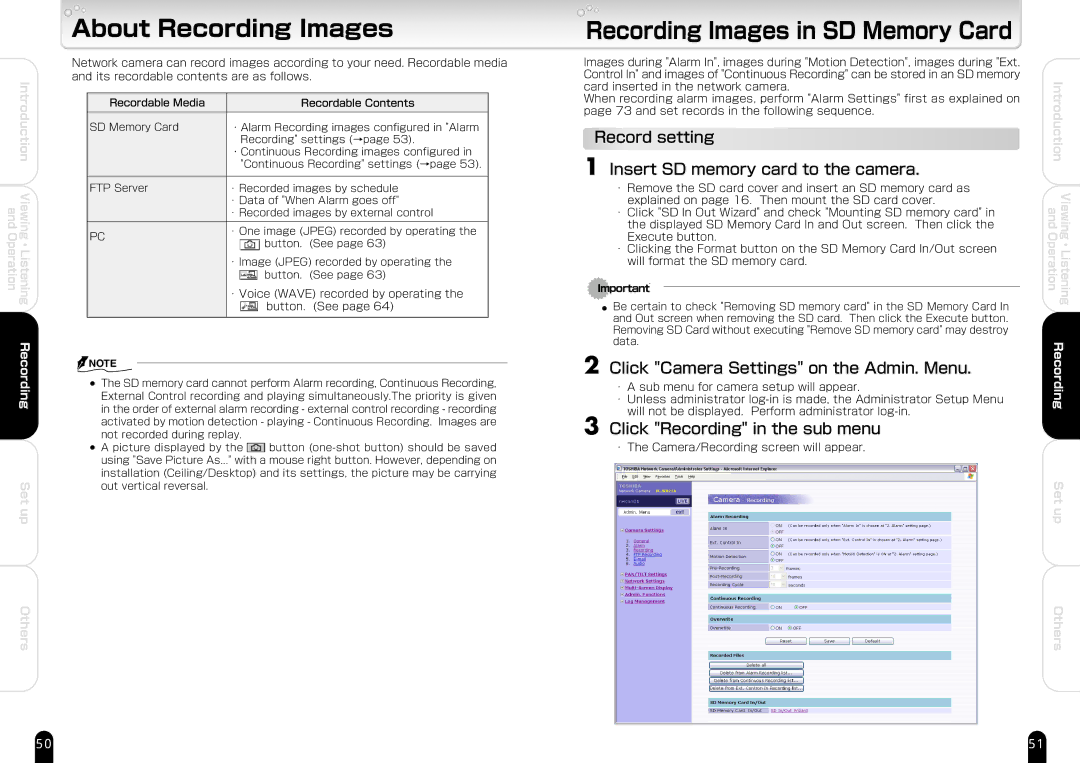and Operation
Introduction
Viewing ・ Listening
Recording
Set up
Others
About Recording Images
Network camera can record images according to your need. Recordable media and its recordable contents are as follows.
Recordable Media� | Recordable Contents� |
| |
� |
|
| |
� |
| ||
SD Memory Card � | ・Alarm Recording images configured in "Alarm |
| |
� | Recording" settings (→page 53).� |
| |
� | ・Continuous Recording images configured in |
| |
� | "Continuous Recording" settings (→page 53).� | ||
� | � |
| |
FTP Server� | ・ Recorded images by schedule� | ||
� | ・ Data of "When Alarm goes off"� | ||
� | ・ Recorded images by external control� | ||
� | ・ One image (JPEG) recorded by operating the� | ||
PC | |||
button. (See page 63)� | |||
| |||
| ・ Image (JPEG) recorded by operating the� | ||
| button. (See page 63)� | ||
| ・ Voice (WAVE) recorded by operating the� | ||
| button. (See page 64) | ||
|
|
| |
![]() NOTE
NOTE
●The SD memory card cannot perform Alarm recording, Continuous Recording, External Control recording and playing simultaneously.The priority is given in the order of external alarm recording - external control recording - recording activated by motion detection - playing - Continuous Recording. Images are not recorded during replay.
●A picture displayed by the ![]() button
button
Recording Images in SD Memory Card
Images during "Alarm In", images during "Motion Detection", images during "Ext. Control In" and images of "Continuous Recording" can be stored in an SD memory card inserted in the network camera.
When recording alarm images, perform "Alarm Settings" first as explained on page 73 and set records in the following sequence.
Record setting
1 Insert SD memory card to the camera.
・Remove the SD card cover and insert an SD memory card as explained on page 16. Then mount the SD card cover.
・Click "SD In Out Wizard" and check "Mounting SD memory card" in the displayed SD Memory Card In and Out screen. Then click the Execute button.
・Clicking the Format button on the SD Memory Card In/Out screen will format the SD memory card.
Important
●Be certain to check "Removing SD memory card" in the SD Memory Card In and Out screen when removing the SD card. Then click the Execute button. Removing SD Card without executing "Remove SD memory card" may destroy data.
2 Click "Camera Settings" on the Admin. Menu.
・A sub menu for camera setup will appear.
・Unless administrator
3 Click "Recording" in the sub menu
・The Camera/Recording screen will appear.
Introduction | |
and | Viewing |
Operation | Listening |
| ・ |
Recording | |
Set up
Others
50 | 51 |