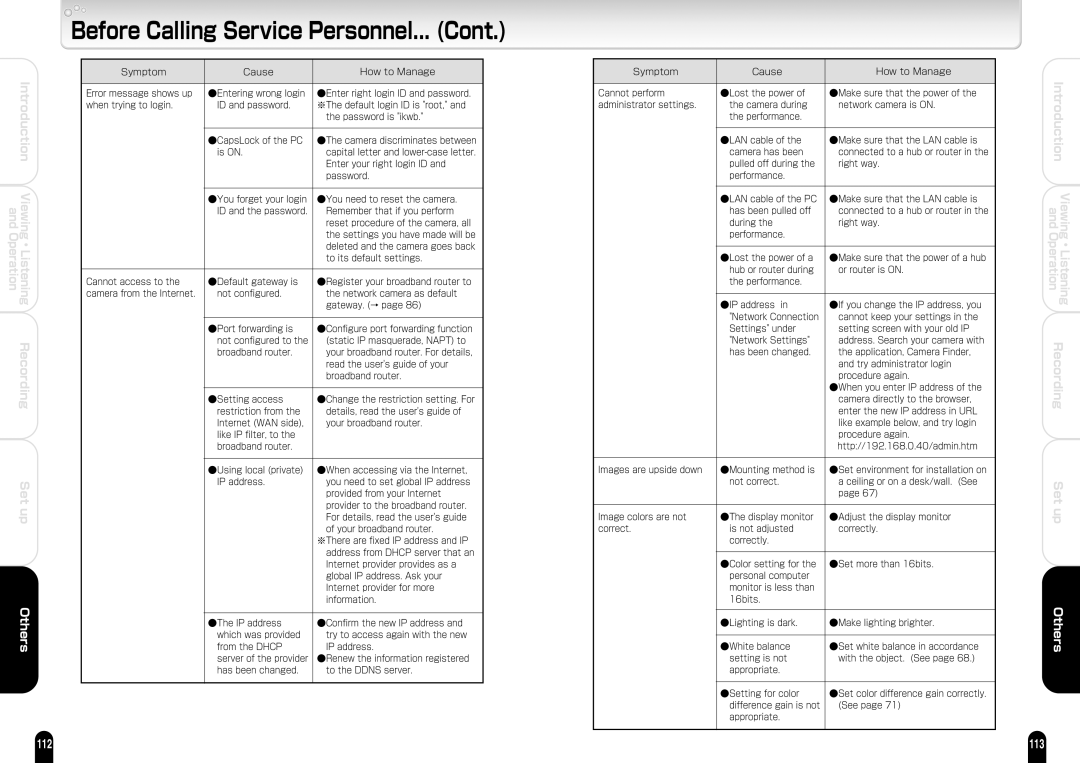| Introduction |
and | Viewing |
Operation | Listening |
| ・ |
| Recording |
Set up
Others
112
Before Calling Service Personnel... (Cont.)
Symptom | Cause | How to Manage |
|
|
|
Error message shows up | ●Entering wrong login | ●Enter right login ID and password.� |
when trying to login.� | ID and password.� | ※The default login ID is "root," and |
� | � | the password is "ikwb."� |
� | � | � |
� | ●CapsLock of the PC | ●The camera discriminates between |
� | is ON.� | capital letter and |
� | � | Enter your right login ID and |
� | � | password.� |
� | � | � |
� | ●You forget your login | ●You need to reset the camera. |
� | ID and the password. � Remember that if you perform | |
� | � | reset procedure of the camera, all |
� | � | the settings you have made will be |
� | � | deleted and the camera goes back |
� | � | to its default settings. � |
� | � | � |
Cannot access to the | ●Default gateway is | ●Register your broadband router to |
camera from the Internet.� | not configured.� | the network camera as default |
� | � | gateway. (→ page 86) � |
| � | � |
| ●Port forwarding is | ●Configure port forwarding function |
| not configured to the | (static IP masquerade, NAPT) to |
| broadband router.� | your broadband router. For details, |
| � | read the user's guide of your |
| � | broadband router. � |
| � | � |
| ●Setting access | ●Change the restriction setting. For |
| restriction from the | details, read the user's guide of |
| Internet (WAN side), | your broadband router. � |
| like IP filter, to the | � |
| broadband router. � | � |
| � | � |
| ●Using local (private) | ●When accessing via the Internet, |
| IP address.� | you need to set global IP address |
| � | provided from your Internet |
| � | provider to the broadband router. |
| � | For details, read the user's guide |
| � | of your broadband router. � |
| � | ※There are fixed IP address and IP |
| � | address from DHCP server that an |
| � | Internet provider provides as a |
| � | global IP address. Ask your |
| � | Internet provider for more |
| � | information.� |
| � | � |
| ●The IP address | ●Confirm the new IP address and |
| which was provided | try to access again with the new |
| from the DHCP | IP address. � |
| server of the provider | ●Renew the information registered |
| has been changed. | to the DDNS server. � |
|
|
|
Symptom | Cause | How to Manage |
|
|
|
Cannot perform | ●Lost the power of | ●Make sure that the power of the |
administrator settings.� | the camera during | network camera is ON.� |
� | the performance.� | � |
� | � | � |
� | ●LAN cable of the | ●Make sure that the LAN cable is |
� | camera has been | connected to a hub or router in the |
� | pulled off during the | right way. � |
� | performance.� | � |
� | � | � |
� | ●LAN cable of the PC | ●Make sure that the LAN cable is |
� | has been pulled off | connected to a hub or router in the |
� | during the | right way. � |
� | performance. � | � |
� | � | � |
� | ●Lost the power of a | ●Make sure that the power of a hub |
� | hub or router during | or router is ON.� |
� | the performance. � | � |
� | � | � |
� | ●IP address in | ●If you change the IP address, you |
� | "Network Connection | cannot keep your settings in the |
� | Settings" under | setting screen with your old IP |
� | "Network Settings" | address. Search your camera with |
� | has been changed.� | the application, Camera Finder, |
� | � | and try administrator login |
� | � | procedure again.� |
� | � | ●When you enter IP address of the |
� | � | camera directly to the browser, |
� | � | enter the new IP address in URL |
� | � | like example below, and try login |
� | � | procedure again.� |
� | � | http://192.168.0.40/admin.htm� |
� | � | � |
Images are upside down� | ●Mounting method is | ●Set environment for installation on |
� | not correct. � | a ceiling or on a desk/wall. (See |
� | � | page 67)� |
� | � | � |
Image colors are not | ●The display monitor | ●Adjust the display monitor |
correct.� | is not adjusted | correctly.� |
� | correctly.� | � |
� | � | � |
� | ●Color setting for the | ●Set more than 16bits.� |
� | personal computer | � |
| ||
| monitor is less than | � |
| 16bits.� | � |
| � | � |
| ●Lighting is dark.� | ●Make lighting brighter.� |
| � | � |
| ●White balance | ●Set white balance in accordance |
| setting is not | with the object. (See page 68.)� |
| appropriate.� | � |
| � | � |
| ●Setting for color | ●Set color difference gain correctly. |
| difference gain is not | (See page 71) |
| appropriate.� |
|
|
|
|
Introduction | |
and | Viewing |
Operation | Listening |
| ・ |
Recording | |
Set up
Others
113